 E-mail on its own can be overwhelming, and trying to wrangle your inbox using Microsoft Outlook can be even more overwhelming. Even though Outlook can sometimes be intimidating, there are a lot of features that can actually simplify the way you work with your e-mail. Here are a few tips!
E-mail on its own can be overwhelming, and trying to wrangle your inbox using Microsoft Outlook can be even more overwhelming. Even though Outlook can sometimes be intimidating, there are a lot of features that can actually simplify the way you work with your e-mail. Here are a few tips!
Tag: email
OIT Resources & Support for Students
Many SMU students are unaware of the vast resources available at their fingertips. As we have entered the back to school season we’ve put together this list of resources and reminders for you. As always, if you have any questions about any of them feel free to reach out to the IT Help Desk. Continue reading OIT Resources & Support for Students
O365 and “Clutter”
 Last summer, Microsoft introduced a new feature for email accounts hosted in Office 365. The feature, known as Clutter, helps manage your inbox by filtering out the low-priority email. The email server keeps track of the messages you read and the ones you don’t. It then begins routing emails you are most likely to ignore to a “clutter” folder. While this seems like a nice feature to have, many important SMU emails for students are being overlooked since they are not in the inbox.
Last summer, Microsoft introduced a new feature for email accounts hosted in Office 365. The feature, known as Clutter, helps manage your inbox by filtering out the low-priority email. The email server keeps track of the messages you read and the ones you don’t. It then begins routing emails you are most likely to ignore to a “clutter” folder. While this seems like a nice feature to have, many important SMU emails for students are being overlooked since they are not in the inbox.
As a result, OIT will disable the clutter feature for all SMU accounts in Office 365 on April 27 at noon. Students who want this feature enabled can turn it back on. However, they should also make a habit of reviewing items in their clutter folder daily. To re-enable this feature, do the following:
- Login to Outlook via webmail (office.smu.edu)
- Click on the Application launcher and select Mail
- On the navigation bar, go to
Settings > Options > Mail > Automatic processing > Clutter - Select “Separate items identified as Clutter.”
- Click Save
If you enable Clutter, there are ways to help Microsoft learn what is important to you and what is not. Similar to using the Junk Mail rules in the Outlook client, simply right-click on the message in your inbox that is junk and click “Move to Clutter“. If a message is sent to your Clutter folder incorrectly, right-click and choose “Move to Inbox.” A review of the clutter folder should be conducted on a daily basis, however, to ensure you aren’t missing important messages.
How to reset your PIN in the new voicemail system
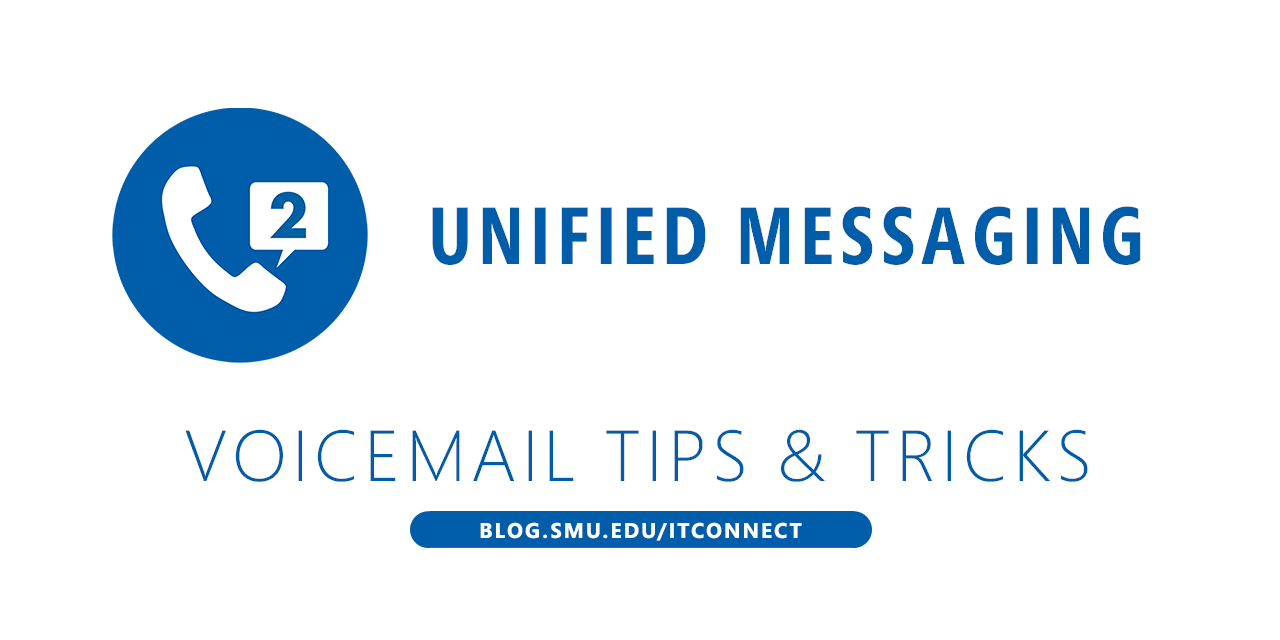
When enabled for our new voicemail system (Microsoft Exchange Unified Messaging, or UM), you received a notification email with a temporary PIN. This PIN allows you to access to the voicemail system. If you are a new user, you will need to change it when you first log in to the system.
What happens if you lose your PIN, or misplace the notification email?
There are two options for PIN recovery.
Please note that the following options are not available for departmental accounts. Please contact the OIT Help Desk to reset a departmental account PIN.
In Microsoft Outlook:
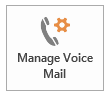 Click File -> Manage Voice Mail and logon to the web interface.
Click File -> Manage Voice Mail and logon to the web interface.- Click Reset PIN -> “Reset My Voice Mail PIN”, then click “OK”
You will receive an email with a new temporary PIN.
In Webmail:
You can get to the same screen above by logging on to webmail.smu.edu/owa.
- Click the gear icon, then click Options.
- Click General, then click Reset PIN.
- Click “Reset My Voice Mail PIN”, then click “OK”
You will receive an email with a new temporary PIN.
When you receive your temporary 4-digit PIN, call 214-768-8673 and enter your 5-digit telephone extension. You will be prompted to create a new PIN.
Updated 07/10/2017: Include updated instructions for the new system.
Thinking of Using SMU Email for Your Marketing? Think Again.

With over 11,000 students available to you through the Outlook address book, you might think this is a great group to market your services or product. They are SMU students. You are an SMU student. You have that natural connection and why wouldn’t they like the bag you designed on Etsy that is perfect for Boulevarding. Or maybe you speak four languages and really could help that struggling student in German – if they only knew you were available. The problem occurs when you click that send button. At that point, your email becomes a violation of SMU policy and that can cause problems for you.
As George Finney, Chief Security Officer at Southern Methodist University, explains, “This is a violation of our bulk email policy and it also uses SMU resources for a commercial venture… As a non-profit, SMU’s tax-exempt status requires us to not allow this.” If you are found in volition, OIT will prevent further email distribution by you, and block access from campus to any 3rd party email address listed in the message. You basically get marked as a spammer. Also, your account will be reviewed and if further action is warranted, it will be taken.
If you have questions about email policy, please feel free to contact the Help Desk at 214-768-HELP. For more information on University policies, please review the official University Policy Manual at smu.edu/policy.

