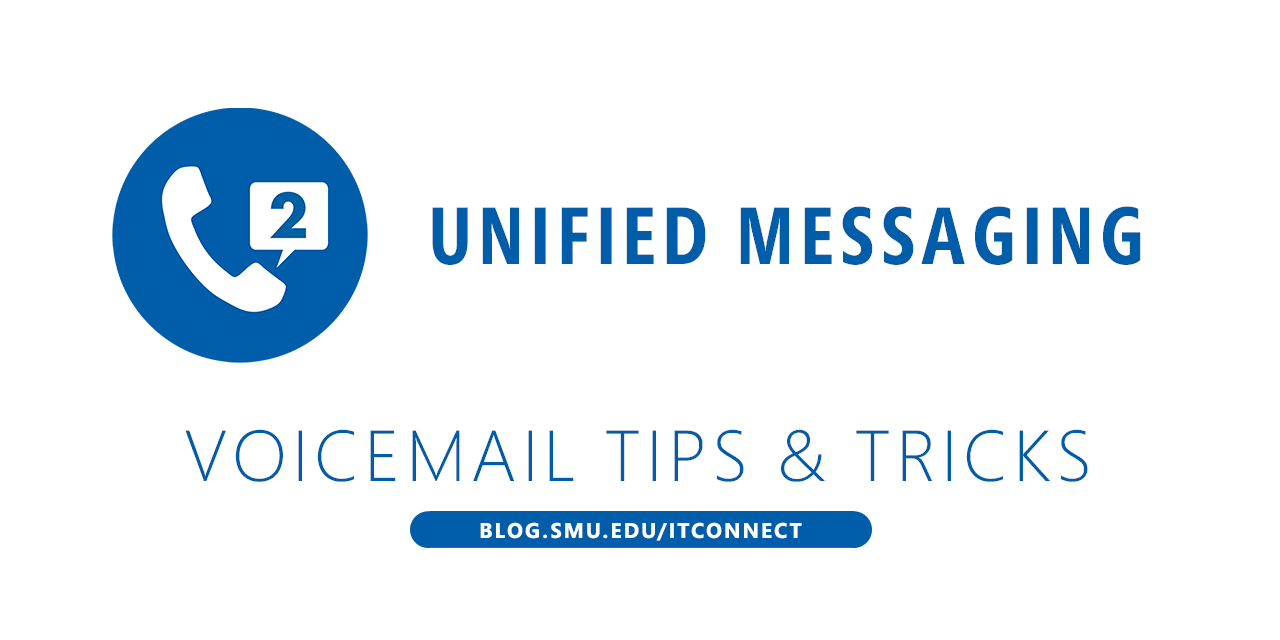
When enabled for our new voicemail system (Microsoft Exchange Unified Messaging, or UM), you received a notification email with a temporary PIN. This PIN allows you to access to the voicemail system. If you are a new user, you will need to change it when you first log in to the system.
What happens if you lose your PIN, or misplace the notification email?
There are two options for PIN recovery.
Please note that the following options are not available for departmental accounts. Please contact the OIT Help Desk to reset a departmental account PIN.
In Microsoft Outlook:
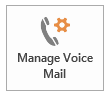 Click File -> Manage Voice Mail and logon to the web interface.
Click File -> Manage Voice Mail and logon to the web interface.- Click Reset PIN -> “Reset My Voice Mail PIN”, then click “OK”
You will receive an email with a new temporary PIN.
In Webmail:
You can get to the same screen above by logging on to webmail.smu.edu/owa.
- Click the gear icon, then click Options.
- Click General, then click Reset PIN.
- Click “Reset My Voice Mail PIN”, then click “OK”
You will receive an email with a new temporary PIN.
When you receive your temporary 4-digit PIN, call 214-768-8673 and enter your 5-digit telephone extension. You will be prompted to create a new PIN.

