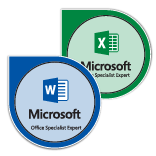 In today’s market, standing out amongst the competition can be tricky. Employers are looking for candidates who not only have the appropriate educational background and experience but also possess skills that can produce immediate organizational impact. A Microsoft Office Specialist Certification is a simple opportunity to add globally recognized value to your resume. At SMU, students, staff, and faculty alike can gain a Microsoft Office Specialist Certification to endorse their proficiencies in all Microsoft Office applications, proving to employers they have what it takes to make an immediate impact in their career. Achieving certification is as easy as steps 1, 2, and 3.
In today’s market, standing out amongst the competition can be tricky. Employers are looking for candidates who not only have the appropriate educational background and experience but also possess skills that can produce immediate organizational impact. A Microsoft Office Specialist Certification is a simple opportunity to add globally recognized value to your resume. At SMU, students, staff, and faculty alike can gain a Microsoft Office Specialist Certification to endorse their proficiencies in all Microsoft Office applications, proving to employers they have what it takes to make an immediate impact in their career. Achieving certification is as easy as steps 1, 2, and 3.
Continue reading Microsoft Office Certification: It’s As Easy As 1,2,3
Category: Outlook
Got Spam? Report it to Us!
![]() In 2016, SMU received over 504 million e-mails. Out of all of those e-mails, only 2.8% of them were legitimate messages that actually made it to inboxes. The rest were all junk, including messages with viruses, marketing materials, and other messages from addresses with bad reputations. Continue reading Got Spam? Report it to Us!
In 2016, SMU received over 504 million e-mails. Out of all of those e-mails, only 2.8% of them were legitimate messages that actually made it to inboxes. The rest were all junk, including messages with viruses, marketing materials, and other messages from addresses with bad reputations. Continue reading Got Spam? Report it to Us!
Exchange Migrations & Department Mailboxes
 For the next several weeks, OIT will be moving Exchange 2010 mailboxes to our new Exchange 2016 system. Most of the changes will occur behind the scenes and should have a little noticeable impact on email service beyond the improved webmail experience. When your mailbox is ready to be migrated to Exchange 2016, you will receive a direct email from SMU IT Communications. Beyond restarting your email client, no action should be required on your part.
For the next several weeks, OIT will be moving Exchange 2010 mailboxes to our new Exchange 2016 system. Most of the changes will occur behind the scenes and should have a little noticeable impact on email service beyond the improved webmail experience. When your mailbox is ready to be migrated to Exchange 2016, you will receive a direct email from SMU IT Communications. Beyond restarting your email client, no action should be required on your part.
While we expect a smooth rollout of Exchange 2016, there are a few things of note: Continue reading Exchange Migrations & Department Mailboxes
What’s New in Exchange 2016 Webmail
As faculty and staff mailboxes are upgraded to Exchange 2016, you will notice that your webmail client will look drastically different. While the old Outlook Web Access from Exchange 2010 didn’t always work well on different web browsers, the new webmail interface plays nicely with all browsers and has lots of improved features to make managing your e-mail less of a headache.
Read on to find out more about your new webmail!
Exchange 2016 Mailbox Migrations Begin Next Week
 Starting on March 27, 2017, OIT will begin moving Exchange 2010 mailboxes to our new Exchange 2016 system. Most of the changes will occur behind the scenes and should have a little noticeable impact on email service. Users of webmail will have noticed the updated experience that was implemented in January to the Outlook web client. These changes will allow for better collaboration, improved search, and of course, that improved Outlook web experience for all web browsers.
Starting on March 27, 2017, OIT will begin moving Exchange 2010 mailboxes to our new Exchange 2016 system. Most of the changes will occur behind the scenes and should have a little noticeable impact on email service. Users of webmail will have noticed the updated experience that was implemented in January to the Outlook web client. These changes will allow for better collaboration, improved search, and of course, that improved Outlook web experience for all web browsers.
Continue reading Exchange 2016 Mailbox Migrations Begin Next Week

