 Last summer, Microsoft introduced a new feature for email accounts hosted in Office 365. The feature, known as Clutter, helps manage your inbox by filtering out the low-priority email. The email server keeps track of the messages you read and the ones you don’t. It then begins routing emails you are most likely to ignore to a “clutter” folder. While this seems like a nice feature to have, many important SMU emails for students are being overlooked since they are not in the inbox.
Last summer, Microsoft introduced a new feature for email accounts hosted in Office 365. The feature, known as Clutter, helps manage your inbox by filtering out the low-priority email. The email server keeps track of the messages you read and the ones you don’t. It then begins routing emails you are most likely to ignore to a “clutter” folder. While this seems like a nice feature to have, many important SMU emails for students are being overlooked since they are not in the inbox.
As a result, OIT will disable the clutter feature for all SMU accounts in Office 365 on April 27 at noon. Students who want this feature enabled can turn it back on. However, they should also make a habit of reviewing items in their clutter folder daily. To re-enable this feature, do the following:
- Login to Outlook via webmail (office.smu.edu)
- Click on the Application launcher and select Mail
- On the navigation bar, go to
Settings > Options > Mail > Automatic processing > Clutter
- Select “Separate items identified as Clutter.”
- Click Save
If you enable Clutter, there are ways to help Microsoft learn what is important to you and what is not. Similar to using the Junk Mail rules in the Outlook client, simply right-click on the message in your inbox that is junk and click “Move to Clutter“. If a message is sent to your Clutter folder incorrectly, right-click and choose “Move to Inbox.” A review of the clutter folder should be conducted on a daily basis, however, to ensure you aren’t missing important messages.

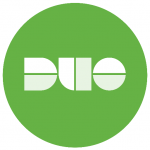 After the
After the  The wait is over for both Windows and Mac users for the latest version of Microsoft Office: Office 2016. Along with a new look to better match Windows 10, it also has a few handy new features that Office 2010 and 2011 were lacking.
The wait is over for both Windows and Mac users for the latest version of Microsoft Office: Office 2016. Along with a new look to better match Windows 10, it also has a few handy new features that Office 2010 and 2011 were lacking. Last summer, Microsoft introduced a new feature for email accounts hosted in Office 365. The feature, known as Clutter, helps manage your inbox by filtering out the low-priority email. The email server keeps track of the messages you read and the ones you don’t. It then begins routing emails you are most likely to ignore to a “clutter” folder. While this seems like a nice feature to have, many important SMU emails for students are being overlooked since they are not in the inbox.
Last summer, Microsoft introduced a new feature for email accounts hosted in Office 365. The feature, known as Clutter, helps manage your inbox by filtering out the low-priority email. The email server keeps track of the messages you read and the ones you don’t. It then begins routing emails you are most likely to ignore to a “clutter” folder. While this seems like a nice feature to have, many important SMU emails for students are being overlooked since they are not in the inbox.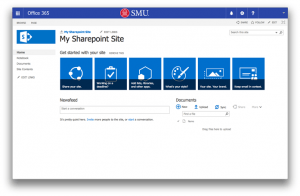 This change allows us to offer the latest version of SharePoint (the underlying software that ran Inside.SMU) to campus. It also provides you with additional features and a more reliable means of file storage and collaboration.
This change allows us to offer the latest version of SharePoint (the underlying software that ran Inside.SMU) to campus. It also provides you with additional features and a more reliable means of file storage and collaboration.