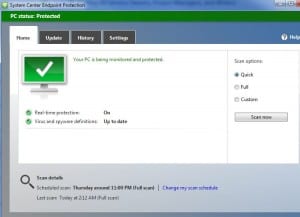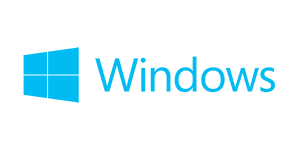 Microsoft is in the process of releasing their new Windows 10 Operating System. The software will be available to download free of charge.
Microsoft is in the process of releasing their new Windows 10 Operating System. The software will be available to download free of charge.
Please read carefully!
There are several scams circulating around this new release. The scammers are pretending to be Microsoft Tech Support and are contacting individuals via phone, email or browser pop-up windows that appear to be legitimate but actually contain malware.
Please do not click on any popup add claiming to be from Microsoft about your Windows 10 upgrade.
OIT is in the process of reviewing the Windows 10 Operating System and ensuring that University applications will continue to function properly with this new OS. More details regarding the upgrade process will be communicated in the Fall.
Here is the legitimate link on Microsoft’s web site about Windows 10: http://www.microsoft.com/en-us/windows/windows-10-upgrade



 In June, Microsoft Clutter, a new mailbox management feature, will be activated for all SMU mailboxes hosted by Office 365 (primarily student mailboxes).
In June, Microsoft Clutter, a new mailbox management feature, will be activated for all SMU mailboxes hosted by Office 365 (primarily student mailboxes).