 By Amber Clark
By Amber Clark
Back in the dark ages, before Twitter and Tumblr, there were blogs. Individuals tired of going from one blog to another to read all their news, jokes and view cute pictures of cats, created a centralized place where one could read all their blogs while only going to one website, or RSS Reader. Blog engines such as Blogger, and later WordPress, provided authors with a way to distribute their blogs in Rich Site Summary (RSS) to be integrated into an RSS Reader
The gold standard of RSS readers (and my personal favorite) was Google Reader. There I could add blogs’ RSS feeds as I found them and categorize them for later when I was looking for specific information.
As with all things on the Internet, good things don’t last. After the advent of Twitter and the growing popularity of microblogging, Google announced it was decommissioning Google Reader. Many devoted users were upset and signed petitions, others saw an opening in the marketplace and started building their own, many with the ability to integrate not just RSS feeds but also Twitter and Tumblr.
There are now numerous RSS or Blog Readers. Here are a few you might want to give a try:
Bloglovin- Is a place where you can read all your blogs in one place. You can categorize the blogs you add and integrate social media including Facebook. Bloglovin will also make suggestions for other sites based off websites you have added. In addition to integrated apps for phones and tablets, there is also a Bloglovin button you can add to your browser toolbar to make it that much easier to add sites to Bloglovin.
Newsblur- is another news and rss reader with its own social media components. It also has apps for iOS and Android.
Google Chrome RSS Feed Reader plugin- Google Chrome has an RSS Feed Reader broswer plugin that allows you to access and manage your RSS feeds from Google Chrome. It also has a feature to alert you when a website you are visiting has RSS feeds.
Photo © SplitShire | www.splitshire.com. Used with permission.

 Over the past several years, we have become more and more reliant on Wi-Fi for our phones, tablets, and laptops. Still, many of us still don’t know what to do to get the best signal for our device. I talked with Brad Floyd, one of OIT’s senior network specialists, about some things we can do as consumers to improve our Wi-Fi experience.
Over the past several years, we have become more and more reliant on Wi-Fi for our phones, tablets, and laptops. Still, many of us still don’t know what to do to get the best signal for our device. I talked with Brad Floyd, one of OIT’s senior network specialists, about some things we can do as consumers to improve our Wi-Fi experience. 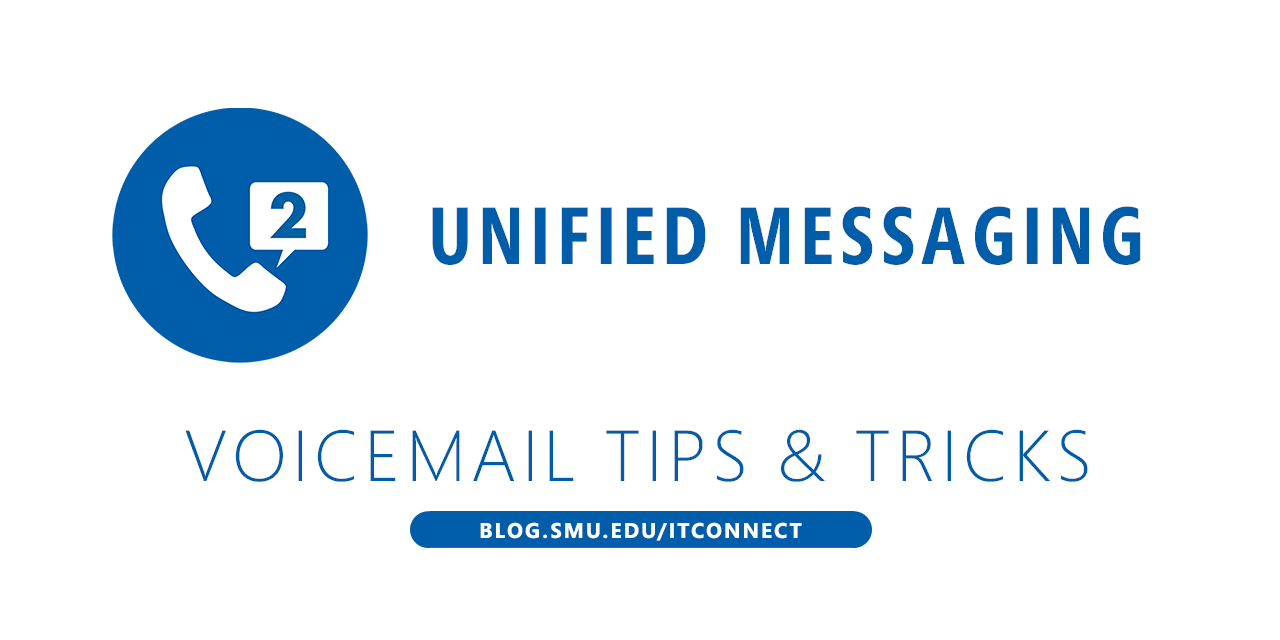 Although many SMU users appreciate the ability to receive missed call notifications and voice mail recordings and transcriptions via their email, several users have expressed a preference for checking voicemail “on the phone,” including those in public settings who enjoy the added security of listening to personal messages using a handset or mobile phone. Here is how to use both:
Although many SMU users appreciate the ability to receive missed call notifications and voice mail recordings and transcriptions via their email, several users have expressed a preference for checking voicemail “on the phone,” including those in public settings who enjoy the added security of listening to personal messages using a handset or mobile phone. Here is how to use both:  Apps.SMU provides access to a variety of applications within a virtualized environment, removing device and OS barriers and allowing access to the applications from almost any device with an internet connection. For first-time users of Apps.SMU, reading through the
Apps.SMU provides access to a variety of applications within a virtualized environment, removing device and OS barriers and allowing access to the applications from almost any device with an internet connection. For first-time users of Apps.SMU, reading through the 
