 Recently it was announced that Apple will no longer offer patches and will end support for QuickTime for Windows, their multimedia software package for the Microsoft OS. This move came about shortly after several vulnerabilities were detected in the software. For over five years, Windows has supported popular media formats, such as H.264 and AAC, that were enabled by the installation of Quicktime. Also, all Windows web browsers support online video without the need for plug-ins like QuickTime. Due to these new vulnerabilities, the lack of need for QuickTime for video, and the fact that Apple will not patch the software, OIT is moving to disable QuickTime for Windows on all SMU managed Windows computers starting on June 14th.
Recently it was announced that Apple will no longer offer patches and will end support for QuickTime for Windows, their multimedia software package for the Microsoft OS. This move came about shortly after several vulnerabilities were detected in the software. For over five years, Windows has supported popular media formats, such as H.264 and AAC, that were enabled by the installation of Quicktime. Also, all Windows web browsers support online video without the need for plug-ins like QuickTime. Due to these new vulnerabilities, the lack of need for QuickTime for video, and the fact that Apple will not patch the software, OIT is moving to disable QuickTime for Windows on all SMU managed Windows computers starting on June 14th.
For those using video software that requires QuickTime being installed on Windows to enable video codecs, most notably Apple ProRes, this move might affect your workflow. Adobe has been working to remove the dependency on QuickTime for the past couple of years, and their software will now run without the need for QuickTime for Windows. The Abobe Creative Cloud Team had been working to support the missing codecs and only last month was able to announce the support for the native reading of ProRes. The fixes will soon be included in updates to the relevant Creative Cloud software. More information will be on the Creative Cloud blog as it becomes available.
If you need to remove QuickTime for Windows from your home computer, follow the instructions for uninstalling QuickTime 7 for Windows on the Apple support site.
For more information, please see below:
- Urgent Call to Action: Uninstall QuickTime for Windows Today
- Apple Ends Support for QuickTime for Windows; New Vulnerabilities Announced

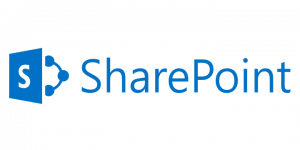 The upgrade from Inside.SMU to
The upgrade from Inside.SMU to  The wait is over for both Windows and Mac users for the latest version of Microsoft Office: Office 2016. Along with a new look to better match Windows 10, it also has a few handy new features that Office 2010 and 2011 were lacking.
The wait is over for both Windows and Mac users for the latest version of Microsoft Office: Office 2016. Along with a new look to better match Windows 10, it also has a few handy new features that Office 2010 and 2011 were lacking. Last summer, Microsoft introduced a new feature for email accounts hosted in Office 365. The feature, known as Clutter, helps manage your inbox by filtering out the low-priority email. The email server keeps track of the messages you read and the ones you don’t. It then begins routing emails you are most likely to ignore to a “clutter” folder. While this seems like a nice feature to have, many important SMU emails for students are being overlooked since they are not in the inbox.
Last summer, Microsoft introduced a new feature for email accounts hosted in Office 365. The feature, known as Clutter, helps manage your inbox by filtering out the low-priority email. The email server keeps track of the messages you read and the ones you don’t. It then begins routing emails you are most likely to ignore to a “clutter” folder. While this seems like a nice feature to have, many important SMU emails for students are being overlooked since they are not in the inbox.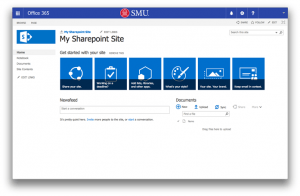 This change allows us to offer the latest version of SharePoint (the underlying software that ran Inside.SMU) to campus. It also provides you with additional features and a more reliable means of file storage and collaboration.
This change allows us to offer the latest version of SharePoint (the underlying software that ran Inside.SMU) to campus. It also provides you with additional features and a more reliable means of file storage and collaboration.