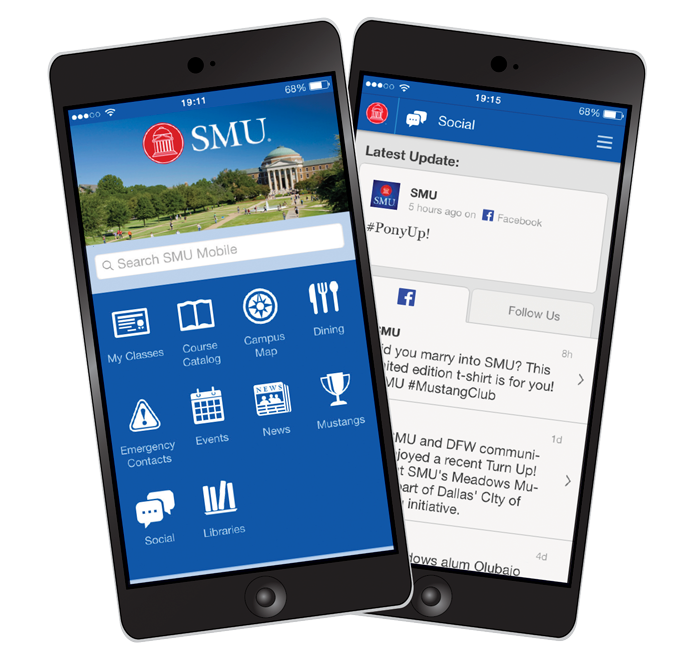Almost two dozen students attended last night’s Excel@Excel hands-on-workshop at SMU’s Altshuler Learning Enhancement Center. The OIT-lead workshop was part of the A-LEC’s practical learning strategy sessions offered throughout the term. A-LEC has partnered with OIT to facilitate four of the 25 sessions available to both undergraduate and graduate students.
 Yesterday’s workshop covered the basics of Excel and an introduction to formulas. OIT will offer a second Excel workshop for students on February 25th that will explore more in-depth formulas and functions. While last night’s and the February 25th session are both a student-only training, IT Training regularly offers workshops for all members of the campus community. For more information about upcoming training opportunities, visit our IT Training workshop schedule.
Yesterday’s workshop covered the basics of Excel and an introduction to formulas. OIT will offer a second Excel workshop for students on February 25th that will explore more in-depth formulas and functions. While last night’s and the February 25th session are both a student-only training, IT Training regularly offers workshops for all members of the campus community. For more information about upcoming training opportunities, visit our IT Training workshop schedule.
“I’m excited that we have such great training opportunities for all of our campus,” stated Laurene Klassen, the Manager of IT Training, “but, let’s not forget the challenges that some people have to attend our workshops. I always try to encourage others to check out Lynda.com. So many people aren’t yet aware of the great online resources we have and I’m working hard to get the word out. Our Lynda.com license strengthens our training department by offering the courses we can’t regularly offer. Now, we have the tools to assist others to increase their learning by leaps and bounds.”


 If you will be traveling to other universities this year, be sure to check out eduroam. The eduroam wireless network is available at SMU as well as thousands of educational institutions around the world. SMU participates as both a service provider (for users on-campus) and as an identity provider (for users off-campus). Basically, you can use your SMU credentials to connect to the eduroam network on other campuses and visitors can use their educational credentials to connect to the wireless network at SMU.
If you will be traveling to other universities this year, be sure to check out eduroam. The eduroam wireless network is available at SMU as well as thousands of educational institutions around the world. SMU participates as both a service provider (for users on-campus) and as an identity provider (for users off-campus). Basically, you can use your SMU credentials to connect to the eduroam network on other campuses and visitors can use their educational credentials to connect to the wireless network at SMU.