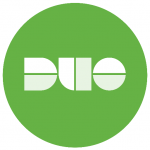 Since April, the University has required Duo two-factor authentication (2FA) for all SMU employees to access the Payroll, time reporting, HR & Benefits areas of my.SMU. Beginning October 10th, Duo will be required to access any part of my.SMU. In an effort to protect our systems, we need all employees to register at least one device with Duo. We encourage you to follow the instructions at smu.edu/duo to enroll in Duo today to continue uninterrupted access to my.SMU. Continue reading Duo Required for my.SMU Starting October 10th.
Since April, the University has required Duo two-factor authentication (2FA) for all SMU employees to access the Payroll, time reporting, HR & Benefits areas of my.SMU. Beginning October 10th, Duo will be required to access any part of my.SMU. In an effort to protect our systems, we need all employees to register at least one device with Duo. We encourage you to follow the instructions at smu.edu/duo to enroll in Duo today to continue uninterrupted access to my.SMU. Continue reading Duo Required for my.SMU Starting October 10th.
Tag: Duo
Duo: What’s in it for me?
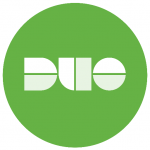 If you haven’t yet enrolled in our new security service, Duo, don’t chalk this blog post up as a friendly reminder but rather an important call to action. Did you know if a hacker compromises your account not only can they get access to critical University information but they can also retrieve personal data such as direct deposit information? The last thing any employee wants is to learn that the paycheck they thought was being deposited in their account ended up somewhere else. Unfortunately, this has happened in the past and you can read about it in last month’s SMU security report. Continue reading Duo: What’s in it for me?
If you haven’t yet enrolled in our new security service, Duo, don’t chalk this blog post up as a friendly reminder but rather an important call to action. Did you know if a hacker compromises your account not only can they get access to critical University information but they can also retrieve personal data such as direct deposit information? The last thing any employee wants is to learn that the paycheck they thought was being deposited in their account ended up somewhere else. Unfortunately, this has happened in the past and you can read about it in last month’s SMU security report. Continue reading Duo: What’s in it for me?
Duo Two-Factor Authentication Live Thursday April 21.

At 9:30 AM on Thursday, April 21, 2016, OIT will implement two-factor authentication for all SMU employees to certain online services, starting with my.SMU. This rollout includes student workers. The two-factor authentication utilizes a solution from Duo Security called Duo Mobile.
What is Duo and what does it mean to me?
Duo two-factor authentication (2FA) adds a second layer of security to online services. Verifying your identity using a second factor (like your phone or another mobile device) helps prevent anyone but you from using your SMU account to log in to a protected service, even if they know your password. In other words, Duo provides assurance that only you can access protected information.
Duo and my.SMU
The first system to be protected with Duo two-factor authentication is the Payroll, time reporting, HR & Benefits areas of my.SMU. This will provide protection for your direct deposit accounts, bank routing information, tax statements, and other sensitive employee data. Your access to Web Clock will also be protected.
What do I need to do?
- Download the Duo Mobile app from your smartphone’s app store. Duo Mobile works with Apple iOS, Google Android, BlackBerry, Palm, Windows Phone 7, Windows Mobile 8.1 and 10, and J2ME/Symbian.
Don’t have smartphone, don’t worry. You can also use a landline, tablet, or an SMS. - On April 21, use your desktop or laptop computer to log in to my.SMU and access secure information, such as your past paychecks or W2.
- Follow the on-screen DUO enrollment instructions. We suggest having your smartphone available to scan a QR code with the Duo Mobile app.
- Add a second device, such as your office phone, to Duo.
Step by step instructions can be found at blog.smu.edu/itconnect/2016/03/29/duo-two-factor-authentication-2fa-setup/
To find out more about Duo two-factor authentication, including FAQs about Duo and video tutorials, please visit the Duo service page at smu.edu/duo.
If you have any problems or concerns, please contact
the IT Help Desk at 214-768-HELP (4357).
Duo Two-Factor Authentication Live Thursday April 7.
 At 9:30 AM on Thursday, April 7, 2016, OIT will implement two-factor authentication for SMU staff to certain online services, starting with my.SMU. On April 21st, the two-factor authentication requirement will be expanded to all SMU employees. The two-factor authentication utilizes a solution from Duo Security called Duo Mobile.
At 9:30 AM on Thursday, April 7, 2016, OIT will implement two-factor authentication for SMU staff to certain online services, starting with my.SMU. On April 21st, the two-factor authentication requirement will be expanded to all SMU employees. The two-factor authentication utilizes a solution from Duo Security called Duo Mobile.
What is Duo and what does it mean to me?
 Duo two-factor authentication (2FA) adds a second layer of security to online services. Verifying your identity using a second factor (like your phone or another mobile device) helps prevent anyone but you from using your SMU account to log in to a protected service, even if they know your password. In other words, Duo provides assurance that only you can access protected information.
Duo two-factor authentication (2FA) adds a second layer of security to online services. Verifying your identity using a second factor (like your phone or another mobile device) helps prevent anyone but you from using your SMU account to log in to a protected service, even if they know your password. In other words, Duo provides assurance that only you can access protected information.
Duo and my.SMU
The first system to be protected with Duo two-factor authentication is the Payroll, time reporting, HR & Benefits areas of my.SMU. This will provide protection for your direct deposit accounts, bank routing information, tax statements, and other sensitive employee data. Your access to Web Clock will also be protected.
What do I need to do?
- Download the Duo Mobile app from your smartphone’s app store. Duo Mobile works with Apple iOS, Google Android, BlackBerry, Palm, Windows Phone 7, Windows Mobile 8.1 and 10, and J2ME/Symbian.
Don’t have a smartphone, don’t worry. You can also use a landline, tablet, or an SMS. - On your desktop or laptop computer, log in to my.SMU and access secure information, such as your past paychecks or W2.
- Follow the on screen DUO enrollment instructions. We suggest having your smartphone available to scan a QR code with the Duo Mobile app.
- Add a second device, such as your office phone.
Step by step instructions can be found at blog.smu.edu/itconnect/2016/03/29/duo-two-factor-authentication-2fa-setup/
To find out more about Duo two-factor authentication, including FAQs about Duo and video tutorials, please visit the Duo service page at www.smu.edu/oit/services/duo.
If you have any problems or concerns, please contact
the IT Help Desk at 214-768-HELP (4357).
Setting Up Duo Two-Factor Authentication at SMU
These instructions are for new users only. For those re-enrolling a device, please call the IT Help Desk at 214.768.HELP (4357). More information is also available on the Duo 2FA page at smu.edu/duo.
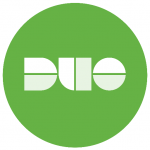
The following steps are our recommendations for the initial setup of Duo’s Two-Factor Authentication (2FA) at SMU.
- Install the Duo Mobile app on a smartphone or tablet.
- Enroll your mobile device with Duo.
- Activate Duo Mobile for your Device.
- Add a second device, such as your office phone.
- Configure Duo to automatically send a Duo Push to your mobile device.
We will go through these steps to get you started with two-factor authentication with Duo. Continue reading Setting Up Duo Two-Factor Authentication at SMU

