Zoom, the video & web conferencing solution, has become the de-facto service of choice for working remotely and staying in touch with loved ones during the stay-at-home orders taking place across the country. As with any rapidly adopted service, however, some folks want to rain on the parade. Continue reading Zoombombing? What to Know for Public Zoom Meetings
Tag: video conferencing
New Version of Zoom Client: One Window, More Features
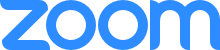 Zoom has been SMU’s video conference system of choice for a couple of years now, and plenty of you have taken advantage of its ease of use and stellar call quality. Recently, Zoom released an update to their desktop client, and here are some highlights of what’s new!
Zoom has been SMU’s video conference system of choice for a couple of years now, and plenty of you have taken advantage of its ease of use and stellar call quality. Recently, Zoom released an update to their desktop client, and here are some highlights of what’s new!
Continue reading New Version of Zoom Client: One Window, More Features
Using Zoom to Create Quick and Easy Screen Recordings
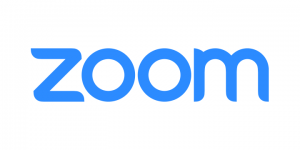 You may already know that Zoom is an excellent way to conduct online meetings and webinars, but did you also know that it can also be an easy tool for quickly recording your screen and audio? All you need is the Zoom Meetings Client and a microphone! This comes in handy if you need to make a quick instructional video or visually document an issue or process. Continue reading Using Zoom to Create Quick and Easy Screen Recordings
You may already know that Zoom is an excellent way to conduct online meetings and webinars, but did you also know that it can also be an easy tool for quickly recording your screen and audio? All you need is the Zoom Meetings Client and a microphone! This comes in handy if you need to make a quick instructional video or visually document an issue or process. Continue reading Using Zoom to Create Quick and Easy Screen Recordings
GoToMeeting Discontinued. Webinars Available on Zoom.
Important update about GoToMeeting
 Effective immediately, users of GoToMeeting will need to transition any scheduled conferences to our new video and web conferencing service, Zoom. This transition is due to a technical error with GoToMeeting forcing us to transition to Zoom earlier than expected. For more information, please see Teaching & Video/Audio Conferencing with Zoom.
Effective immediately, users of GoToMeeting will need to transition any scheduled conferences to our new video and web conferencing service, Zoom. This transition is due to a technical error with GoToMeeting forcing us to transition to Zoom earlier than expected. For more information, please see Teaching & Video/Audio Conferencing with Zoom.
Upcoming webinars impacted
If you have recently registered on GoToMeeting hosted by SMU, you will need to re-register on our new webinar system, Zoom.
Below are the registration links for tomorrow’s OIT webinars:
What’s new with Sitecore 8.1?
Wednesday, May 25
1:30 pm – 2:00 pm
Registration Link: https://smu.zoom.us/webinar/register/77d7db60d93955e5dc2040ba88984b7b
Intro to Canvas
Wednesday, May 25
6:00 pm – 7:00 pm
Registration Link: https://smu.zoom.us/webinar/register/6c36f5ef71e3f974dc2040ba88984b7b
We apologize for the inconvenience.
If you have any problems or concerns, please contact
the IT Help Desk at 214-768-HELP (4357).
Teaching & Video/Audio Conferencing with Zoom
 Available now, Southern Methodist University has expanded services for Zoom, a cloud-based video conferencing and web conferencing service, as the primary eLearning tool for delivering easy-to-use, high-definition video/audio conferencing capabilities to faculty and students. Brought to campus in January 2015 as part of a pilot initiative, Zoom has proven a reliable, future-forward and cost-effective collaboration tool which is easy to use on just about any device (even Linux!). As Zoom transitions from pilot initiative and into a supported service, Zoom will also be replacing SMU’s current GoToMeeting conferencing service.
Available now, Southern Methodist University has expanded services for Zoom, a cloud-based video conferencing and web conferencing service, as the primary eLearning tool for delivering easy-to-use, high-definition video/audio conferencing capabilities to faculty and students. Brought to campus in January 2015 as part of a pilot initiative, Zoom has proven a reliable, future-forward and cost-effective collaboration tool which is easy to use on just about any device (even Linux!). As Zoom transitions from pilot initiative and into a supported service, Zoom will also be replacing SMU’s current GoToMeeting conferencing service.
Over the next few months, OIT’s Academic Technology Services team will be integrating Zoom within Canvas and will be configuring Zoom for use with SMU’s single-sign-on technology so that you can use your SMU login credentials for access. Short-term Zoom Webinar licenses are also available but limited–please contact the IT Helpdesk for more information about webinars.
Suggested Uses for Zoom
1:1 Meetings with Students
Schedule meetings with students that you would normally meet face-to-face by using a Zoom meeting. If you have distance students, or when bad weather prohibits travel to campus, meetings and/or classes can still be held over Zoom (up to 50 participants).
Virtual Office Hours
With Zoom you can offer virtual office hours from any location anywhere in the world (with Internet accessibility). Send your students or collaborators an invite through email or post the meeting information on your Canvas course site as to the “office hours” that you will be available. Scheduled Zoom office hours create an active virtual “office” where students can come and go as needed.
Paper & Research Reviews
Using the Zoom Share Screen feature, you can have students or colleagues submit work for real-time review during a live Zoom session. Share Screen allows you to provide real-time feedback on work and to allow for any synchronous clarification as needed.
Exam Review Sessions
Launch a Zoom session and allow students to enter as necessary. Faculty members can choose to either moderate a student led review or to lead the review on their own.
External Research Collaboration
Need to host a research discussion or virtual seminar with up to 50 attendees? No problem! Create a Zoom session!
Recording Lectures, Meetings, & Sessions for Asynchronous Playback
Using Zoom’s recording functionality, all Zoom content can be recorded directly to your hard drive for future reference or future use in creating content for hybrid teaching.
Getting started with Zoom
- Submit a Zoom account request to the IT Help Desk by calling 214.768.HELP or by emailing help@smu.edu. You will receive an email notification when your account has been created.
- Once you’ve created a Zoom account, simply navigate to smu.edu/zoom to log in and host a meeting!
Zoom Requirements
System Requirements
- Internet connection
- Speakers & microphone—built-in or USB plug-in or wireless Bluetooth
- Webcam or HD webcam—built-in or USB blug-in
- Or, an HD cam or HD camcorder with video capture card
Supporting Operating Systems
- Mac OS X with Mac OS 10.7 or later
- Windows 10, 8.1, 8, 7
- Linux
Supported Tablets & Mobile Devices
- iOS and Android devices
- Surface Pro 2 & 3

