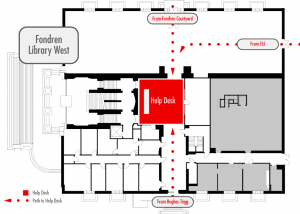 At the end of May, the Help Desk returned to Fondren Library. Our new expanded space is in the west lobby adjacent to the Collaborative Commons and Starbucks Café. If you haven’t yet seen the new renovations in Fondren Library, take a few minutes to come see the improvements. And, when you do, come check out the new help desk area. We’re excited to continue to providing our service back in Fondren Library. Continue reading The IT Help Desk Returns to Fondren Library!
At the end of May, the Help Desk returned to Fondren Library. Our new expanded space is in the west lobby adjacent to the Collaborative Commons and Starbucks Café. If you haven’t yet seen the new renovations in Fondren Library, take a few minutes to come see the improvements. And, when you do, come check out the new help desk area. We’re excited to continue to providing our service back in Fondren Library. Continue reading The IT Help Desk Returns to Fondren Library!
Tag: Classroom Support
Winter Break Brings New Classroom Upgrades to Campus
During the winter break, our Classroom Support team was hard at work to make sure classrooms in need of technology upgrades were ready for the new semester. As semesters go by, heavily used equipment becomes less reliable and older technology requires replacement to keep classrooms functional.
Almost forty classrooms received upgrades over the break with improvements including new projectors, enhanced functionality, revamped control systems and more. Here are a few examples of the work that’s been completed across campus:
- Annette Simmons: New projectors in 138, 144 and 218. New lamps in 221 and 213.
- Dedman Life Science: New projectors in 110, 127, 128, 129, 130 and 131.
- Clements Hall: New projectors and control systems in G16, G18, 120, 126, 225, 324, 325, 326 and 334. New computers installed in 225, G18, 326 and 334.
- Dallas Hall: New control systems in 120, 137 and 138.
- Umphrey Lee: New power control in 233.
- Owens Arts Center: New power control in B150 and 2020.
- Hyer Hall: TV/wall monitor installed in G21.
These repairs and improvements are just a small portion of the larger mission to update all classrooms on campus for a more consistent experience for faculty and students. As always, if you have any questions regarding the operation of classroom equipment, feel free to contact the IT Help Desk at 214-768-4357. If there is an immediate technical problem with the classroom, a support representative will be dispatched to your location and should arrive within five minutes.
Where do I go for help?
Over the past 6 months, there have been a large number of changes as we transitioned to Shared Services. Although we are still modifying and improving processes, the main contact channels will remain intact. This ensures you always know how to get help when you need it.
Classroom Emergency Support
- Please dial 214-768-8888 to access the classroom support line.
- Faculty in Cox can continue to use the help button on the podiums in the classrooms.
Classrooms in Lyle:
- For Computer or Network issues in the classroom, contact 214-768-8888.
- For assistance with AV and recording equipment, please contact the Lyle Distance Education Help Desk at 214-768-1260 or email dehelp@lyle.smu.edu.
Lyle Help Desk Hours: Monday – Friday 8:30AM-5:00PM
Control Rooms: Monday – Thursday 11:00AM-9:45PM and Saturday 8:00AM-12:30PM
Reporting issues or requests for assistance
The IT Help Desk is now fully staffed (see We are excited to announce the new Help Desk team!) and last month, we began offering full-time Help Desk support coverage 7 days a week. To ensure that all reported issues are being addressed quickly, support requests will be first handled/reviewed by the IT Help Desk rather than being distributed immediately to the local IT Resources.
All requests for assistance (outside of the classroom emergencies) should be made through one of our contact channels listed below. The Help Desk will either respond to the issue directly or route the issue to the appropriate personnel for resolution. Since many of the responsibilities of our IT personnel changed with the move to Shared Services, this process will ensure an efficient and timely response to your request by the appropriate personnel.
Hours:
| Monday through Friday: | 8:00AM-8:00 PM (classroom support line opens at 7:45am) |
| Saturday: | 9:00AM-5:00PM |
| Sunday: | 12:00pm-6:00pm |
Contact Information
| Email: | help@smu.edu |
| Phone: | 214-768-4357 |
| Ticket System: | help.smu.edu |
| In Person: | Hughes Trigg Student Center |
After hours emergency
Call the help desk number at 214-768-4357 and activate the emergency pager line. This notifies the help desk consultant on call as well as the Director of Customer Service.
Additional Information
Printing issues/requests: email imagenet@smu.edu
IT Purchases (Hardware and Software only): techsales@smu.edu
The Cox IT Desk: The Cox IT Desk will continue to serve the Cox community for checking out equipment and general assistance. They are open Monday- Thursday from 7:30am- 9:30pm, Friday 7:30am-5:00pm, and Saturday from 7:30am-3:30pm.
As with any transition, some modifications may be needed. We promise to address issues as quickly as possible. Your feedback on requests for assistance is greatly appreciated can easily be done by replying to the ticket survey. You are also welcome to contact Help Desk Manger Lauren Nelson or the Director of Customer Service, Rachel Mulry, with any feedback.
Why is it so Difficult to Play a DVD in the Classroom?
After volume problems, this is the most common issue we hear about in the Classroom Support office (and maybe the most annoying problem for users). The DVD worked at home. It worked last semester in a different room. But now the computer is spitting it out, not recognizing it, or it’s doing nothing while the class stares at a blank screen and it’s likely some may utter words you won’t find in the Bible. What makes playing a DVD so difficult? This post will help you identify bad DVD discs, and in future post we’ll discuss working with the DVD software.
Part of the problem is that DVDs themselves are not perfect. A tiny scratch, or a little dirt in the DVD tray, can ruin everything. For reasons that are too complex to elaborate on here, this can cause a frustrating situation where a scratched disc will work in one player but not in another. Making things worse, educational companies are notorious for making inferior DVDs that arrive in a terrible state even though they are brand new.
How can you tell if the disc you’re using is cheaply made? Turn it over and see if the bottom is shiny and metallic, if so, then you’re looking at a well-made DVD. These are made in factories by permanently stamping a platter of aluminum into shape and encasing it in plastic, and it’s what a disc containing professional, Hollywood film will look like.

However, if the disc was made cheaply then the bottom will be less metallic, and you will see shades of purple, blue, or green underneath the plastic. A ring of a slightly different color around the outside is often present. The purple stuff you’re seeing is a fragile dye used by consumer DVD writers, and, obviously, it’s not as durable as stamped aluminum.

These discs degrade over time until they are useless, and some of them will refuse to work in certain computers. When this happens, it’s not a software problem—it’s the result of cheap DVD manufacturing. The dye cannot be shaped as perfectly as its aluminum counterpart, and the result is that DVD players must struggle to read the information. Making things even more complicated is the fact that some of these “cheap” discs work better than others, so there is no way to tell how well one will perform; some people use these consumer level DVDs regularly without any trouble.

What do you do if you’re concerned about your DVD? First of all, you should always test out your media in the classroom where you’re going to use it before relying on it. If it doesn’t work, contact our office and we will see if we can make it cooperate.
Another option is to test it out on your own laptop. If it works there, then simply bring that laptop to class and plug it into our projector. (Contact us at 214-768-8888, or help@smu.edu, if you need assistance getting this set up.) This is probably the least complicated way to bring media to your students, because it allows you to make sure everything is set up just they way you like it.
Stay tuned. In an upcoming post we will tackle the other half of this problem by de-mystifying the DVD playing software.
Where’s My Volume?
by Adam Jones
In the Classroom Support office we get a lot of phone calls from professors who are having trouble setting the volume in their rooms. Since this comes up so often, I’ve decided to write a guide to help you.
While this might seem simple to experienced computer users, it is still confusing to others. (Which is exactly how I feel when my father tries to explain what an intake manifold does. No idea.) For those of you who have trouble with sound settings, just follow these instructions, and you’ll know what to do. Continue reading Where’s My Volume?

