 Apps.SMU provides access to a variety of applications within a virtualized environment, removing device and OS barriers and allowing access to the applications from almost any device with an internet connection. For first-time users of Apps.SMU, reading through the Installation Instructions found on the Documentation and Training tab at www.smu.edu/OIT/Services/AppsSMU is a great place to start. For current Apps.SMU users, we have a few usage tips. Continue reading Working Smarter with Apps.SMU
Apps.SMU provides access to a variety of applications within a virtualized environment, removing device and OS barriers and allowing access to the applications from almost any device with an internet connection. For first-time users of Apps.SMU, reading through the Installation Instructions found on the Documentation and Training tab at www.smu.edu/OIT/Services/AppsSMU is a great place to start. For current Apps.SMU users, we have a few usage tips. Continue reading Working Smarter with Apps.SMU
Appspace Digital Signage to be Upgraded
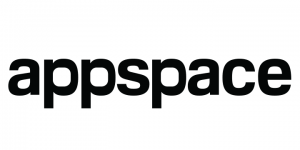 During the week of April 18, OIT will upgrade the Appspace (formerly Nexus) software that runs the various digital displays on campus. The upgrade process is quite involved as we will move to new server hardware during the process. There are also several significant changes to the software as we upgrade to the latest version.
During the week of April 18, OIT will upgrade the Appspace (formerly Nexus) software that runs the various digital displays on campus. The upgrade process is quite involved as we will move to new server hardware during the process. There are also several significant changes to the software as we upgrade to the latest version.
Anyone who currently has access to edit content in the digital signage system (digitalsigns.smu.edu) will receive direct communication throughout the project as well as an invitation to training once the upgrade is complete.
The following is a rough timeline of the upgrade project:
- April 18: upgrade begins. The current system will remain online. Users can make changes as needed throughout the week. However, these changes will not be transferred to the new system.
- April 25: New system goes live. Content owner will be invited to a training session that week.
Moving from Locker.SMU to Box
Earlier this year, Box was implemented as the new file storage and sharing application for SMU. It is the replacement solution for Locker which is scheduled to be decommissioned later this summer. Locker.SMU currently supports three main environments: bstore (Bulk storage), Org Space (Organizational Data) and Users. Each of these environments has unique requirements and, therefore, the migration steps are slightly different. At this time, the migration of the data stored in bstore is complete.
Box Storage Structure and Permissions
Box handles permissions differently from Locker which eliminates the possibility of easily reproducing the current data structure in the new Box environment. File permissions are granted at a folder level, which means any files contained within that folder inherit the same permissions. Locker allowed for individual files within a folder to have unique permissions assigned. As we move to Box, files containing unique permissions will have to be contained within their own folder.
To assist with the transition to this new permission structure, OIT will offer training focused only on sharing files in Box. Additional information and links to other training videos are posted on the Box Service page.
Locker changes to Read-Only mode
On April 11, OIT will modify the permissions on Locker (both user and Org Space) to allow read-only access. Individuals and departments will still be able to access any content currently stored in the application. However, no new files or changes to existing files will be available.
During this transition time, you are encouraged to do one of the following if you need to share new content or modify existing content:
- Utilize your individual Box space
- Request a folder within the Departmental Box space for your organizational files. A form is available on help.smu.edu to facilitate this request.
Migrating Files for Organizational Spaces
The migration of organization data will be a little more difficult due to the number of files and unique permissions. Main directories have been created in Box for group storage similar to the structure that exists in locker today. Where possible, a data manager has been identified for each area. Beginning April 11, the files in OrgSpace will be copied from Locker and placed in the main directory for each area. Only the data manager will have access to the files in the main directory. A report will be provided to each data manager which outlines the permissions assigned to each file as it currently is configured within Locker. The data manager will then create the appropriate folders and assign the permissions to either the departmental groups or individuals as needed. This process may take a few days to complete. During that transition, individuals can contact their designated data manager to have a file moved or a new collaborative folder created if needed. These requests should be made using the appropriate form on help.smu.edu as it will automatically route to the correct data owner for a quick resolution.
 Please note, files will be organized and permissions assigned at the folder levels. If files contained within a folder had unique permissions, these may be lost during the migration process. If you know of any sensitive files that might be adversely impacted, please consider moving those to a separate folder now to ensure the permissions remain the way you intended.
Please note, files will be organized and permissions assigned at the folder levels. If files contained within a folder had unique permissions, these may be lost during the migration process. If you know of any sensitive files that might be adversely impacted, please consider moving those to a separate folder now to ensure the permissions remain the way you intended.
Migrating Files for Individuals (User space)
Once Locker is in read-only mode, a process will be initiated to copy all files from the locker user folder and deposit them in the Box folder for that individual. All files will remain in their various folders but individual file permissions will be removed. Individuals can then login to their Box account and setup collaboration folders and permissions as needed. Any file that was previously shared with either read or read/write permissions will have to be addressed and communicated with the appropriate recipient. The data migration for user files is scheduled to occur the week of April 25.
 We anticipate the migration process requiring approximately 3 weeks to complete. We know that there will be some inconveniences during the transition time as files are moved and permissions reassigned. We will do everything we can to move quickly and respond to all requests. We look forward to completing this migration and decommissioning the Locker service shortly thereafter.
We anticipate the migration process requiring approximately 3 weeks to complete. We know that there will be some inconveniences during the transition time as files are moved and permissions reassigned. We will do everything we can to move quickly and respond to all requests. We look forward to completing this migration and decommissioning the Locker service shortly thereafter.
If you have any questions, feel free to contact the IT Help Desk at 214-768-4357.
Canvas Readiness Update
|
Support for courses within Blackboard |
SMU CANVAS: Are you ready?
 As the countdown quickly continues toward the imminent decommissioning of Blackboard in June, increasing numbers of faculty are taking advantage of OIT’s Canvas workshops and learning to build (and rebuild!) courses in our new system. Over 100 faculty members have attended OIT’s hands-on training to date while many others have successfully utilized online resources. OIT’s training sessions will continue every week and into the fall semester—and other “conversion camps” and Canvas learning opportunities will be scheduled soon.
As the countdown quickly continues toward the imminent decommissioning of Blackboard in June, increasing numbers of faculty are taking advantage of OIT’s Canvas workshops and learning to build (and rebuild!) courses in our new system. Over 100 faculty members have attended OIT’s hands-on training to date while many others have successfully utilized online resources. OIT’s training sessions will continue every week and into the fall semester—and other “conversion camps” and Canvas learning opportunities will be scheduled soon.
Now is the time to start making plans for moving your Blackboard courses and materials into Canvas for future terms. If you have not yet become familiar with Canvas or attended a training session, if you have not yet created a plan to download or consolidate your previous Blackboard course files, if you have not yet requested a Canvas “sandbox” course shell—the time is now! Continue reading Canvas Readiness Update
Classroom Technology Upgrades
Classroom Technology is a critical piece of the academic environment. Over the past year, the AV team has upgraded approximately 50 classrooms primarily during the breaks in between terms. The team is preparing to upgrade approximately 60 classrooms this summer!
Each room is slightly different and therefore has different AV needs. However, with each design, the AV team is working on a standard configuration to help faculty transition from room to room more easily. In addition, we are working on implementing a remote control solution that will allow the help desk to reset equipment or toggle the source buttons to resolve classroom issues. This will allow the faculty member to resume teaching quickly rather than waiting for a consultant to arrive in the classroom.
Since classrooms are used heavily all year round, scheduling the upgrades is rather challenging. We are still working with the various schools to finalize the list of rooms and the date for each upgrade. The following is a general list of buildings to be targeted this summer:
- Hyer Hall: All classrooms
- Fondren Science: All classrooms
- Prothro: All classrooms excluding the Great Hall
- Cox: 3 classrooms
- Engineering: several classrooms
- Law: several classrooms
The complete list and schedule will be posted in early May.

