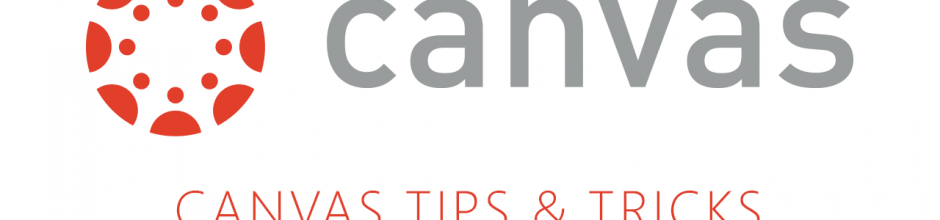|
Support for courses within Blackboard |
SMU CANVAS: Are you ready?
 As the countdown quickly continues toward the imminent decommissioning of Blackboard in June, increasing numbers of faculty are taking advantage of OIT’s Canvas workshops and learning to build (and rebuild!) courses in our new system. Over 100 faculty members have attended OIT’s hands-on training to date while many others have successfully utilized online resources. OIT’s training sessions will continue every week and into the fall semester—and other “conversion camps” and Canvas learning opportunities will be scheduled soon.
As the countdown quickly continues toward the imminent decommissioning of Blackboard in June, increasing numbers of faculty are taking advantage of OIT’s Canvas workshops and learning to build (and rebuild!) courses in our new system. Over 100 faculty members have attended OIT’s hands-on training to date while many others have successfully utilized online resources. OIT’s training sessions will continue every week and into the fall semester—and other “conversion camps” and Canvas learning opportunities will be scheduled soon.
Now is the time to start making plans for moving your Blackboard courses and materials into Canvas for future terms. If you have not yet become familiar with Canvas or attended a training session, if you have not yet created a plan to download or consolidate your previous Blackboard course files, if you have not yet requested a Canvas “sandbox” course shell—the time is now!
In the next few weeks, all faculty members who have had active Blackboard courses in recent years will be contacted by the embedded Academic Technology Services Director to ensure that you have a plan or to work with you to develop a plan for your Blackboard courses. If you would simply like a “sandbox” course to start working with Canvas, please request one by submitting a ticket to the main IT helpdesk.
From recent Canvas faculty workshops, two important Canvas features emerged which faculty informed us work very differently from how they worked in Blackboard: Canvas Gradebook and Canvas Notifications. Investing extra time to learn and become comfortable with these tools will greatly smooth your transition with Canvas.
USING CANVAS GRADEBOOK
Use Gradebook to record student progress and track course-level outcomes. Scores can be input manually or automatically populate depending upon individual assignment settings. Canvas will also calculate overall grades in points and percentages.
Canvas Gradebook offers a robust set of features for course management, including:
• Create custom weighting, curving, and grade ranges
• Excuse an assignment, discussion, or quiz for a student
• Message students who haven’t submitted an assignment yet, or who scored more than X or less than Y on an assignment
• View assignment submission notifications and assignment details
• Sort the gradebook by due dates, student names, or group scores (if applicable)
• Assign zeroes after deadline (this will send a notification out to students)
• View Grade history and revert updated assignment scores to previous scores (including grades from multiple submissions and/or re-graded quizzes)
• Download or upload Grades as a CSV file
Columns automatically show up in the Gradebook whenever you create a graded activity or assessment (e.g., Assignment, Discussion, Quiz or Survey). Graded items can be calculated in points, percentages, complete or incomplete, pass or fail, and letter grades. Assignments can be organized into weighted groups as well to reflect your course grading scheme.
Did You Know?
Any Assignment you create and publish on the Assignments page will automatically show up in the Grades, Calendar, and Syllabus so students can view them. The reverse is also true: any Assignments you create in the Calendar will automatically show up in the Grades, Assignments, and Syllabus features.
CANVAS NOTIFICATIONS
In Canvas, you can add contact methods to receive notifications. Contact methods allow you to be notified when various events occur within a course. Canvas supports notification through email, text message, and Twitter. Once you add contact methods, you can set your own Notification Preferences to select how often you want to be notified for specific events.
It is important that you customize your notifications preferences in a manner that best suits your needs. Set each one to push to your contact methods in ways that are useful yet manageable. For example, do you want to know every time a new post or reply is available, or do you check on a daily basis anyway? Would a daily reminder still be helpful?
Adapted with permission from https://community.canvaslms.com/welcome.