![]() Starting today, OIT will begin phasing out securenet.smu.edu for vpn.smu.edu. This change coincides with the move of the VPN services to new hardware. When you log in to the new VPN for the first time, you will be prompted to install the updated Cisco AnyConnect software.
Starting today, OIT will begin phasing out securenet.smu.edu for vpn.smu.edu. This change coincides with the move of the VPN services to new hardware. When you log in to the new VPN for the first time, you will be prompted to install the updated Cisco AnyConnect software.
If you have any bookmarks or links using the old URL, we recommend updating them to the new address of vpn.smu.edu.
About VPN
Virtual Private Networking (VPN) provides a secure connection to the SMU network through an established DSL or cable modem connection with an outside Internet Service Provider (ISP). The VPN connection provides access to secure SMU network resources such as departmental drives and applications hosted on the campus intranet.
Using VPN
There are two methods for establishing the VPN connection: browser-based and client based. Users can link to vpn.smu.edu through their web browser and log in with their SMU ID and password. Only the traffic within that browser window will be routed through the VPN connection.
 To use the VPN client, download AnyConnect from vpn.smu.edu (log in with your SMU ID and password and click “AnyConnect” in the left navigation). Once a session is established, all traffic will be routed through the secure VPN connection.
To use the VPN client, download AnyConnect from vpn.smu.edu (log in with your SMU ID and password and click “AnyConnect” in the left navigation). Once a session is established, all traffic will be routed through the secure VPN connection.
Please contact the IT Help Desk at 214-768-HELP with any questions about using VPN.

 Yesterday’s workshop covered the basics of Excel and an introduction to formulas. OIT will offer a
Yesterday’s workshop covered the basics of Excel and an introduction to formulas. OIT will offer a 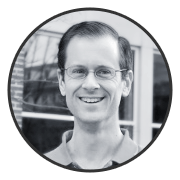 The Higher Ed Sitecore users group, started in 2008, now includes over forty universities and nonprofit organizations. “This spring, we are taking this to the next level by creating the tongue in cheek-named Tour of the Sitecores.” Aren Cambre explained, “With this Tour, each month, a member institution will present its Sitecore solution to others using GoToMeeting. The goal is that we can share knowledge on how each of us set up and develop for our Sitecore environments.”
The Higher Ed Sitecore users group, started in 2008, now includes over forty universities and nonprofit organizations. “This spring, we are taking this to the next level by creating the tongue in cheek-named Tour of the Sitecores.” Aren Cambre explained, “With this Tour, each month, a member institution will present its Sitecore solution to others using GoToMeeting. The goal is that we can share knowledge on how each of us set up and develop for our Sitecore environments.”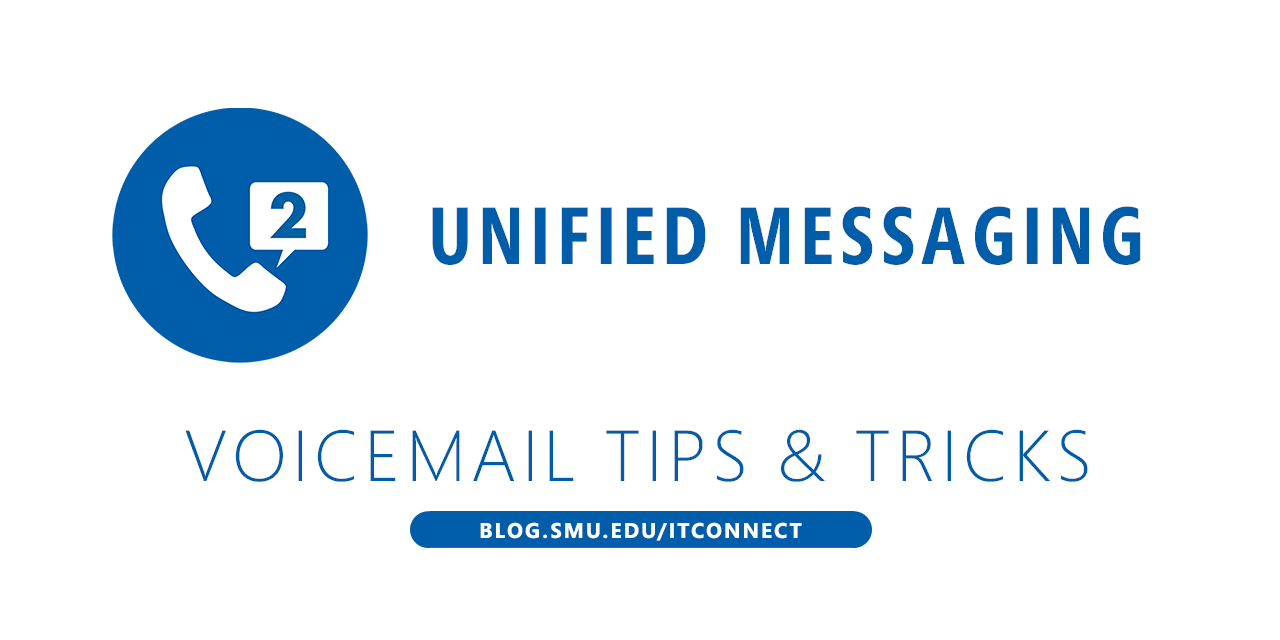
 Beginning February 15, we will be accepting requests for departmental storage using Box. With Box, departments will have unlimited storage on the cloud system to collaborate and share files. These departmental folders will show up in your Box space and will be designated by a blue folder icon.
Beginning February 15, we will be accepting requests for departmental storage using Box. With Box, departments will have unlimited storage on the cloud system to collaborate and share files. These departmental folders will show up in your Box space and will be designated by a blue folder icon. To request a departmental folder in Box, please contact the OIT Help Desk at
To request a departmental folder in Box, please contact the OIT Help Desk at 