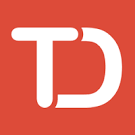Graduation season is approaching, and for many graduates, while their academic career closes, their professional career is slowly opening its doors. That in itself is extremely stressful – but it doesn’t have to be.
Introducing: LinkedIn.
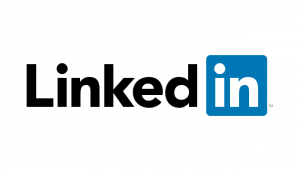 If you haven’t yet heard of this precious gift, LinkedIn is a professional social-networking
If you haven’t yet heard of this precious gift, LinkedIn is a professional social-networking
site for creating connections (or “links”) between working professionals, including prospective employees with their desired employers, for example. These connections can occur at numerous levels. While we’ll explore its options in a bit, in layman’s term, it’s a Facebook for professionals, with over 187 million unique visitors per month.
To best describe how LinkedIn works, let’s use this scenario:
You log into LinkedIn and created a profile. This profile is extremely intricate, asking for information regarding education, volunteerism, employment history, honors/awards, projects, skills, interests, etc. You can also upload professional works, such as research papers, artwork, etc.
Once you fill this in (it can take a while), you would then upload a profile photo and launch their customized page, available for other LinkedIn users to see, include friends and prospective employers. However, LinkedIn offers many customization settings, one of them being security, so that you would be able to control how his/her profile is viewed.
their customized page, available for other LinkedIn users to see, include friends and prospective employers. However, LinkedIn offers many customization settings, one of them being security, so that you would be able to control how his/her profile is viewed.
Your new profile page essentially serves as a modern, online resume. Deviating from the traditional paper-style resumes, LinkedIn offers you the ability to use this page as a showcase of your abilities and achievements. In fact, many employers will search LinkedIn for candidates, making their profiles the first thing that employers see. As you grow and gain more experience, you’ll start creating “connections,” that is, “friending” working professionals you know on the website. In essence, they serve as your virtual network, being able to endorse you for skills you may have specified, or refer your profile for employment.
How to get started
LinkedIn is such a thorough service that no blog post can truly, comprehensively cover its values and services. Instead, click over to www.linkedin.com and peruse the site, search for profiles, and see if LinkedIn can help you grow in an online, professional setting.
More resources
Thankfully, many online and in-person resources are available for your utilization to make you an efficient LinkedIn user:
The first is a set of eight only tutorials to get started with LinkedIn, available here.
The second, if you are an SMU student, is to visit the Hegi Family Career Development
Center during their drop-in hours. There, experts can guide you to creating and maintaining an exemplary profile, as well as offer other quintessential services for starting your professional career.
And lastly, visit with someone who has a profile already, including, perhaps, your professor! See how they use LinkedIn and what the service has offered them.
Try out LinkedIn today – it may just land you your next job.
P.S. For some fast facts about LinkedIn, click here.

 If you indicated that the emergency contact address or phone is the same as yours it will display on the screen and can be edited if needed.
If you indicated that the emergency contact address or phone is the same as yours it will display on the screen and can be edited if needed.


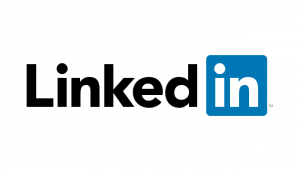 If you haven’t yet heard of this precious gift, LinkedIn is a professional social-networking
If you haven’t yet heard of this precious gift, LinkedIn is a professional social-networking their customized page, available for other LinkedIn users to see, include friends and prospective employers. However, LinkedIn offers many customization settings, one of them being security, so that you would be able to control how his/her profile is viewed.
their customized page, available for other LinkedIn users to see, include friends and prospective employers. However, LinkedIn offers many customization settings, one of them being security, so that you would be able to control how his/her profile is viewed.