Over the summer, Microsoft released its latest versions of the Microsoft Office Specialist exams: Microsoft 365 Apps Associate and Microsoft 365 Apps Expert. Starting this semester, anyone interested in certifying with OIT will be offered the Microsoft 365 Apps exam, with the exception of the Outlook Associate exam, which is currently only available in the 2019 version.  Continue reading Introducing the New Microsoft 365 Apps Exams
Continue reading Introducing the New Microsoft 365 Apps Exams
Category: PowerPoint
Microsoft Office Certification: It’s As Easy As 1,2,3
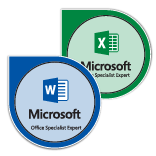 In today’s market, standing out amongst the competition can be tricky. Employers are looking for candidates who not only have the appropriate educational background and experience but also possess skills that can produce immediate organizational impact. A Microsoft Office Specialist Certification is a simple opportunity to add globally recognized value to your resume. At SMU, students, staff, and faculty alike can gain a Microsoft Office Specialist Certification to endorse their proficiencies in all Microsoft Office applications, proving to employers they have what it takes to make an immediate impact in their career. Achieving certification is as easy as steps 1, 2, and 3.
In today’s market, standing out amongst the competition can be tricky. Employers are looking for candidates who not only have the appropriate educational background and experience but also possess skills that can produce immediate organizational impact. A Microsoft Office Specialist Certification is a simple opportunity to add globally recognized value to your resume. At SMU, students, staff, and faculty alike can gain a Microsoft Office Specialist Certification to endorse their proficiencies in all Microsoft Office applications, proving to employers they have what it takes to make an immediate impact in their career. Achieving certification is as easy as steps 1, 2, and 3.
Continue reading Microsoft Office Certification: It’s As Easy As 1,2,3
Enhancing Your Presentations with PowerPoint & Sway
Students,
Could your presentations use a little more pizazz? Join us for this special 1-hour webinar full of tips, tricks, and practical guidelines for any PowerPoint presentation. If you are thinking of using PowerPoint for any of your classes, this webinar will be worth your time.
During this hour, we will also introduce you to Sway, Microsoft’s storytelling application, designed for creating presentations, newsletters, and interactive reports. Learn how to access Sway and create quality presentations effortlessly. (1 hr)
Date: Tuesday, March 21, 1:00 p.m.
Cost: FREE
A-LEC and OIT Team Up for Student Workshops

Get your spring semester off to a great start! The Altshuler Learning Enhancement Center (A-LEC) has partnered with OIT to offer student workshops that can help you make the best of your spring. Located in the Loyd All-Sports Center, the A-LEC is a great place to support your studies through your time at SMU. Continue reading A-LEC and OIT Team Up for Student Workshops
Save Your Voice for the Presentation
By: Shayan Gaziani
Imagine this Scenario:
You walk into class prepared to deliver a paramount presentation. You’ve spent hours rehearsing every aspect from timing to delivery. You’ve spent days, if not weeks, preparing the file, compiling countless amounts of slides, graphics, links, and embedded objects.
Approaching the classroom computer, you plug in your thumb drive and open the presentation file. You steady yourself, take a gulp of air, start the presenter view and – notice that every single piece of image, audio, and video is gone. Blank. Nada.
Arguably one of the most venerated of presentation software, Microsoft’s PowerPoint provides a robust, feature-rich, and professional aid to presenters across a variety of disciplines and environments. From the boardroom to the classroom, PowerPoint has proven its usefulness and importance as a de facto method to revolutionizing the way we deliver speeches, presentations, assignments, etc.
But what if it doesn’t Work?
One common, yet egregious, issue with PowerPoint, especially in versions pre-dating 2013, is media and custom fonts not displaying correctly when a presentation file is transferred to another computer. The seemingly logical approach is to download images, sounds, and videos to your computer and simply insert them into a presentation. When you save and transfer the file, everything should clone and transfer as is, right?
Not exactly.
PowerPoint is big on trying to keep file sizes small and compressed, and one of the ways it does that is by linking media objects in a presentation. Remember that video you inserted into PowerPoint? It’s not really in the presentation file – rather a link to it is that PowerPoint then pulls when presenting.
Fortunately, there is an easy fix to this. Most PowerPoint versions include an option called Package for CD (On Mac, the issue can be circumvented by simply saving as a PowerPoint Show [.ppsx] format – you won’t get the viewer mentioned below, though). The feature allows the creator to compile all of the resources that PowerPoint has used to create the presentation (including your media), and create a packaged folder, including a mobile version of PowerPoint, called PowerPoint viewer, to ensure your presentation can run on a computer that does not have PowerPoint Installed. The Package for CD option allows you to create a presentation CD, or simply save the packaged files on a drive.
The Fix.
The steps to accomplish this are fairly simple, as provided by Microsoft. Go ahead and give it a try – it may just save your grade.



