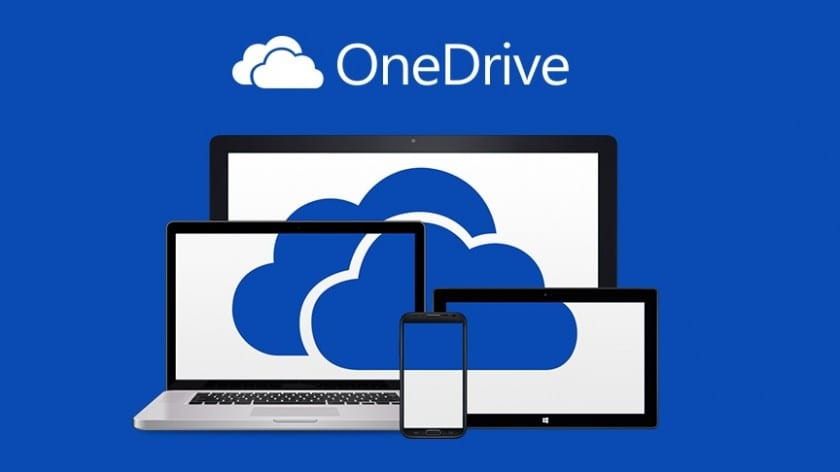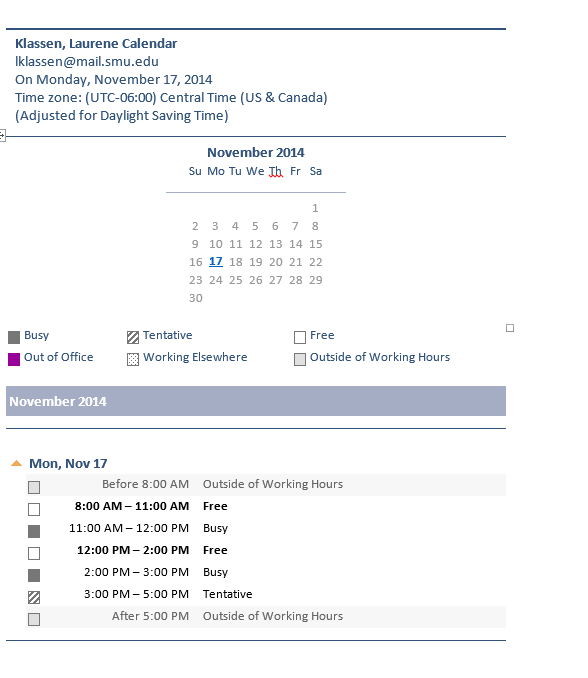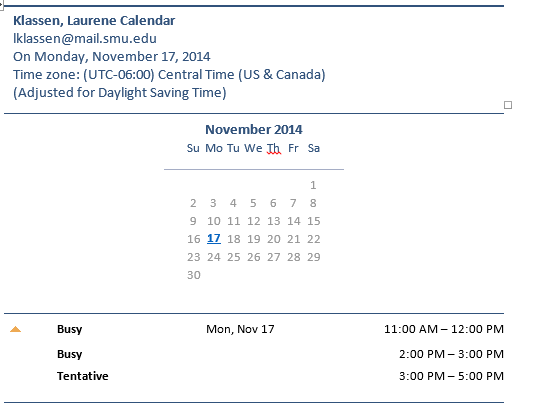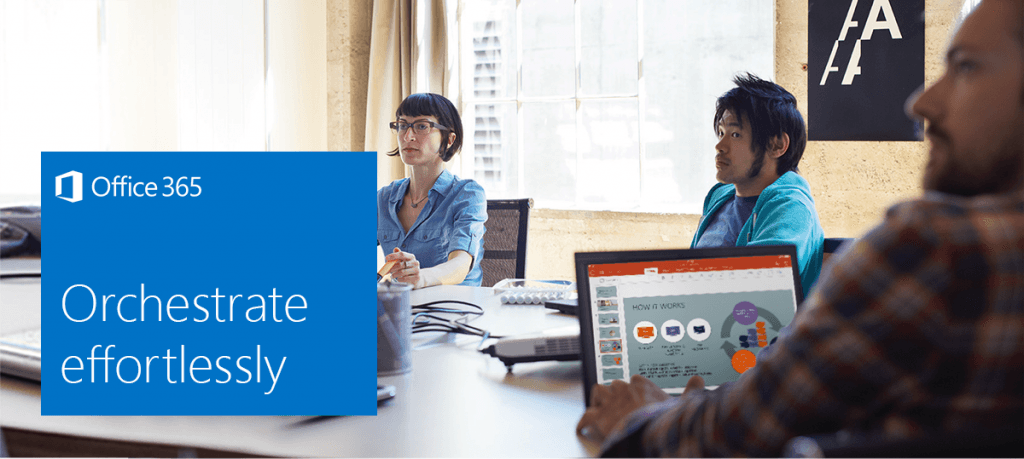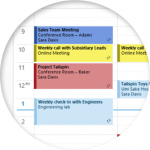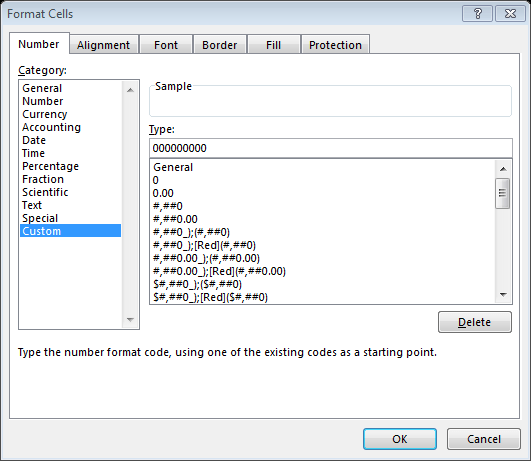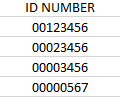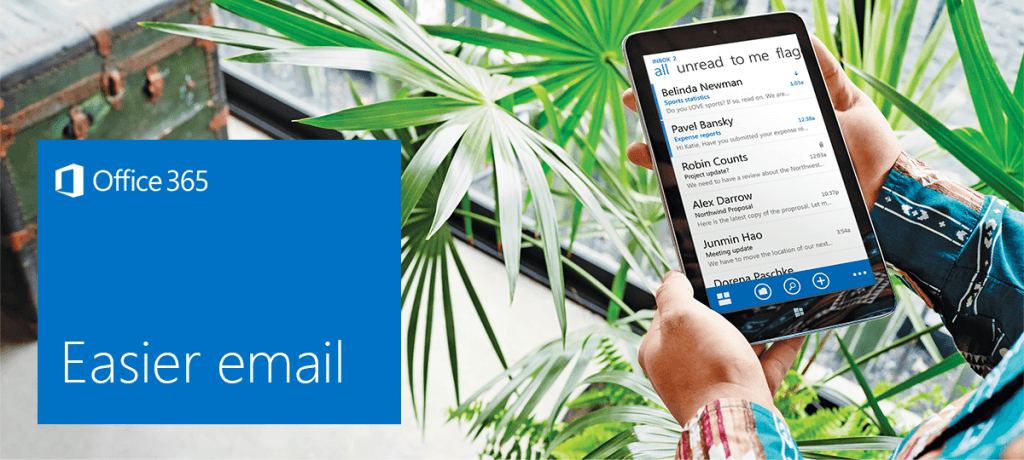 Navigate your email with ease
Navigate your email with ease
With Office 365, your email is even smarter. Find important messages, communicate confidently, and collaborate with others in real time.
 Quickly view your important messages
Quickly view your important messages
Take control of your inbox. People View lets you read important messages first—from those you communicate with most often. Expand or collapse this view depending on your needs.
Learn more
 Avoid common mistakes
Avoid common mistakes
Have you ever selected Reply All to a large group? MailTips warns you about common mistakes before you send an email. Turn MailTips on or off or customize which tips appear.
Learn more
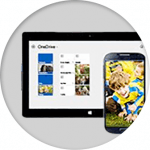 Always share the latest file
Always share the latest file
Your email is now fully integrated with OneDrive for Business, allowing you to easily share your work with others while always maintaining just one version.
Learn more
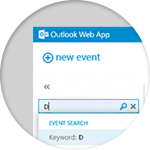 Search your email
Search your email
Find exactly what you’re looking while on the go for by searching your email directly from Outlook Web App. You can search by sender and date and filter to get what you want quickly.
Learn more
- Explore training resources
- Learn from Office experts
- Discover features in Outlook
- Work better with email