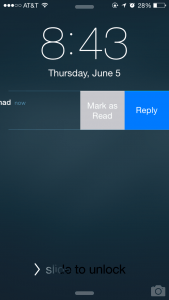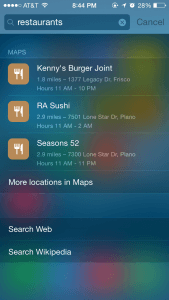by Moez Janmohammad
iOS 8 was announced Monday, and the beta for developers went out that day. I’ve had it now for about 48 hours, and I’m pleased to say that it’s a pretty solid update, especially for the first beta seed. It’s robust, surprisingly stable, and very fast. iOS 7 was plagued with crashes and glitches in its beta stages, iOS 8 is a different animal. Of course, there are a few issues, but again, it’s the first beta and those will be ironed out.
Users who feared a complete UI overhaul like the transition from iOS 6 to iOS 7 need not worry. iOS 8 looks and feels exactly like its predecessor, albeit with a few functional changes. It was more of an “adding features” update as opposed to a “let’s make everything new” update.
Here’s a rundown of some of the biggest updates:
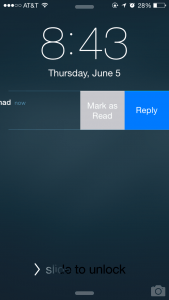 Quick Reply: You can now reply to text messages directly from the lock screen, or even in the notifications drawer. Just slide to the left, hit “Reply” and type away! Note that if your screen locks while you’re idly staring at the message you typed, iOS will not save a draft of it, although I’m sure that may be added in a future beta update.
Quick Reply: You can now reply to text messages directly from the lock screen, or even in the notifications drawer. Just slide to the left, hit “Reply” and type away! Note that if your screen locks while you’re idly staring at the message you typed, iOS will not save a draft of it, although I’m sure that may be added in a future beta update.
The Keyboard: Since 2007, the iOS keyboard has remained largely unchanged. In iOS 7, it was given a different skin, but the same software laid underneath. Now, you get a “Quick type” bar at the top of your keyboard. It guesses, based on context, your next word and learns as you use it. It understands that the formal way you talk to your boss is different from the informal slang you may use with your friends, and suggests words depending on who you’re texting, and any previous messages you may have sent to that contact. Also, support for 3rd party keyboards is now available. Once companies like Swype and Swiftkey build their iOS version, you’ll be able to use those too.
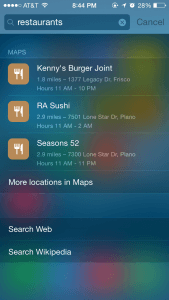
Spotlight: Until now, Spotlight search was just a way to search documents, music, contacts, and other local files. Now, Spotlight has been revamped to include internet searches, restaurants near you, apps in the App Store, Wikipedia snippets, movie showtimes and even location based data in your own photos.
All in all, iOS 8 seems to be a fantastic step in the right direction for Apple, but the big test will come when all of the paired features in OS X Yosemite start working. Continuity, phone calls on your Mac, and Airdrop from OS X to iOS will push both platforms to the next level.
As with any upgrade, we strongly suggest when iOS8 becomes available in the fall that you delay upgrading for a short time. This allows OIT time to navigate any bugs that may conflict with SMU applications or services. We’ll make sure to give you the green light when our testing is complete.