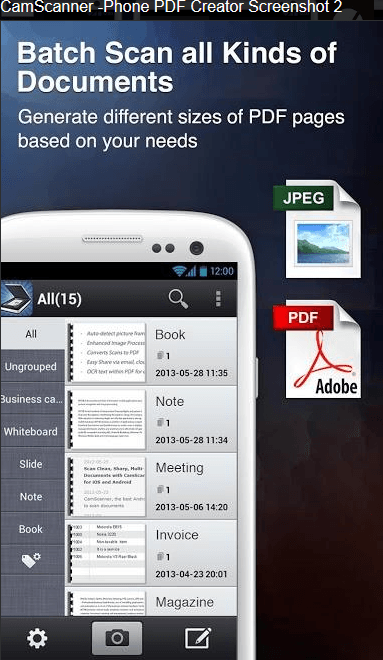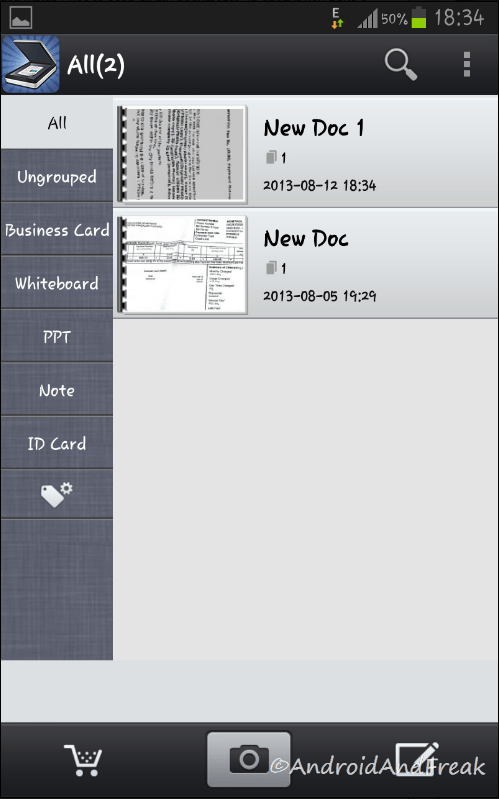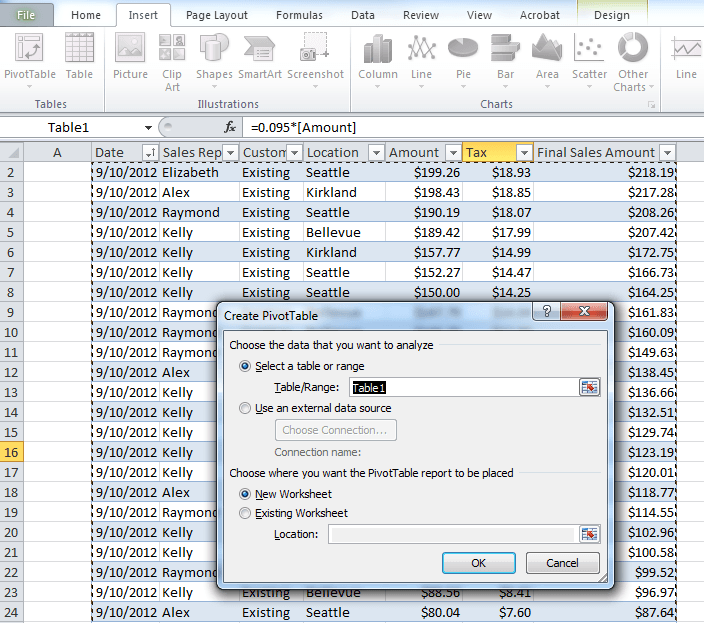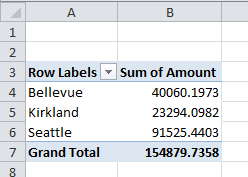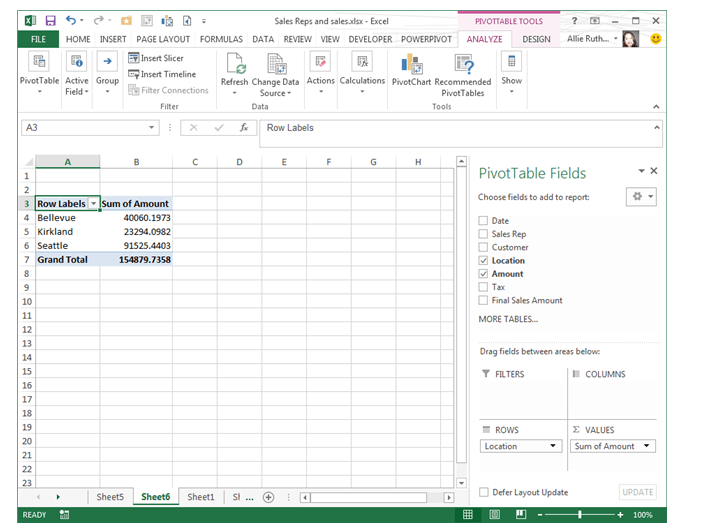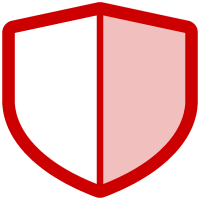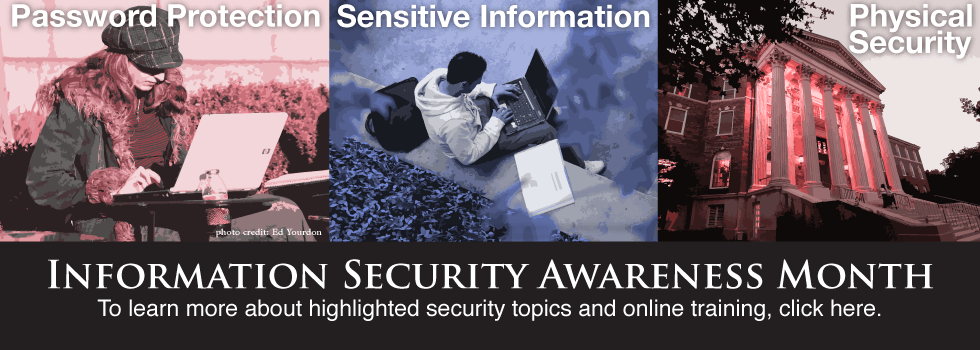This October as a part of Information Security Awareness Month we are offering an online training for SMU Faculty and Staff. The training only lasts about 30 minutes; however, it is filled with valuable information that can help protect you and the University. Below are some of the topics covered in the training. You are our best defense. Are you prepared?
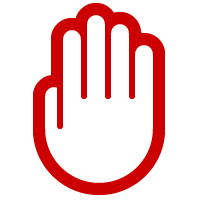
Social Engineering– Many of today’s most common cyber-attacks are based on social engineering. As such, we explain what social engineering is, how attackers fool people and what to look out for. We show how you can detect these attacks and respond to them.
 Email and IM- One of the primary means of attacks and exploitation is through email in both simple or large scale attacks and targeted spear phishing attacks. We explain how these attacks work, including recent examples of phishing, spear phishing, malicious attachments and links, and scams. This video shows how to detect these attacks, respond to them, and use both email and IM securely.
Email and IM- One of the primary means of attacks and exploitation is through email in both simple or large scale attacks and targeted spear phishing attacks. We explain how these attacks work, including recent examples of phishing, spear phishing, malicious attachments and links, and scams. This video shows how to detect these attacks, respond to them, and use both email and IM securely.

Social Networking- Sites such as Facebook, Twitter and LinkedIn have exploded in popularity, with employees and managers sharing all sorts of private information, not only about themselves but about their work. Cyber attackers know this and use this information for identity theft, spreading malware, scams and even targeted attacks. We discuss these risks and the steps you can take to protect yourself and SMU.
Mobile Devices- Today’s mobile devices are extremely powerful, including tablets and smartphones. In most cases these devices have the same functionality, complexity and risks of a computer, but with the additional risk of being highly mobile and easy to lose. We cover how to use mobile devices safely and how to protect the data on them.
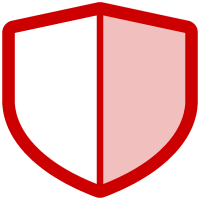 Wi-Fi Security– This section discusses the risks of public Wi-Fi and steps that you can take to protect yourself. In addition we cover that only authorized Wi-Fi access points with prior management approval can be deployed within SMU.
Wi-Fi Security– This section discusses the risks of public Wi-Fi and steps that you can take to protect yourself. In addition we cover that only authorized Wi-Fi access points with prior management approval can be deployed within SMU.
Telecommuting Working Away from Home- Many SMU employees are no longer working at the office, they work from home or on the road while traveling. There are unique risks for the telecommuter. This module focuses on how these employees can protect themselves and SMU, including laptop security and creating a secure, mobile working environment.

Physical Security- While physical attacks against your data are less likely to happen, when such incidents do occur they can have a greater impact on your organization. In this module we explain how attackers will attempt to trick and fool their way into restricted areas. We also discuss how you can protect the physical security of your facilities, including enforcing use of SMU-issued identification badges.
Hacked- No matter how effective a security team and their processes are, there will be incidents. This module focuses on how you can help by identifying and reporting an incident. We cover things to look for, such as suspicious activity or virus alerts and whom to report an incident to.
Faculty and staff can login to courses.smu.edu with their SMU credentials to access the training.