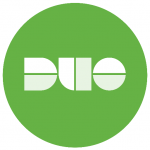 Since April, the University has required Duo two-factor authentication (2FA) for all SMU employees to access the Payroll, time reporting, HR & Benefits areas of my.SMU. Beginning October 10th, Duo will be required to access any part of my.SMU. In an effort to protect our systems, we need all employees to register at least one device with Duo. We encourage you to follow the instructions at smu.edu/duo to enroll in Duo today to continue uninterrupted access to my.SMU.
Since April, the University has required Duo two-factor authentication (2FA) for all SMU employees to access the Payroll, time reporting, HR & Benefits areas of my.SMU. Beginning October 10th, Duo will be required to access any part of my.SMU. In an effort to protect our systems, we need all employees to register at least one device with Duo. We encourage you to follow the instructions at smu.edu/duo to enroll in Duo today to continue uninterrupted access to my.SMU.
What do I need to do?
 Download the Duo Mobile app from your smartphone’s app store. Duo Mobile works with Apple iOS, Google Android, BlackBerry, Palm, Windows Phone 7, Windows Mobile 8.1 and 10, and J2ME/Symbian.
Download the Duo Mobile app from your smartphone’s app store. Duo Mobile works with Apple iOS, Google Android, BlackBerry, Palm, Windows Phone 7, Windows Mobile 8.1 and 10, and J2ME/Symbian.
Don’t have a smartphone, don’t worry. You can also use your landline, a tablet, or send an SMS text message- Use your desktop or laptop computer to log in to my.SMU and access secure information, such as your past paychecks or W2.
- Follow the on-screen DUO enrollment instructions. We suggest having your smartphone available to scan a QR code with the Duo Mobile app.
- Add a second device, such as your office phone, to Duo.
Step by step instructions can be found at blog.smu.edu/itconnect/2016/03/29/duo-two-factor-authentication-2fa-setup/
To find out more about Duo two-factor authentication, including FAQs about Duo and video tutorials, please visit the Duo service page at smu.edu/Duo.
If you have any problems or concerns, please contact
the IT Help Desk at 214-768-HELP (4357).


