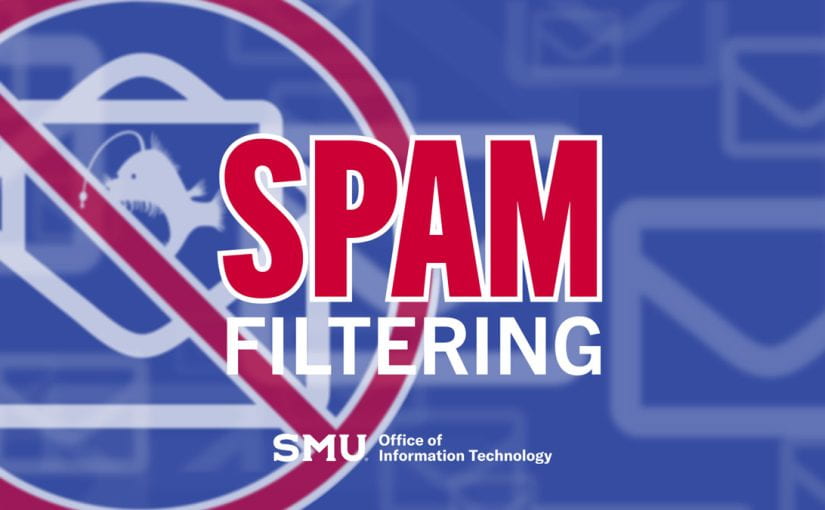![]() Earlier this summer we told you about our upcoming switch to a new spam filter for SMU email accounts. Well, the time is here to make the switch! As we move to the new Microsoft Defender-based filtering platform in the coming weeks, here’s a summary of how to report spam and view your Junk E-Mail folders.
Earlier this summer we told you about our upcoming switch to a new spam filter for SMU email accounts. Well, the time is here to make the switch! As we move to the new Microsoft Defender-based filtering platform in the coming weeks, here’s a summary of how to report spam and view your Junk E-Mail folders.
 The first thing to know about the new system is that you will no longer need to go to spam.smu.edu to manage your spam quarantine! Instead, your Junk E-mail folders in Outlook and Webmail will be where your junk messages will appear. Moving messages into the Junk E-Mail folder will flag them as such, and moving messages out of the folder will do the opposite, so if you find any false-positive messages, simply move them from the Junk E-Mail folder to your desired folder. You can also use the Report Message button in Outlook and Webmail to identify a message as unwanted (Junk) or malicious (Phish). The Report Message button should appear in your Outlook and Webmail within a few days after we move to the new system.
The first thing to know about the new system is that you will no longer need to go to spam.smu.edu to manage your spam quarantine! Instead, your Junk E-mail folders in Outlook and Webmail will be where your junk messages will appear. Moving messages into the Junk E-Mail folder will flag them as such, and moving messages out of the folder will do the opposite, so if you find any false-positive messages, simply move them from the Junk E-Mail folder to your desired folder. You can also use the Report Message button in Outlook and Webmail to identify a message as unwanted (Junk) or malicious (Phish). The Report Message button should appear in your Outlook and Webmail within a few days after we move to the new system.
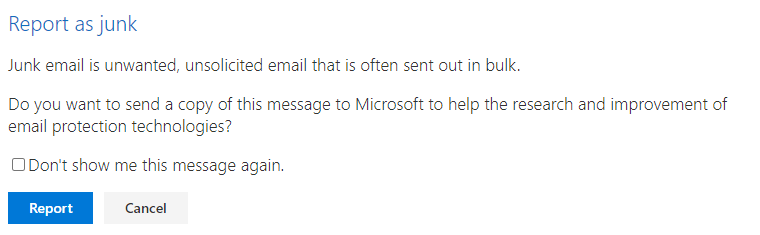
Because SMU uses multiple applications, you may see more than one “Junk Email” folder, including one named “Junk E-mail” (with a hyphen). The Armorblox application adds a prominent, informative banner to messages detected as spam. The Defender application monitors both inbound messages and messages in the Inbox for spam, including zero-day exploits. If a message is identified as phish or malware post-delivery, it will be removed from your inbox. Messages identified as spam by Armorblox (the ones with the banner) can be forwarded to spam@smu.edu for false positive remediation. You will receive notification if a message is quarantined by Defender.
There is also another bonus from our recent email improvements! Message Recall is new and improved with a better rate of message recall success. Instructions on how to recall messages is available in our Knowledge Base.
As always, let us know if you have any questions about managing your email.