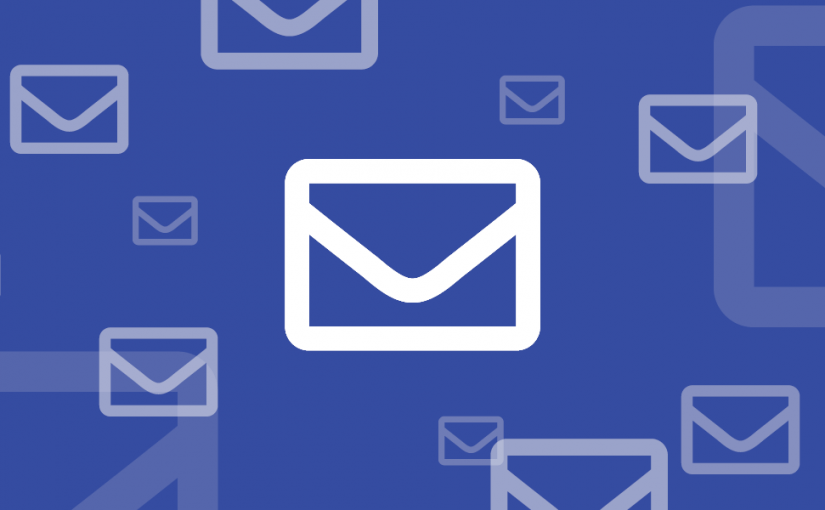One of the benefits of our move to the cloud in the Mailbox Migration project will be to provide easier configuration options for email clients, better security, and more mailbox storage capacity. To get there, we need to change some current configurations and security settings. Some of these, have already been completed, but come next Monday, January 23, 2023, we will set the Focus Inbox feature to off by default as another step in this project.
While most users’ Microsoft 365 mailboxes have Focus Inbox currently enabled, after Monday, it will be turned off. Not to fret; it is simple to turn it back on if desired.
Enabling Focus Inbox in Outlook
- Log in to Outlook 365.
- Click on
 Settings > View All Outlook Settings.
Settings > View All Outlook Settings. - Select Mail > Layout.
- Under Focused Inbox, check the radio button for “Sort messages into Focused and Other.”
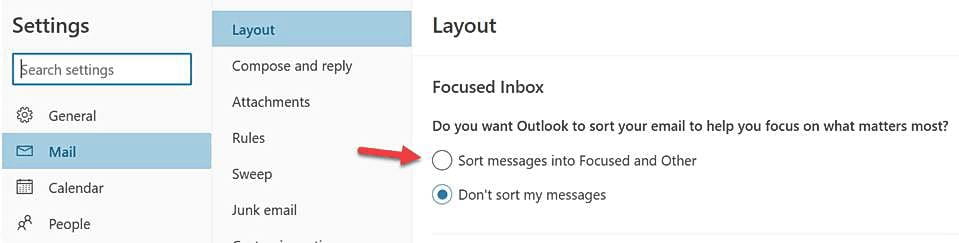
Your mail will now appear focused in the Inbox.

If you ever decide you want to disable the feature, just check the Don’t sort my messages in the Focused Inbox setting.
If you need assistance with the Focus Inbox feature or Outlook, please feel free to contact the IT Help Desk at 214-768-HELP (4357) or email help@smu.edu.