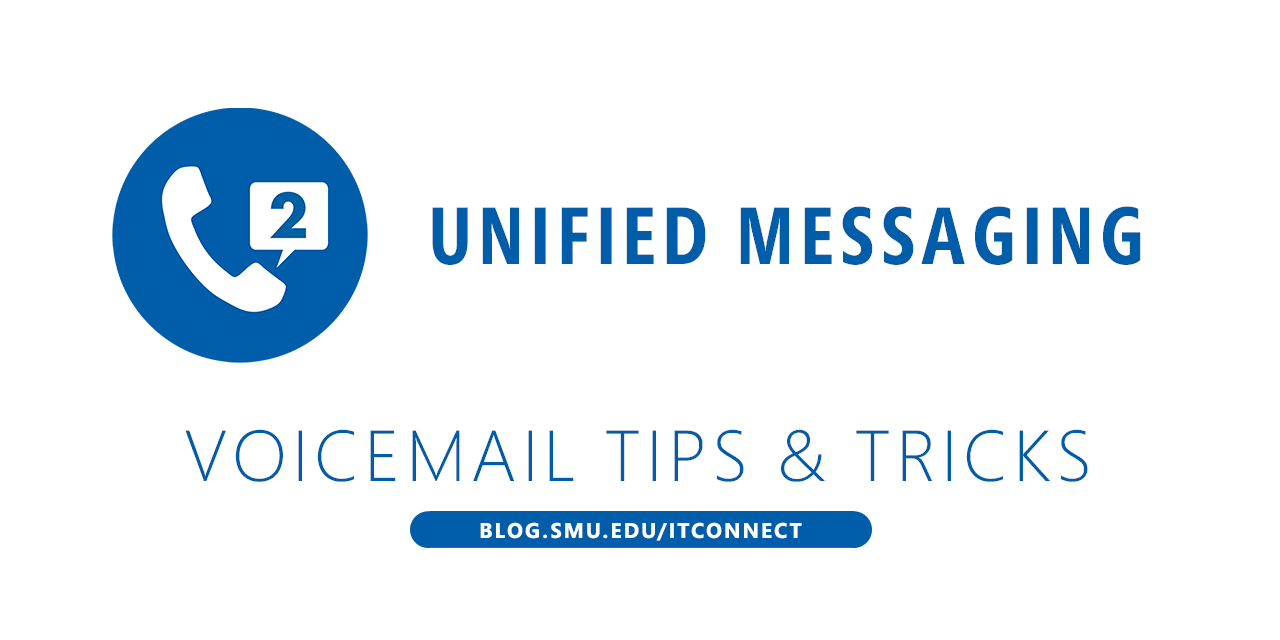
Campus voice mail is provided by Microsoft Exchange Unified Messaging (UM). A common question is, “How do I record a custom voice mail greeting?” UM offers a few options, including allowing separate greetings for when you are away from the office.
Please note: The online option (Outlook/Webmail) is not available for departmental (shared) accounts. These accounts must always be updated by phone. If you cannot recall your PIN, please contact the OIT Help Desk and a temporary PIN will be generated for you.
To change your greeting:
In Microsoft Outlook:
- Click File -> Manage Voice Mail, and logon to the web interface.
- Click Greetings
- Click “Call me to play or record the selected greeting…”
- Enter your phone number and click “Call.”
- You will receive a call which will allow you to record your greeting.
There are multiple other configuration options available from this screen as well.
In Webmail:
You can get to the same screen above by logging on to webmail.smu.edu/owa.
- Click the gear icon -> options.
- Click Greetings.
- Click “Call me to play or record the selected greeting…”
- Enter your phone number and click “Call.”
- You will receive a call which will allow you to record your greeting.
Via Phone:
You can also change your greeting by phone.
- Call 214-768-8673.
- Enter your 5-digit extension and your PIN, and then say “personal options” at the voice prompt.
- Press 2 and you can record your new greeting.
The prompts will walk you through these steps when you dial the number.


