 We have added several new IT Training Workshops for the spring term, including new courses in using Canvas, Box, and Qualtrics.
We have added several new IT Training Workshops for the spring term, including new courses in using Canvas, Box, and Qualtrics.
![]() This class covers the newly introduced Canvas Learning Management System (LMS) that will be replacing Blackboard. These open sessions will introduce you to the Canvas interface, creating course content, customizing your course’s look and feel, assignment grading, and new features that were not included in Blackboard. Find the full schedule on the IT Training page.
This class covers the newly introduced Canvas Learning Management System (LMS) that will be replacing Blackboard. These open sessions will introduce you to the Canvas interface, creating course content, customizing your course’s look and feel, assignment grading, and new features that were not included in Blackboard. Find the full schedule on the IT Training page.
 This class is a quick introduction to SMU’s new cloud storage system, Box. Learn how to log into Box, add and organize files, install desktop sync software, and share/collaborate files with others. To register, please visit the IT Training page.
This class is a quick introduction to SMU’s new cloud storage system, Box. Learn how to log into Box, add and organize files, install desktop sync software, and share/collaborate files with others. To register, please visit the IT Training page.
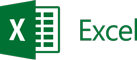
This 1 hour hands-on workshop is designed with students in mind. We’ll explore basic workbook management, working with tables and charts, using the basic functions SUM, AVERAGE, COUNT, MAX, and MIN, plus much more. For more information, please visit the IT Training page.
Excel 2013: Understanding Formulas and Pivot Tables
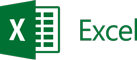 We’ll kick off this workshop by reviewing basic formulas and order of operations. Next, we’ll explore more advanced features such using IF logic, VLOOKUP, creating Pivot Tables, and more. To register, please visit the IT Training page.
We’ll kick off this workshop by reviewing basic formulas and order of operations. Next, we’ll explore more advanced features such using IF logic, VLOOKUP, creating Pivot Tables, and more. To register, please visit the IT Training page.
Qualtrics: Creating Basic Surveys and Registration Forms
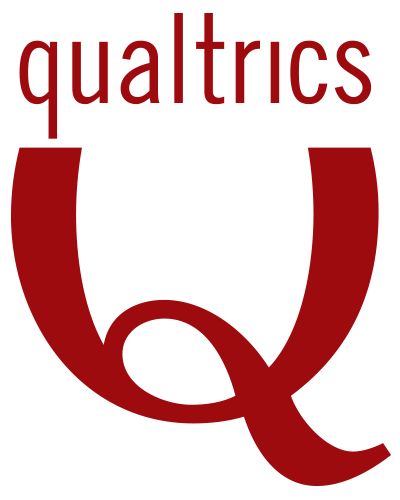
In this introductory session, we’ll learn how to use Qualtrics for event registration and basic surveys. To register, please visit the IT Training page.
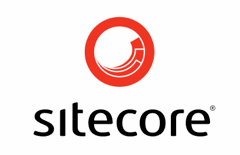 We are offering several courses in using Sitecore, SMU’s Web Content Management System. In Sitecore: Getting Started, we cover the basics of using Sitecore. This introductory training is for individuals who have never used Sitecore or will be responsible for editing existing content and adding basic pages. In Sitecore: Advanced Topics, we take advantage of HTML & CSS to spice up those pages. New this year is Sitecore: A Q&A. Have a question about Sitecore that has been bugging you? Join our open forum to get your questions answered about using Sitecore. To find out more or to register, please visit the IT Training page.
We are offering several courses in using Sitecore, SMU’s Web Content Management System. In Sitecore: Getting Started, we cover the basics of using Sitecore. This introductory training is for individuals who have never used Sitecore or will be responsible for editing existing content and adding basic pages. In Sitecore: Advanced Topics, we take advantage of HTML & CSS to spice up those pages. New this year is Sitecore: A Q&A. Have a question about Sitecore that has been bugging you? Join our open forum to get your questions answered about using Sitecore. To find out more or to register, please visit the IT Training page.
Sharepoint: Moving Inside.SMU to the Cloud
![]() This session is designed to get you acquainted with the new look and feel of Inside.SMU (SharePoint 2013). We’ll review the basics of working with a team site and will also briefly discuss some of the new features you should expect as we move to the cloud. To register, please visit the IT Training page.
This session is designed to get you acquainted with the new look and feel of Inside.SMU (SharePoint 2013). We’ll review the basics of working with a team site and will also briefly discuss some of the new features you should expect as we move to the cloud. To register, please visit the IT Training page.
 2015 was a year of transition for the Training and Communications team. Now that we are fully staffed we wanted to take a moment to introduce ourselves. To get to know us a little better, visit the IT Connect blog.
2015 was a year of transition for the Training and Communications team. Now that we are fully staffed we wanted to take a moment to introduce ourselves. To get to know us a little better, visit the IT Connect blog.

 Laurene Klassen, Manager of IT Training & Communication has been with IT for the past seven years. She recently became a Microsoft Certified Trainer and holds her Microsoft Office Specialist Master certification. In addition to Microsoft courses, she often provides instruction for new system rollouts such as Concur and Selectica. In addition, she provides ongoing training for my.SMU.
Laurene Klassen, Manager of IT Training & Communication has been with IT for the past seven years. She recently became a Microsoft Certified Trainer and holds her Microsoft Office Specialist Master certification. In addition to Microsoft courses, she often provides instruction for new system rollouts such as Concur and Selectica. In addition, she provides ongoing training for my.SMU. Ian Aberle is an IT Communications Specialist and Trainer for the IT Training & Communication team. Ian is responsible for much of OIT’s digital communications, graphics, and social media. Ian provides various training classes/initiatives with expertise in SMU’s Web Content Management System (Sitecore), web design, SMU’s digital signage solution (Appspace), and various tools in the Adobe Creative Cloud Suite.
Ian Aberle is an IT Communications Specialist and Trainer for the IT Training & Communication team. Ian is responsible for much of OIT’s digital communications, graphics, and social media. Ian provides various training classes/initiatives with expertise in SMU’s Web Content Management System (Sitecore), web design, SMU’s digital signage solution (Appspace), and various tools in the Adobe Creative Cloud Suite. Zach Peterson, who has worked for the Help Desk since 2012, has recently transitioned to the IT Training & Communication team as a Training Specialist!
Zach Peterson, who has worked for the Help Desk since 2012, has recently transitioned to the IT Training & Communication team as a Training Specialist!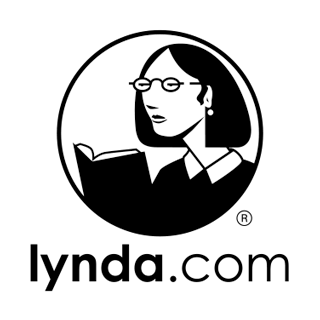 Lynda.com is one of the newest members of the IT training team. Lynda.com brings a wealth of knowledge and experience from hundreds of accomplished teachers and recognized industry experts to us through lyndaCampus. lyndaCampus provided thousands of hours of training to institutions around the world, including more than half of the Fortune 50 companies, all branches of the U.S. military, and 31 state governments. Through the lyndaCampus website, available at
Lynda.com is one of the newest members of the IT training team. Lynda.com brings a wealth of knowledge and experience from hundreds of accomplished teachers and recognized industry experts to us through lyndaCampus. lyndaCampus provided thousands of hours of training to institutions around the world, including more than half of the Fortune 50 companies, all branches of the U.S. military, and 31 state governments. Through the lyndaCampus website, available at  We are proud to announce the availability of
We are proud to announce the availability of