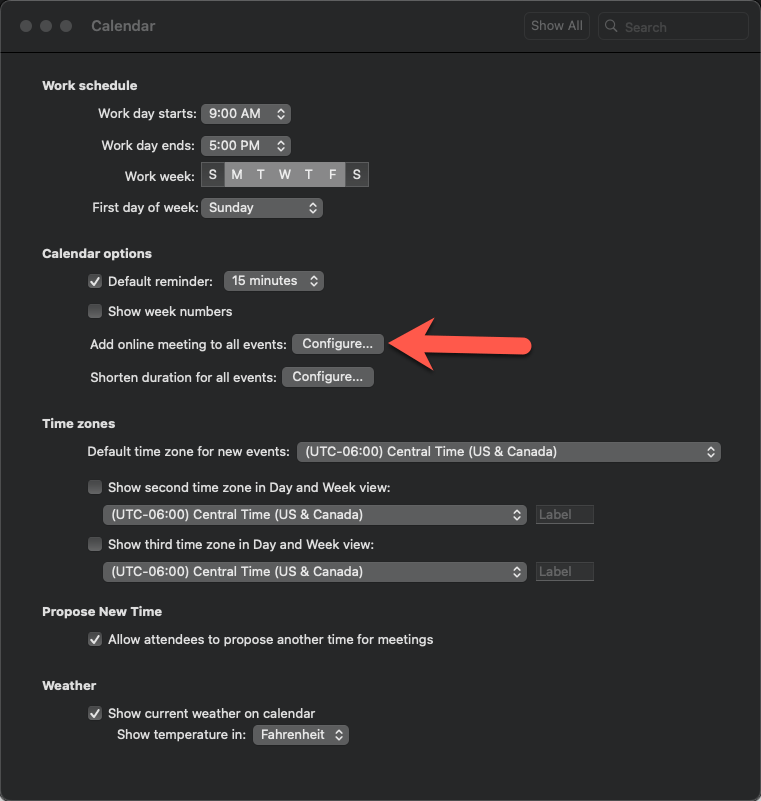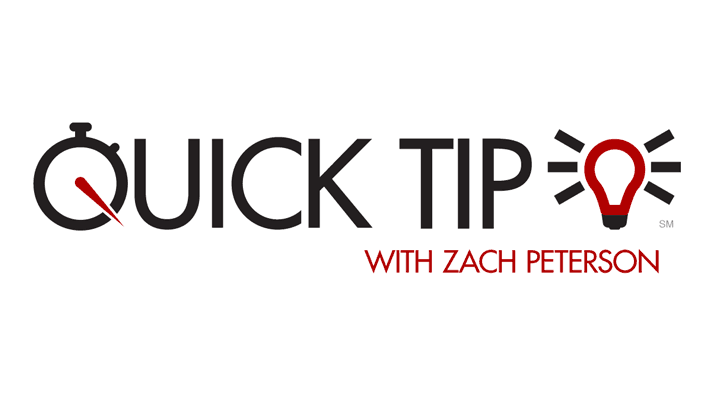![]() With Zoom and Microsoft Teams very much an integral part of our workday lives nowadays, Outlook seems to have taken a liking to adding Teams meeting links automatically on all of your meetings when you create them. Of course, not every meeting requires an online component, so this feature can become fairly annoying when you are frequently scheduling meetings. If you’d like to tell Outlook to stop adding these links automatically, here’s how to do so!
With Zoom and Microsoft Teams very much an integral part of our workday lives nowadays, Outlook seems to have taken a liking to adding Teams meeting links automatically on all of your meetings when you create them. Of course, not every meeting requires an online component, so this feature can become fairly annoying when you are frequently scheduling meetings. If you’d like to tell Outlook to stop adding these links automatically, here’s how to do so!
Outlook for Windows
- Click File in the top-left of Outlook.
- Click Options.
- Select the Calendar category.
- Under the Calendar Options section, make sure to uncheck the Add online meeting to all meetings option.
- Click OK.

Of course, you can always turn the feature back on by checking the box at any time.
Outlook for Mac
- Click Outlook in the top toolbar.
- Click Preferences (or Settings in newer versions).
- In the Preferences window, click Calendar.
- Under the Calendar Options section, click Configure next to “Add online meeting to all events:”
- Uncheck the box next to “Add online meeting to all meetings.”
- Click Save.