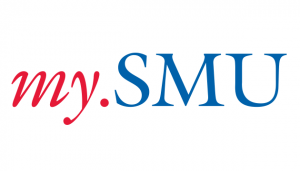 With the ever-changing ways of the Internet, web browsers of course have to keep up. As browser security and feature changes evolve, so does how SMU systems and services behave in certain browsers. We have recently updated our my.SMU service page with some new tips on using the service with your browser of choice, and we’d like to summarize them here!
With the ever-changing ways of the Internet, web browsers of course have to keep up. As browser security and feature changes evolve, so does how SMU systems and services behave in certain browsers. We have recently updated our my.SMU service page with some new tips on using the service with your browser of choice, and we’d like to summarize them here!
As before, always make sure that cookies are enabled and pop-up messages are allowed for my.SMU. Here are some new tips for you, as well:
- Log on to one my.SMU session at a time per browser. For example, if you log into Financials.SMU and need to log into my.SMU, you will need to use two different browsers like Google Chrome or Edge. Despite using different tabs, logging into these applications in the same browser causes unexpected results.
- Browser manufacturers are now expiring third-party cookies when there is a brief period of inactivity. This will cause your my.SMU session to expire as well, and you will be redirected to the my.SMU login screen. When this happens, click the Continue Normally button, and you will be logged in again to my.SMU
- If multiple browser tabs are open with different pages within my.SMU you may be signed out. Close all tabs and log into the system again. Once you are logged back in you can click on the New Use Window link within my.SMU to open other my.SMU tab within the same browser.
If you have any questions regarding your web browser and SMU service compatibility, let us know and we’ll be happy to help!



