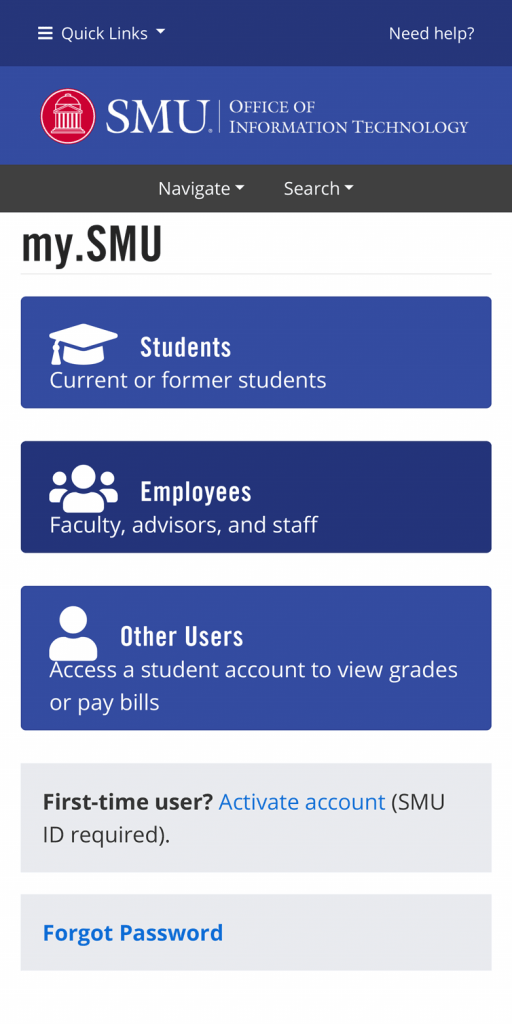 We have been making several updates to the my.SMU interface to make it a more enjoyable experience for all. We recently improved the student navigation, and now we are making changes that SMU employees will appreciate. The my.SMU payroll section is now mobile-friendly for addressing your information on-the-go.
We have been making several updates to the my.SMU interface to make it a more enjoyable experience for all. We recently improved the student navigation, and now we are making changes that SMU employees will appreciate. The my.SMU payroll section is now mobile-friendly for addressing your information on-the-go.
Viewing your Paycheck
Accessing your paycheck is easier than ever on your mobile device.

- Go to smu.edu/mySMU and click the button for Employees.
- Sign in to my.SMU with your email address and your SMU password.
- Authenticate with Duo Security.
- Click on the Payroll tile.
- Click Paychecks.
- Choose the appropriate date from the Payroll History.
- You will be presented with your Earnings, Taxes, Deductions, and Net Pay.
- To view the PDF copy of your paycheck, click the View PDF Paycheck link at the bottom of the view.
- Allow the pop-up window, if asked.
The PDF copy of your paycheck will be displayed and can be downloaded if needed.
Viewing Your Leave Balance
Wondering if you have enough vacation time to get away? You can also easily view your leave balance – both vacation and sick leave – from the mobile view.

If wanting to go directly to your Leave Balances, just follow steps 1–7 above. At the View Paycheck screen, select Leave Balances. You will be shown your Start Balance through your End Balance for Vacation first. To view your Sick Leave, click the Sick Leave tab. Click the X to close out the view.



