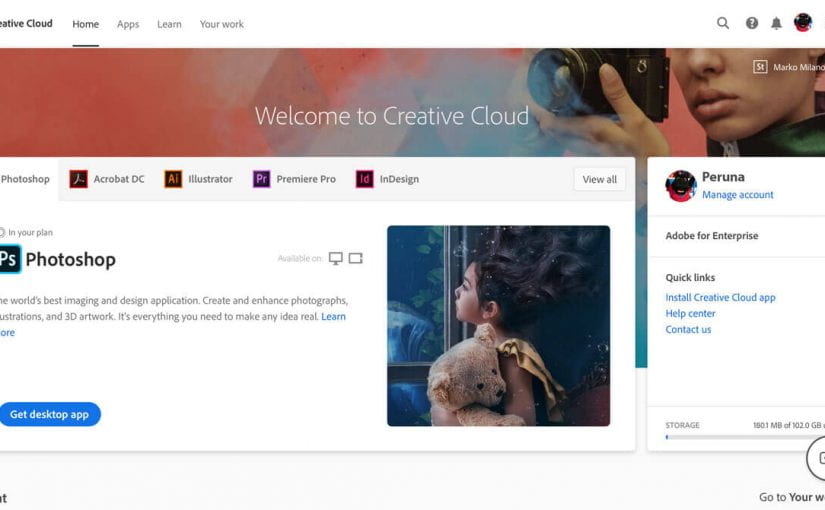As a result of the campus closure, student access to Adobe Creative Cloud in labs and classrooms is not available. Adobe has provided temporary at-home access for impacted students and faculty so that they can continue their work remotely.
As a result of the campus closure, student access to Adobe Creative Cloud in labs and classrooms is not available. Adobe has provided temporary at-home access for impacted students and faculty so that they can continue their work remotely.
Getting Started
Please follow the instructions below to enable access to Creative Cloud Desktop Apps on your personal device.
- Visit https://creativecloud.adobe.com and use your SMU email to sign in.

- If prompted, select Company or School Account..
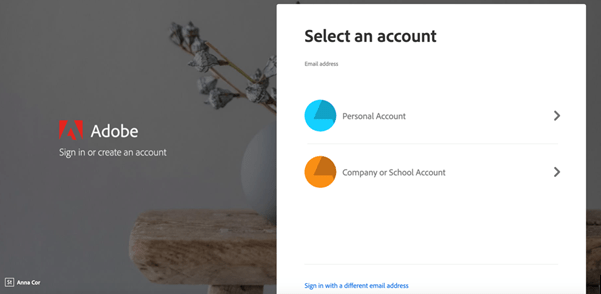
- If prompted, at the Single Sign-On window, enter your SMU email and password.

- From the Creative Cloud website, you can browse for and download any desired app(s). Click Apps on the top of the page to view all apps.

For more information on how to download or install apps, see Download and Install Creative Cloud apps.
For students to continue developing skills, Adobe offers free “Daily Creative Challenges”. These are guided projects where participants receive creative prompts and connect with pros, mentors, and other students for feedback and support. Click on the app name to learn more: Photoshop, XD and Illustrator. Also, for inspiration and over-the-shoulder learning, watch pros share their creative process on Adobe Live daily at www.behance.net/adobelive.
For faculty seeking to engage students during campus closures, Adobe has curated resources to help them discover inspiring projects, best practices, and new ideas so they can continue to drive valuable learning in virtual environments. For more information on Adobe’s distance learning resources, please visit the Adobe Distance Learning Resources page.
If you have any questions, please feel free to contact the IT Help Desk at 214-768-HELP (4357) or email help@smu.edu.