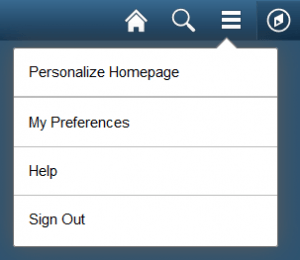 To continue our improvements to the my.SMU system, we have enabled the ability to customize your homepage within the new my.SMU.
To continue our improvements to the my.SMU system, we have enabled the ability to customize your homepage within the new my.SMU.
What does this mean for you? It means that you can now create your own homepage with just the tiles you want to appear. To get started, click on the Menu button next to the NavBar icon at the top-right of the screen, and select Personalize Homepage. Once there, you can create a new homepage and add new tiles to it. You can also move the tiles around in any order you would like on your own homepage as well as existing ones.
Setting Your Homepage
 After you have created a new homepage, you may want to set it to be the one you see immediately after logging in. To do so within the Personalize Homepage screen, you can click and drag the desired homepage to the top of the list on the left-hand side of the page. Any of the homepages can be set as your default, and they can also be moved into any order you prefer from this list.
After you have created a new homepage, you may want to set it to be the one you see immediately after logging in. To do so within the Personalize Homepage screen, you can click and drag the desired homepage to the top of the list on the left-hand side of the page. Any of the homepages can be set as your default, and they can also be moved into any order you prefer from this list.
Removing a Custom Homepage
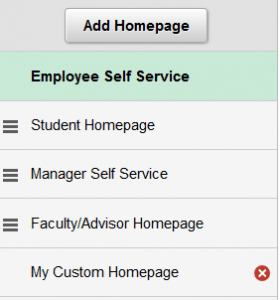 If you ever wish to remove a homepage you’ve created, you can do so quickly by clicking on the red X next to the page’s listing then click Save in the top right-hand corner. You won’t be able to remove homepages created by SMU.
If you ever wish to remove a homepage you’ve created, you can do so quickly by clicking on the red X next to the page’s listing then click Save in the top right-hand corner. You won’t be able to remove homepages created by SMU.
Adding Content to a Homepage
 You can add just about any page in my.SMU to a homepage. When you’re on a page you would like to add, click on the Menu button and select Add to Homepage, then select the homepage you would like to add to and you’re done! You can also select Add to NavBar to add a page directly to the NavBar on the right side of the page.
You can add just about any page in my.SMU to a homepage. When you’re on a page you would like to add, click on the Menu button and select Add to Homepage, then select the homepage you would like to add to and you’re done! You can also select Add to NavBar to add a page directly to the NavBar on the right side of the page.


