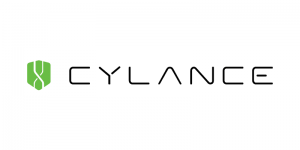 CylancePROTECT is an advanced threat protection program that utilizes machine learning and artificial intelligence to categorize files and running processes. Files deemed ‘unsafe’ or ‘abnormal’ are quarantined, while memory exploit attempts are blocked. Unlike traditional antivirus solutions, Cylance does not rely on daily virus definition updates or weekly system scans. This means it will use less CPU, save memory, and be easier on your hard drive, which should provide a better user experience for you.
CylancePROTECT is an advanced threat protection program that utilizes machine learning and artificial intelligence to categorize files and running processes. Files deemed ‘unsafe’ or ‘abnormal’ are quarantined, while memory exploit attempts are blocked. Unlike traditional antivirus solutions, Cylance does not rely on daily virus definition updates or weekly system scans. This means it will use less CPU, save memory, and be easier on your hard drive, which should provide a better user experience for you.
Getting Protected with CylancePROTECT
![]() Starting September 1, 2016, CylancePROTECT will be deployed to all SMU faculty and staff university-owned computers running LANDesk. LANDesk will silently push the software out to your computer. You will not see any prompts or calls to action. After the CylancePROTECT has been installed, you should notice at least one of the following three items:
Starting September 1, 2016, CylancePROTECT will be deployed to all SMU faculty and staff university-owned computers running LANDesk. LANDesk will silently push the software out to your computer. You will not see any prompts or calls to action. After the CylancePROTECT has been installed, you should notice at least one of the following three items:
- CylancePROTECT icon
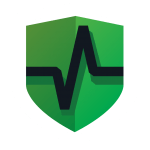 in your system tray (Windows) or menu bar (MAC OSX).
in your system tray (Windows) or menu bar (MAC OSX). - CylancePROTECT listed in installed applications.
- CylanceSvc and/or CylanceUI running in Task Manager (Windows) or Applications Manager (MAC OSX).
For a time both Windows Endpoint Protection and CylancePROTECT will be running on Windows systems. Once all features of the Cylance client have been enabled, Windows Endpoint Protection will be removed.
Reporting Issues with CylancePROTECT
If you encounter an issue downloading, installing, or running a program, please follow the steps below:
- Open the CylancePROTECT client by double-clicking the
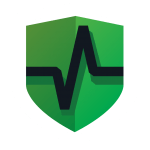 icon in the system tray. The following window should appear:
icon in the system tray. The following window should appear:
- Click each of the tabs in the window to see if any Threats, Exploits, Events, or Scripts appear.
- If you do not see anything listed, then it’s not likely a Cylance issue.
- If you do see one or more legitimate work-related files listed in one of the tabs, contact the Help Desk at 214-768-HELP. Please be sure to provide your computer name and the file(s) detected.
For more information, please visit the CylancePROTECT Info page at smu.edu/OIT/Services/Info/Cylance.


