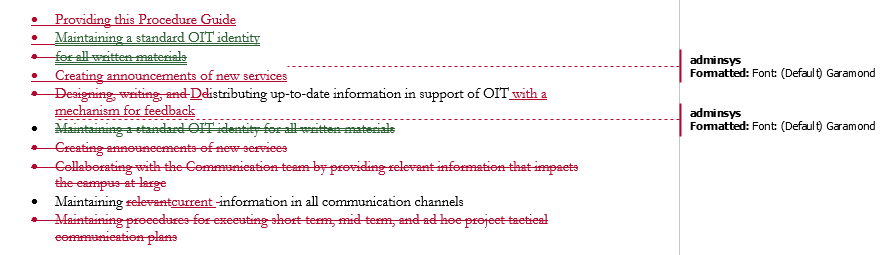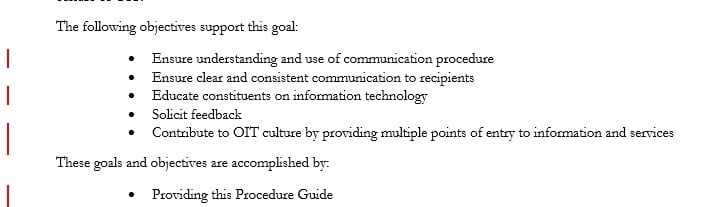Whether you are working on a thesis or a project report, any lengthy document can be cumbersome to work with. Two new enhancements to Word 2013 that I really find useful are the ability to expand and collapse headings and to set collapse by default.
![]() When you hover over a heading within your document you’ll see the triangular Expand/Collapse button. You can open or close that heading just by clicking on the button.
When you hover over a heading within your document you’ll see the triangular Expand/Collapse button. You can open or close that heading just by clicking on the button.
To expand or collapse all the headings in your document, right click a heading and choose an option from the Expand/Collapse menu.
If you want, you also have the ability to set the default to open in a collapsed mode. Once you have your cursor placed in a heading, navigate to the Home tab. In the Paragraph section select the Paragraph Settings button (#1). Then, select the Collapsed by default option (#2) and click OK. 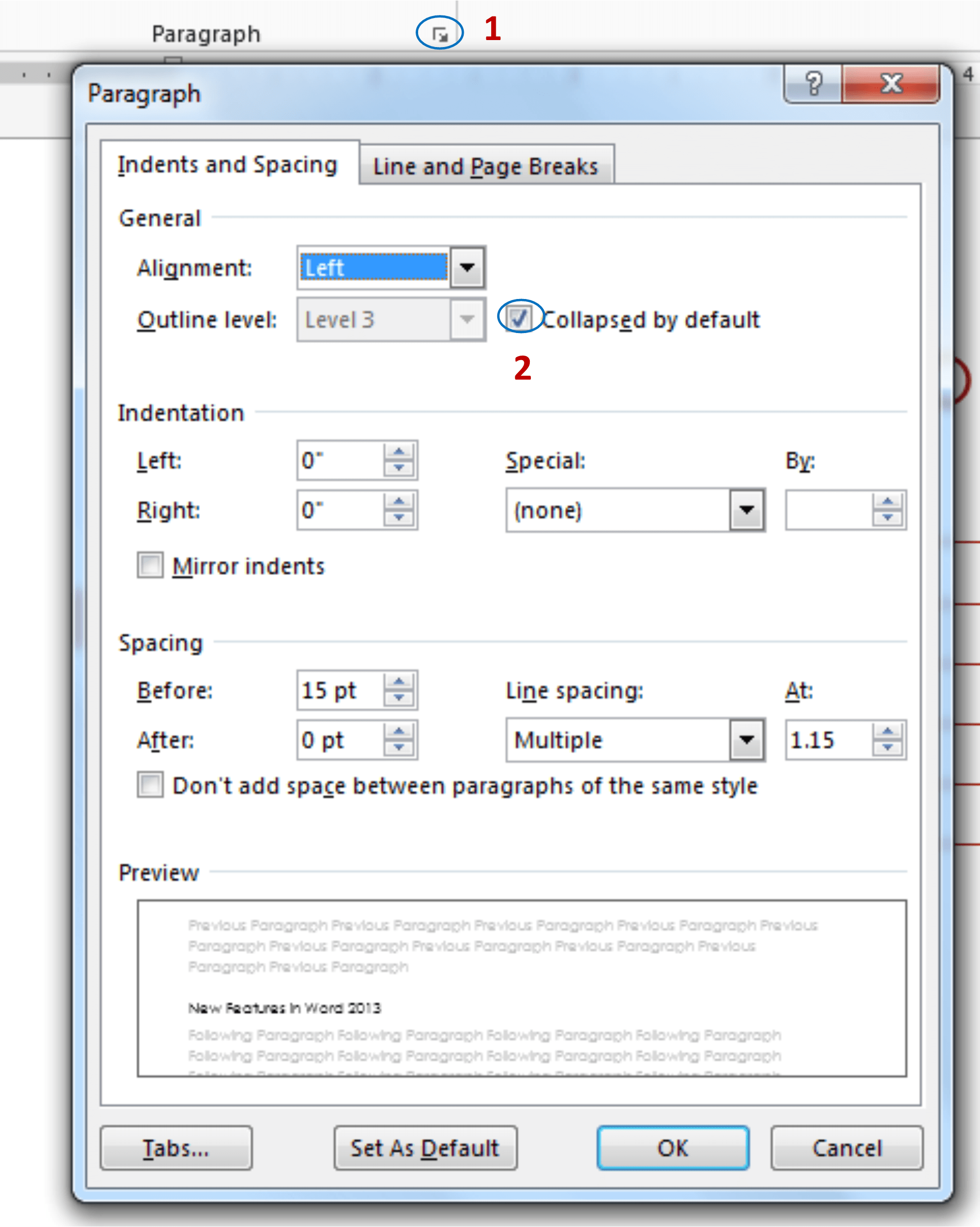 Viola! You should now have a document that is much easier to work with and looks something like the example below.
Viola! You should now have a document that is much easier to work with and looks something like the example below.
 If you would like a tour of Office 2013 and learn a few shortcuts like these, come join my webinar on Sept 26 or Oct 30.
If you would like a tour of Office 2013 and learn a few shortcuts like these, come join my webinar on Sept 26 or Oct 30.