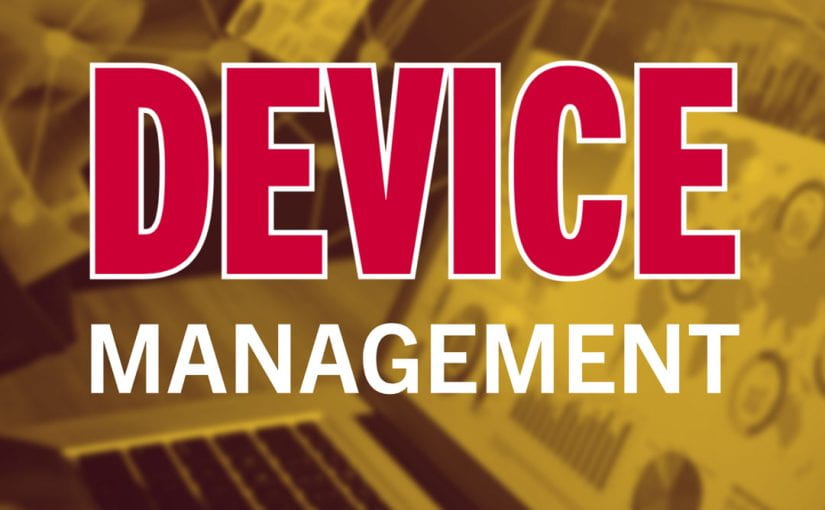As long as the Internet has been around, there has always been the risk of either installing software that you probably shouldn’t or cybercriminals forcing software to be installed without your knowledge. The easiest way to prevent these types of installations is to restrict access to administrative privileges on the device. For the past couple of years, OIT has been testing the Make Me Admin application, which disables administrative access to your computer but also allows you to quickly and temporarily have admin access to download essential software or take other administrative actions as needed. After the success of our pilot, we will be deploying Make Me Admin to SMU-owned Windows PCs starting October 30.
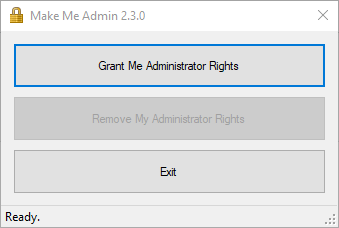 Using Make Me Admin is easy! If you need administrative privileges to install software or change a device setting, just open the Make Me Admin application on your computer and click Grant Me Administrator Rights. This grants you administrative permissions temporarily so you can complete your task. Admin access is automatically revoked after thirty minutes or when you click Remove My Administrator Rights. Once you have admin rights, you may still need to enter your SMU ID and password when installing software or changing settings. Also, it is important to remember to right-click and use the Run as administrator option when installing software.
Using Make Me Admin is easy! If you need administrative privileges to install software or change a device setting, just open the Make Me Admin application on your computer and click Grant Me Administrator Rights. This grants you administrative permissions temporarily so you can complete your task. Admin access is automatically revoked after thirty minutes or when you click Remove My Administrator Rights. Once you have admin rights, you may still need to enter your SMU ID and password when installing software or changing settings. Also, it is important to remember to right-click and use the Run as administrator option when installing software.

If you have any questions regarding this new security measure, please let the IT Help Desk know or visit the Make Me Admin service page. We hope this new application will allow you easy admin access when you need it and better security and peace of mind when you don’t!
NOTE: Make Me Admin is only for gaining administrative access to install software and make other administrative changes on your PC. Make Me Admin will not impact your daily work.
Additional information added November 2, 2023.