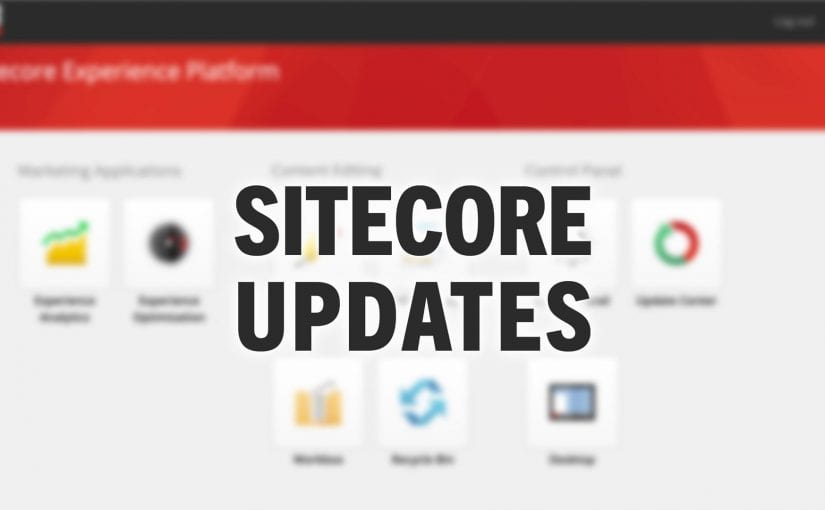After months of work and testing, the OIT Web Team will be upgrading our instance of Sitecore, SMU’s Content Management System for the web, to version 10. This upgrade will lay the foundation for new features and possibilities in the tool for the next several years.
Upgrading to 10
The Sitecore upgrade will be performed over a couple of days, kicking off on Monday, September 26, 2022, starting at 7 p.m. and completing at 10:30 a.m. on Wednesday, September 28. At that time, the Sitecore authoring environment (wcmstage.smu.edu) will be unavailable as the content will be locked while it is cloned to the new server. Unfortunately, due to the nature of the upgrade, site authors will be unable to log in to the authoring environment to create new content or make edits during the upgrade window, but don’t worry; the public site (www.smu.edu) will continue to function and serve pages as usual. If an emergency change needs to be made to the site at any time during the upgrade window, don’t hesitate to get in touch with the IT Help Desk so that they can assist.
After the upgrade is complete, we encourage all Sitecore authors to log in and verify their permissions and site access. If you have issues accessing and editing content, please contact the IT Help Desk immediately at 214-768-HELP (4357) or help@smu.edu.
New Login for 10
As part of the upgrade to Sitecore 10, Single Sign-On (SSO) and Duo Two-Factor Authentication (2FA) will be enabled for the service. This means that if you are already logged into another SSO-enabled service, you will not need to log in again.
Signing In to 10
- Just like before, you will need to be on the SMU network to access Sitecore. This can be from a VPN connection or while on PerunaNet or connect via ethernet. Just go to smu.edu/sitecore, and you’ll be redirected to the new Sitecore Identity Server. Click the “Login with SMU email address” button.

- At the new Microsoft prompt, enter your SMU email. This is your current email but with the ‘smu.edu’ domain. ex. cuser@smu.edu. Since SSO is enabled, if you are already logged into SMU services, you may automatically be directed to Sitecore.
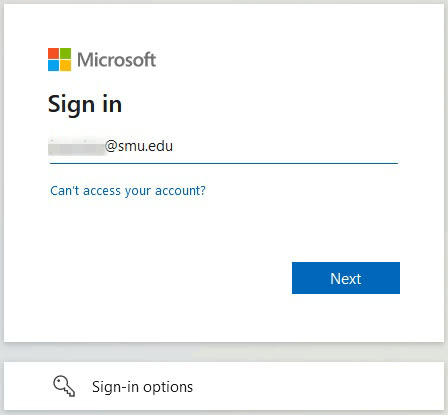
- If you are not already logged into an SSO service, you will be asked to sign into SMU Azure AD (idp.smu.edu) with your SMU account & password. Do not bookmark this page.

- If you have not authenticated with the Duo Two-Factor Authentication in a while, you will be prompted to do so.

- On your mobile device, Approve the Duo push.
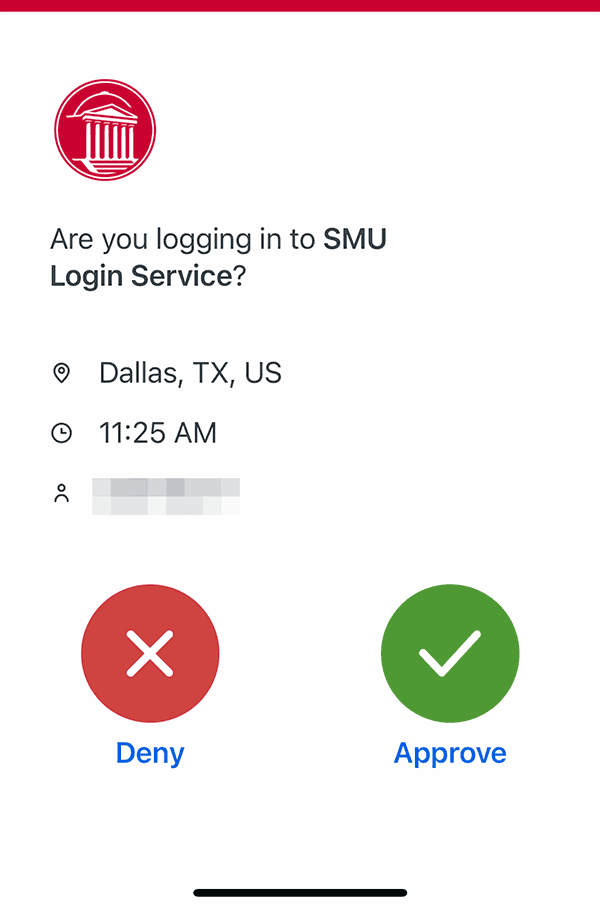
- Duo Security will ask if you want to trust the current browser. If you are on a public computer, select the “No” option. If you are on your personal workstation, you can select “Yes.”

- You will then be redirected to the Microsoft Asure sign-in. If you want to reduce the number of logins, you can select “Yes” to “Stay signed in?”

- Once you’ve signed into Sitecore for the first time after the upgrade, the icons should be similar to the ones shown below, you will want to confirm your permissions.

If you do not see the correct interface or have issues accessing and editing content, again, please contact the IT Help Desk immediately at 214-768-HELP (4357) or help@smu.edu.
Updated 2022/09/22: Text clarified upgrade window.
Updated 2022/09/28: Added Duo 2FA to login steps.