 A new and improved version of our Zoom integration tool is now available in Canvas! This new version automatically imports Zoom meeting recordings that are scheduled in your course into that course’s Panopto folder for easy retrieval, sharing, and automatic closed captioning.
A new and improved version of our Zoom integration tool is now available in Canvas! This new version automatically imports Zoom meeting recordings that are scheduled in your course into that course’s Panopto folder for easy retrieval, sharing, and automatic closed captioning.

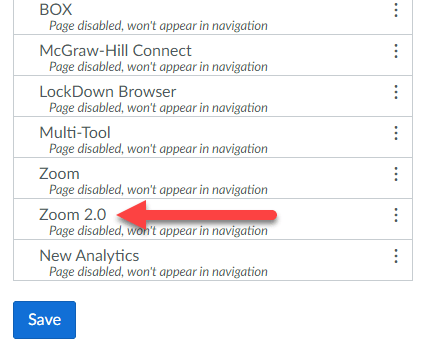 To access this new tool, go to Settings in your Canvas course, then click the Navigation tab. Scroll down to the hidden items section and look for Zoom 2.0. Click and drag Zoom 2.0 to the top section, then click Save. This will make the new tool visible and accessible in your course. Keep in mind that for recordings to be moved into your course’s Panopto folder, you will need to schedule the meetings within this tool! By default, the Zoom tool will only show recordings within your current course, but you can click the All My Zoom Meetings/Recordings link to view all of your recordings.
To access this new tool, go to Settings in your Canvas course, then click the Navigation tab. Scroll down to the hidden items section and look for Zoom 2.0. Click and drag Zoom 2.0 to the top section, then click Save. This will make the new tool visible and accessible in your course. Keep in mind that for recordings to be moved into your course’s Panopto folder, you will need to schedule the meetings within this tool! By default, the Zoom tool will only show recordings within your current course, but you can click the All My Zoom Meetings/Recordings link to view all of your recordings.
If you have any questions regarding this improved way to store your class recordings, contact your school’s Academic Technology Service Director or contact the IT Help Desk.



