 Enrollment begins next week, and if you haven’t yet checked out the new my.SMU Student Dashboard, you should! For those who have, we wanted to answer a few questions we’ve received.
Enrollment begins next week, and if you haven’t yet checked out the new my.SMU Student Dashboard, you should! For those who have, we wanted to answer a few questions we’ve received.
- What’s the easiest way to access courses for next semester?
 Whether you are using the Schedule Builder or searching for classes using Simple or Advanced Search, the Term drop-down menu is how you will select the term you wish to search in/enroll for.
Whether you are using the Schedule Builder or searching for classes using Simple or Advanced Search, the Term drop-down menu is how you will select the term you wish to search in/enroll for.- How can I best view my schedule?
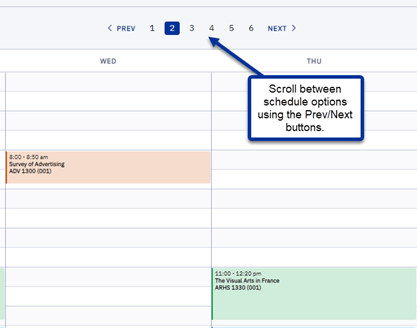 Your schedule can be viewed simply by clicking the Schedule link in the left-hand navigational bar in your Student Dashboard. When building your schedule for future semesters, the Schedule Builder can provide multiple options based on your course selections. You can scroll through these options within the schedule builder by clicking the Next and Previous buttons when in the Schedule Builder. Once you’ve found the schedule that’s right for you, you can begin the enrollment process directly in Schedule Builder! You also have the option to add courses to your shopping cart in advance of your enrollment date, so you’ll be ready when the time comes. For more info on enrollment and the Schedule Builder, check out our Enrollment Essentials video.
Your schedule can be viewed simply by clicking the Schedule link in the left-hand navigational bar in your Student Dashboard. When building your schedule for future semesters, the Schedule Builder can provide multiple options based on your course selections. You can scroll through these options within the schedule builder by clicking the Next and Previous buttons when in the Schedule Builder. Once you’ve found the schedule that’s right for you, you can begin the enrollment process directly in Schedule Builder! You also have the option to add courses to your shopping cart in advance of your enrollment date, so you’ll be ready when the time comes. For more info on enrollment and the Schedule Builder, check out our Enrollment Essentials video.
- When will I be able to print an unofficial transcript?
- OIT and the Registrar’s Office are working on options to have the functionality to print an unofficial transcript. We will communicate with students when this is available.
- What’s the difference between simple class search and advanced search?
- Simple Class Search, simply put, has fewer filters to select from when searching for a course. It’s a good option when you aren’t quite sure what class(es) you want to look at. If you have a better idea of the who, what, where, and when for your class, the Advanced Class Search allows you to pinpoint your search to the specific class(es) you want to see.
- How do I make payments from the new dashboard?
- While we have enhanced the dashboard, our payment system, SMUPay, has not changed. From the menu, select Financials and click SMUPay. See the Student Financials page for additional information.
- How can I toggle back and forth between the student side and employee side of my.SMU?
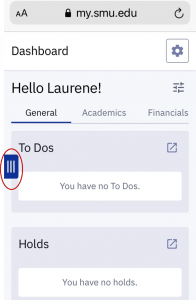 Navigating back and forth within my.SMU is easy! Expand the menu button, then select the homepage link. This will take you to the employee side of my.SMU.
Navigating back and forth within my.SMU is easy! Expand the menu button, then select the homepage link. This will take you to the employee side of my.SMU.
To return to the student dashboard, click the drop-down at the top of the page and select Student Homepage and you will return to the Dashboard.
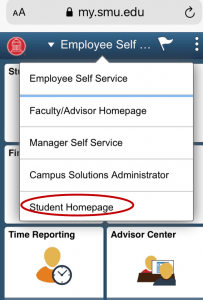 We hope you enjoy the new my.SMU experience for students! Additional information and step-by-step instructions may be found on the my.SMU Student Essentials site.
We hope you enjoy the new my.SMU experience for students! Additional information and step-by-step instructions may be found on the my.SMU Student Essentials site.



