 Box is great for sharing and working on files with your colleagues here at SMU, but have you ever wanted the ability to allow people from outside the University to upload files into a Box folder? Now you can!
Box is great for sharing and working on files with your colleagues here at SMU, but have you ever wanted the ability to allow people from outside the University to upload files into a Box folder? Now you can!
Within any folder in Box, take a look at the right-hand toolbar. You’ll find a new File Request link below the Shared Link option. This new feature creates a link that you can send or post anywhere, allowing anyone who has access to the link to upload files to that specific folder. There’s no additional configuration 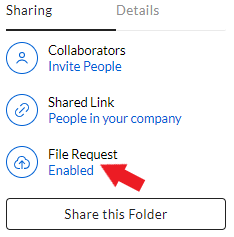 needed, but there are options when you click the Edit button that allows you to add form fields and metadata to each upload. This new feature can come in handy when working with outside vendors or academic projects with multiple institutions involved. Once you have all of the files you want, you can disable the publicly-available link.
needed, but there are options when you click the Edit button that allows you to add form fields and metadata to each upload. This new feature can come in handy when working with outside vendors or academic projects with multiple institutions involved. Once you have all of the files you want, you can disable the publicly-available link.
This is just one more way Box makes working with your important files even easier. If you have any questions regarding Box and this new feature, head over to smu.edu/box for more information and how-tos. You can also give us a ring at the usual place, 214-768-HELP(4357).



