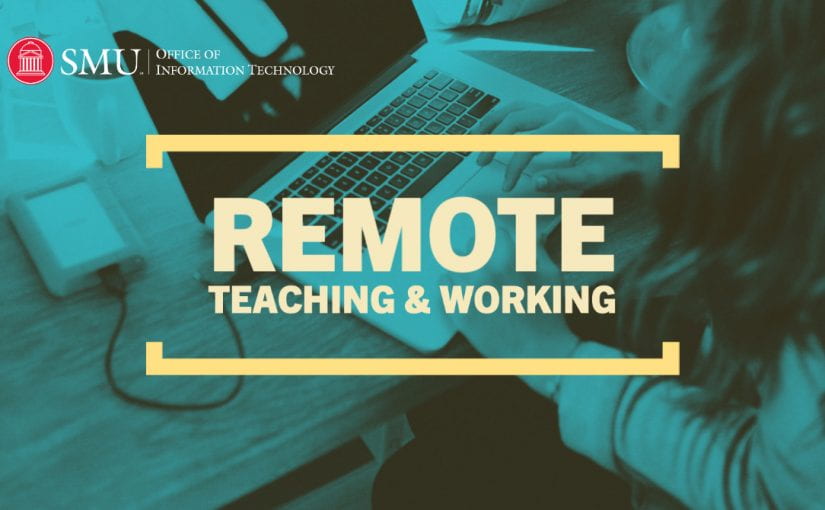In order to better facilitate communications and collaborations with faculty as SMU’s goes online with instruction as of Monday, March 23, 2020, OIT – in partnership with the CTE and other campus academic support units – has created a Keep Teaching Microsoft Teams site.
In order to better facilitate communications and collaborations with faculty as SMU’s goes online with instruction as of Monday, March 23, 2020, OIT – in partnership with the CTE and other campus academic support units – has created a Keep Teaching Microsoft Teams site.
Microsoft Teams is a collaboration “space,” which will provide an open area for our community to ask questions about academic continuity, to connect with faculty online experts, to help faculty with questions, and to exchange ideas about online teaching. The Teams site will be moderated/attended by faculty support people from OIT, Center for Teaching Excellence, DASS, SMU Libraries, as well as the Provost’s Office so that we’ll be able to help:
- Create a space for faculty to offer online “tips and tricks” and to connect with and to help faculty peers
- Coordinate questions about SMU policies and procedures relating to online instruction
- Answer specific questions and offer information about online teaching tools, such as Canvas, Zoom, Panopto, etc.
- Offer an open discussion forum about the challenges (and ideas) for delivering online assessments
- Connect with SMU’s various academic support offices on questions and answers
Microsoft Teams allows us to offer a virtual communication space that will help us work together and support each other remotely. SMU faculty and support resources can connect, chat, meet virtually, call, and collaborate – all in one online platform. Microsoft Teams has applications for Windows, Macs, mobile devices and can also be accessed through a web browser.
- To connect to the new Microsoft Teams Channel, click: 365_Keep Teaching
- Click to either use the web application or to download the full Teams application
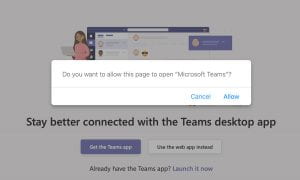
- Log in with your SMU ID and password and when prompted to join the channel enter the code provided in the email from OIT or contact the IT Help Desk.
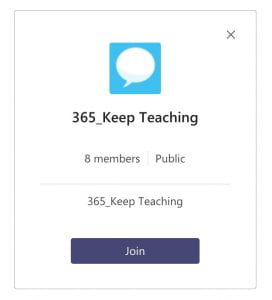
When you log into the site the first time, you’ll join the 365_Keep Teaching space—you’ll see the General channel, but the other essential channels are hidden by default. Click on each one and click the “…” option and select SHOW. Please jump into each section as appropriate with questions, comments, and information you have to share! This tool should grow organically in the weeks ahead as a resource space for helping each other.
If you have any questions about joining this new forum, please contact the IT Help Desk immediately at 214-768-HELP (4357), and they can help walk you through it!