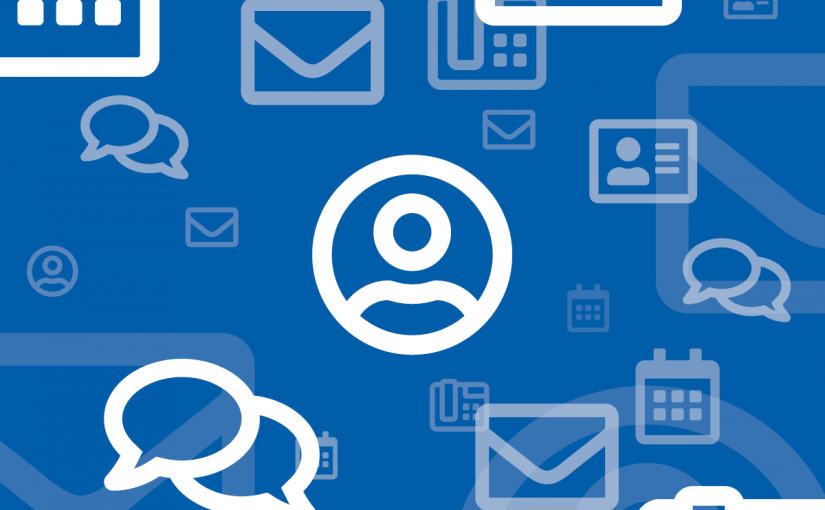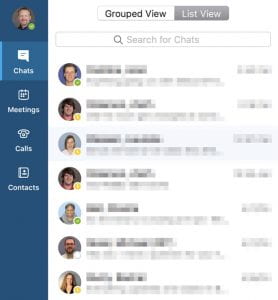 On January 13, OIT will upload photos for all SMU employees to make them visible in Skype for Business as part of the upcoming project to deploy a new University phone system. The source for these employee photos will be the same photos that are used on SMU ID cards printed by the ID Card Services office. This means as an SMU employee, your SMU ID card photo will become visible in Skype for Business as well as in certain other Microsoft applications such as Outlook and SharePoint.
On January 13, OIT will upload photos for all SMU employees to make them visible in Skype for Business as part of the upcoming project to deploy a new University phone system. The source for these employee photos will be the same photos that are used on SMU ID cards printed by the ID Card Services office. This means as an SMU employee, your SMU ID card photo will become visible in Skype for Business as well as in certain other Microsoft applications such as Outlook and SharePoint.
You can update your photo at any time! There are two ways to do so:
- Have your photo taken at the ID Card Services office in the Hughes-Trigg Student Center, or
- Upload a new photo via self-service.* Instructions are available at the ID Card service page at http://idcard.smu.edu, or by browsing directly to the photo upload page at https://idcard.smu.edu.
Employee photos will begin appearing in Skype for Business January 13. Please note that updated photos should be reflected in Skype for Business within 48 hours.
If you prefer to not have your photo displayed in Skype for Business or in other Microsoft applications, you can opt-out by:
- Logging into my.smu.edu.
- Click the Personal Information tile on the Employee Self-Service page.
- Click the Photo Opt-Out link below your photo.
- Select the No Photo option.
- Click OK.
If you have any questions or concerns, please contact the IT Help Desk at 214-768-HELP or 214-768-4357.
*Please note that photos uploaded via self-service will be subject to approval.
UPDATE 01/03/2020: Page updated to clarify opt-out instructions.