 CrashPlan Pro has been available for primary SMU-owned computers for faculty and staff since 2013. When hardware or software has failed, CrashPlan has saved many of our community members from losing their critical data. OIT is pleased to report that the new version of CrashPlan Pro will provide the same reliable backup service while simplifying the user interface to make file restoration and management even easier.
CrashPlan Pro has been available for primary SMU-owned computers for faculty and staff since 2013. When hardware or software has failed, CrashPlan has saved many of our community members from losing their critical data. OIT is pleased to report that the new version of CrashPlan Pro will provide the same reliable backup service while simplifying the user interface to make file restoration and management even easier.
If you already have CrashPlan Pro installed on your computer, no action is needed on your part. The application will be updated from version 4 to version 5 automatically. This update is being applied gradually to computers across campus, so don’t worry if your computer hasn’t been upgraded yet. Your backups are still working!
Once your computer has been upgraded, you will be greeted by a new screen whenever you open CrashPlan. You can view details about how many of your files are backed up, and also click Get Files if you need to restore files to your computer. The interface of version 5 is much easier to navigate and finding your files is simpler as well.
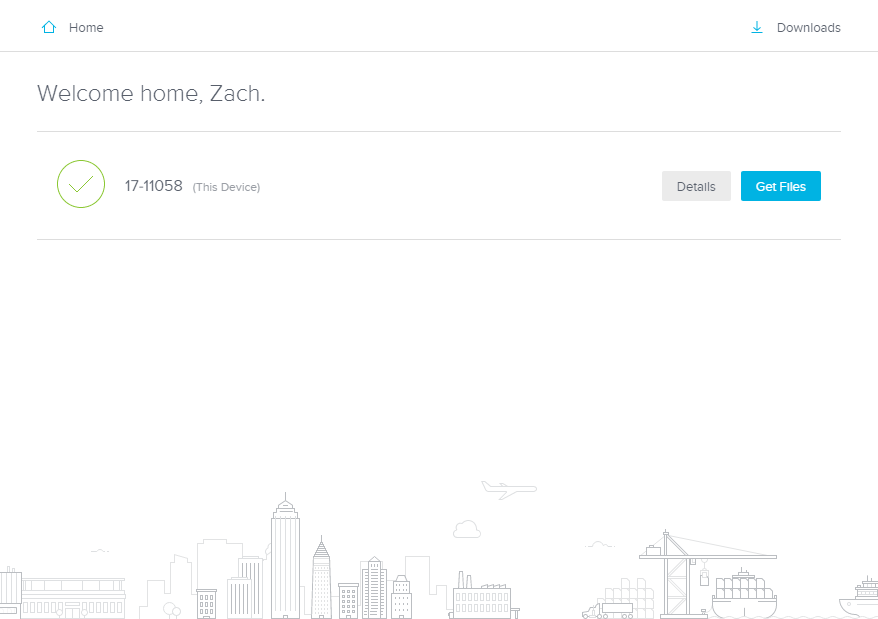
Installing CrashPlan Pro
![]() Don’t have CrashPlan? That’s easy to fix!
Don’t have CrashPlan? That’s easy to fix!
Open the LANDesk Software Portal on your PC or Mac (instructions here), click on Install for CrashPlan Pro in the Software Catalog, follow the steps to log in when CrashPlan Pro opens (you will need to Single Sign-On with your SMU ID and Password), and you’re done! Your backups will begin automatically once installed. It’s never been easier to safeguard your data!


