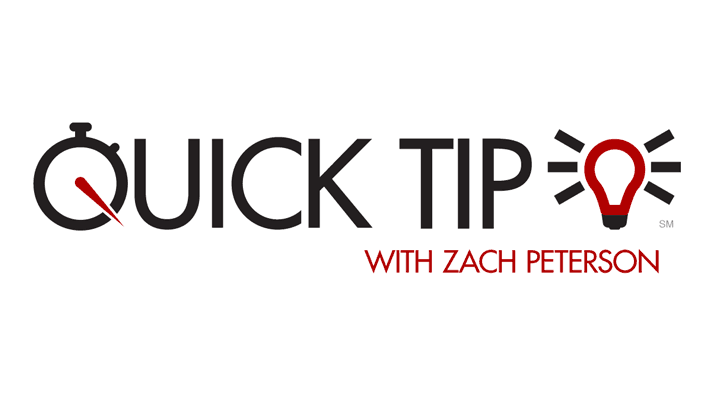In the new Miller Business Quadrangle, the Clevertouch touch display system has proven to be an exciting addition to the classroom as we’ve began the fall term. As we have seen our faculty and students start working with these devices, we have a quick tip to share with you to ensure your accounts are safely logged out of if you have used online services on the Clevertouch.
If you have logged into a service using the Chrome browser, normally this information is erased at midnight each night. However, it’s critical to protect your accounts by logging out and clearing data as soon as you are done working with the device.
Within Chrome, tap the menu button in the top-right corner:

Then, tap the Delete browsing data option:

This will clear out browsing data as well as sign you out of services. As a precaution, we recommend not logging into your services using Chrome on the Clevertouch. Instead, if you need to save annotations or drawings, use the provided Upload to Box application. Instructions are available in this guide. When in doubt, contact your ATSD for additional guidance!
Annotated screenshots provided by Blake Zimmerman, Client Systems Administrator.