In December, the clients for LANDesk, our inventory agent and software deployment tool, were updated on SMU-owned computers to enhance security by allowing for more consistent and automated reboots to handle software patches and system updates.
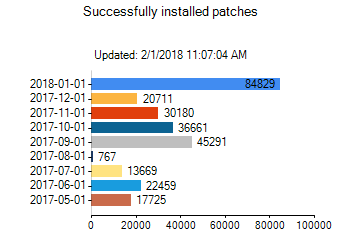
This new process has provided a significant increase in the number of SMU computers up to date on their security patches. However, many folks became irritated, and understandably so, when their computer kept asking them to restart multiple times. In this post, we will demystify why these restarts occur and how you can prevent them from interrupting your workflow in the future.
 When the LANDesk client detects a reboot required for a security update, patch, or recent software installation, the user will be alerted with a popup reboot notification messages and a LANDesk reboot icon in the lower taskbar. Because LANDesk is notifying you as patches and updates are being release for the multiple software packages installed on the computer, you may notice more frequent alerts from LANDesk.
When the LANDesk client detects a reboot required for a security update, patch, or recent software installation, the user will be alerted with a popup reboot notification messages and a LANDesk reboot icon in the lower taskbar. Because LANDesk is notifying you as patches and updates are being release for the multiple software packages installed on the computer, you may notice more frequent alerts from LANDesk.
In some cases, more than one reboot could be required to dismiss the user prompts. This number could vary depending upon installed software, installed operating system, and other factors.
If you would prefer not to tie up the computer for updates and restarts during business hours, simply select the option from the Alert window to delay the reboot until you leave for the day. We recommend logging off of your computer and ensuring that it is still powered up when you leave campus at the end of the day to allow the updates to be processed.
By design, forced reboots will be processed only when a system does not have a user logged in. Logging off of your computer will allow any pending reboots to occur during maintenance hours overnight, and mitigate the necessity to reboot during the day.
If you continue to have trouble or questions about the process, please reach out to the IT Help Desk at 214-768-HELP for assistance.


