 If you haven’t yet checked out SMU’s video management tool, Kaltura, a third-party video capture tool which is integrated with Canvas, you should. It’s fairly straightforward and easy to use. You can find a quickstart guide and information on how to create a video quiz at smu.edu/kaltura. I created a video quiz recently and was amazed at how simple the process of using a video for quizzing can be.
If you haven’t yet checked out SMU’s video management tool, Kaltura, a third-party video capture tool which is integrated with Canvas, you should. It’s fairly straightforward and easy to use. You can find a quickstart guide and information on how to create a video quiz at smu.edu/kaltura. I created a video quiz recently and was amazed at how simple the process of using a video for quizzing can be.
Once you create a quiz you can follow these easy steps to publish it to your course and add to an assignment.
Publishing Videos to a Canvas Course
All videos and video quizzes are housed in the My Media link in Canvas. To get started, click on My Media and select the desired video. Then follow these steps:
- Click Actions and select Publish.
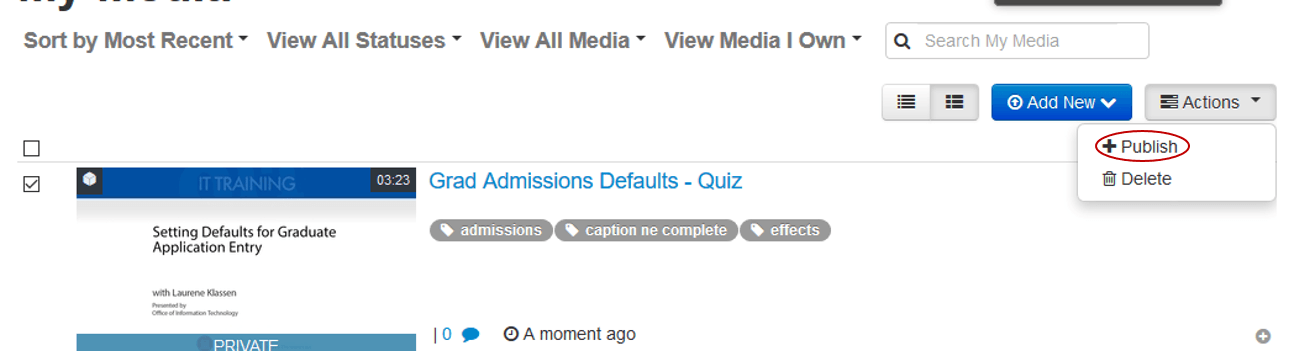
- By default, the publish page will be set to private indicating that only you can view it. Click publish to make it available to your course. (Tip: If you are not ready for your students to see this you can go to your course settings, click the navigation tab and hide the Media Gallery from students.)
- Select the course you want to publish to and click Save.
Inserting a Video Quiz into an Assignment
- Go to Assignments and click the blue Assignment button.
- Enter the details of your assignment.
- Under Submission Type select “External Tool”.
- Scroll to Kaltura Video Tool and click on the link.
- From the Link Resource from External Tool window, click select for the desired video.
- Click Select to close the external tool window. Your video is inserted into your assignment! You can click save or save and publish as desired.


