If you’ve been working with Excel for a while, my guess is that you are probably somewhat familiar with the basics of converting your data into a table. However, you may not be aware of some of the features behind the Design tab. The Design tab will display anytime you click in a table.
Here are 5 handy tips worth knowing. I will review them from right to left.
- When you click on the drop down in the Table styles options you’ll see an assortment of Table Styles available to suit your preferences.
- If there is a table style you like and you want to add additional customization you can do so by selecting a feature in the Table Style Options section. I often choose to have items displayed with banded rows (every other row shaded), but sometimes it might be easier on the eye to have banded columns.
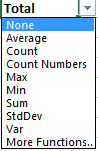 Selecting the Total Row not only adds a total line to your table, but it also has built in functions that you can toggle to further analyze specific data.
Selecting the Total Row not only adds a total line to your table, but it also has built in functions that you can toggle to further analyze specific data.- Did you know you could add a slicer to filter through data? Select Slicer, next select what column you want to filter. In my example, I wanted to view specific types of charges, so I chose the account columns to filter.
 Next, select the item you want to filter and the results will be displayed.
Next, select the item you want to filter and the results will be displayed. 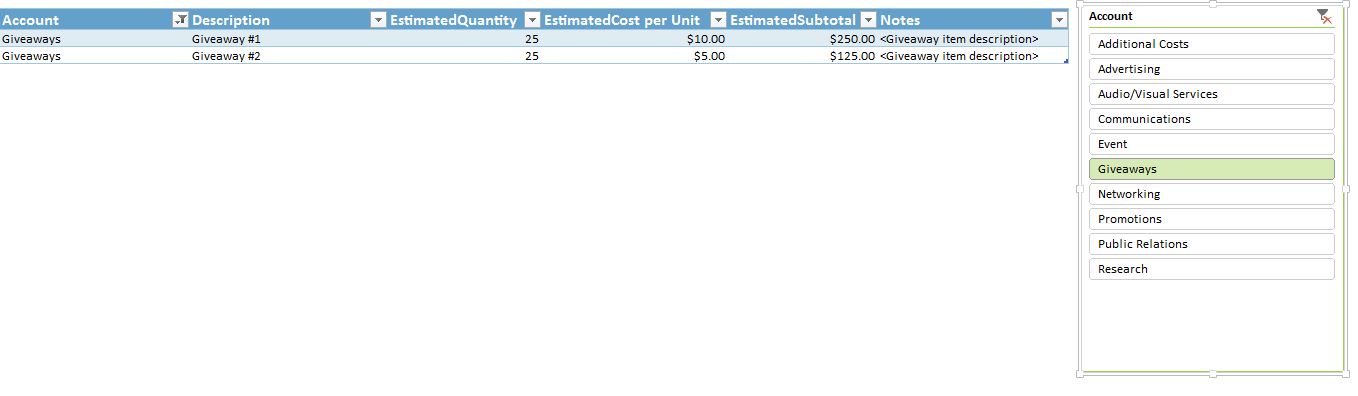
5. Selecting the Remove Duplicates button will allow you to delete duplicate values. You’ll simply need to tell Excel what column you want the duplicates to be removed from. Oh and by the way, if you remove duplicates from the wrong column, don’t forget the handy Ctrl+Z function to undo your last action!
To learn more Excel tips, check out one of my Basic Formula workshops or Rachel Mulry’s Advanced Excel training.


