
In this edition of the Canvas Plus Monthly, we discuss the new anonymous grading with quizzes, how to duplicate Item banks, and the improved efficiency with those Item banks; plus, we look at the new Readings & Resources to organize your course materials and encourage student engagement. All Canvas updates will be available in Canvas by the 3rd weekend of the month.
Anonymous Grading with New Quizzes
Instructors can enable Anonymous Grading. This update helps reduce the perception of bias in the classroom by allowing instructors to grade manually-graded questions anonymously.
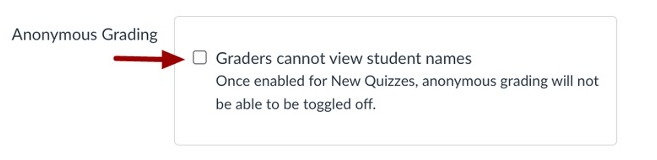
Please Note: Once enabled, Anonymous Grading cannot be disabled for a New Quiz. On the Moderate page, student quiz details are hidden when Anonymous Grading is enabled. Additionally, the Manage Current Attempt section in the individual student modal is hidden. In SpeedGrader, student names and grades are hidden by default. When posting grades for anonymous New Quizzes, grades are posted for everyone in the course. Anonymity is removed.
Duplicate Item Banks
Instructors can duplicate Item banks. Duplicated Item banks can be edited without affecting the original content. In Item Banks, click the Duplicate option.

When the confirmation window appears, click the Duplicate button.
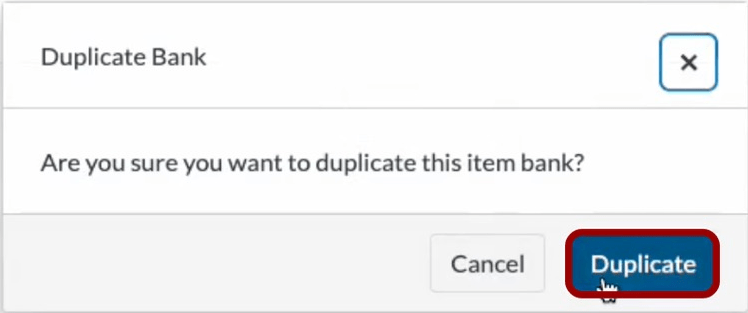
A status banner displays that the duplicated bank appears in the All Banks filter when complete. The duplicated bank has the same title in addition to the word Copy.

Updated Item Bank Displays
On the Item Banks page, bank details are displayed in a table view. This update improves efficiency when searching for a desired item bank. Item Banks are displayed in a table view. Instructors can sort in ascending and descending order by clicking the arrow icon in a column.
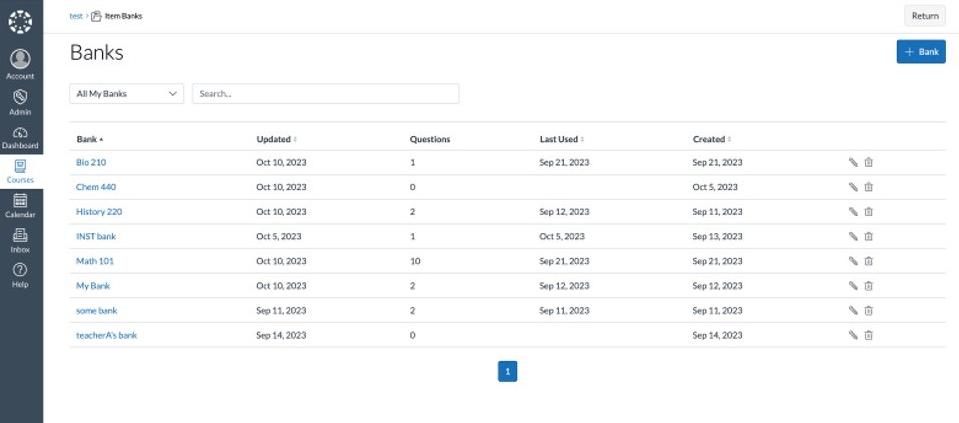
Additionally, the Item Bank display is updated in the Item Bank modal on the New Quizzes Build page. To sort Item Banks, click the Sort By drop-down menu. To change the direction of the sort, click the drop-down menu and click the selection again.

Readings and Resources
Coming on December 1, you will see a new course navigational item called “Readings and Resources.” Readings & Resources is a Canvas tool that organizes your course materials and tracks and encourages student engagement.
- Organize all readings and resources in one place
- Add library resources and request course reserves directly from inside your Canvas course
- Encourage and monitor student engagement with your assigned readings
- Share your reading lists across courses and instructors
- Maintain copyright compliance
Canvas Feature Requests
Just a reminder, the bi-annual voting for feature requests in the Canvas Community will reopen again in April 2024.



