In our new Canvas Plus Monthly, we will cover the new features and enhancements available in Canvas and any updates to academic technology/software that are integrated into the Canvas LMS. All Canvas updates will be available in Canvas by the 3rd weekend of the month.
Enhanced Gradebook Filters in Canvas Courses
The Enhanced Gradebook feature option is implemented for all institutions. This updates the Gradebook view and allows the creation of custom filter presets for all institutions. This update provides instructors with a more efficient and intuitive way to organize and sort their gradebooks.
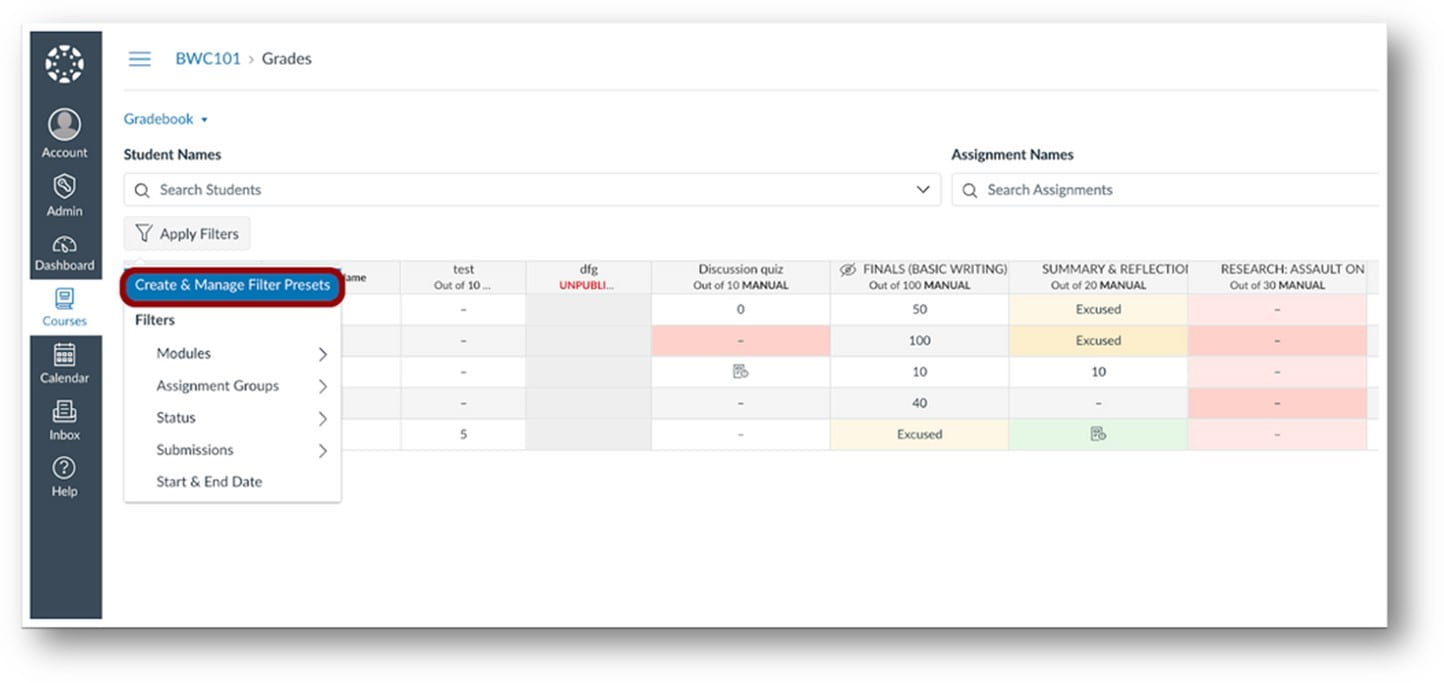
In the Gradebook, to create new presets or edit existing presets, click the Create and Manage Filter Presets option.
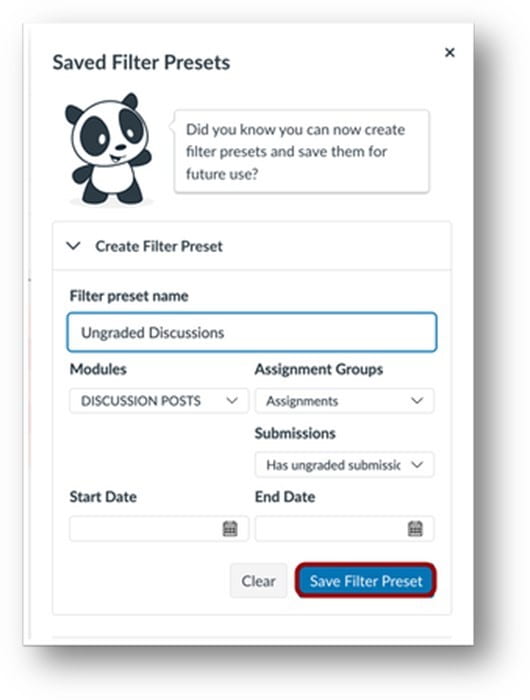
Once the filter preset has been saved, to apply the filter, click the Apply Filters button and then the name of the desired filter. To remove a filter preset, click the Clear All Filters link. Note: Gradebook data will remain filtered until the filter is removed.
Canvas Integration with Simple Syllabus
Generative AI options are now added to the SMU template within Simple Syllabus (as well as a few other minor changes in the required statements). The components are labeled to match the headings in the document linked in the Provost’s email to the faculty.
All three components are currently set to “Visible.” When faculty select the component that is most appropriate for their course, please ensure that the option chosen remains “Visible” and toggle the other two options to “Invisible.”
Also, there is now a reset button that allows instructors to reset the content for any part of their syllabus or the syllabus in its entirety.
Lockdown Browser Screen Recording
- Instructors enable the Screen Recording option on a per-exam basis from the LockDown Browser & Respondus Monitor Dashboard.

- The screen recording video for an exam session initially appears below the webcam video in the proctoring results.
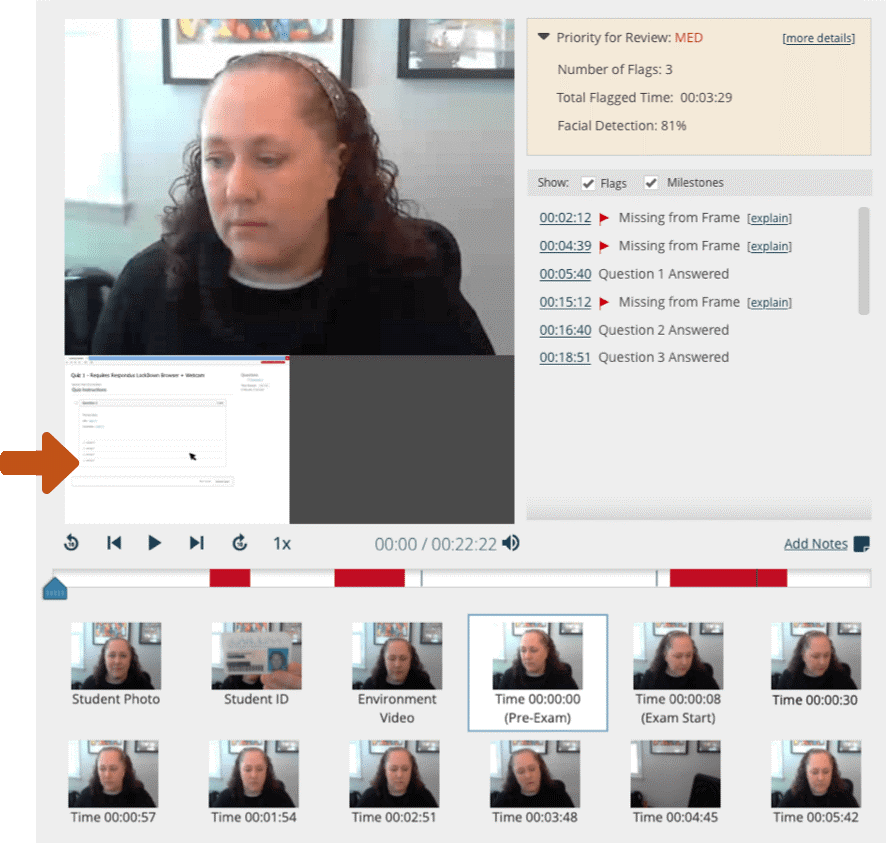
- Click (or touch) the screen recording video to make it the primary playback window. The rows of thumbnail images that appear below also switch to the screen recording view. Repeat this process to make the webcam video the primary focus again.
Please be aware that with the Lockdown Browser Screen Recording:
- The Screen recording feature is only available for exams that use both LockDown Browser and Respondus Monitor.
- Only students using Windows and Mac computers are able to use screen recording during the initial “beta” offering. The “beta” designation will be removed when screen recording is available for Chromebooks in the next 3-4 weeks.
- There are currently no plans to offer screen recording for iPad users.
- Institutions with managed devices will need to use LockDown Browser version 2.1.1.00 or later. Students won’t be able to access the exam if the screen recording option is enabled, but the LockDown Browser version isn’t current.
Upgraded Integrations
Zoom (v1.3) – Called “Zoom” in Canvas. Any newly scheduled meetings inside Canvas will now appear on the Canvas calendar for that class. Note, if you would like your recorded videos to go to your course’s Panopto folder, you will need to click on Panopto once (this creates that folder) and then schedule your Zoom meetings.
Panopto (v1.3) – Called “Panopto” in Canvas. Upcoming Panopto UX changes can be seen here. Check them out here; no noticeable changes to functionality.
Access Pearson (v1.3) – Now called “Access Pearson” and will run alongside the 1.1 Versions Mylabs and Mastering and Revel (if installed) for the Fall term. The new Access Pearson 1.3 tool sets a new standard for security and enables faster delivery of new features. In December, the two older versions will be removed from Canvas. You will then access all Pearson materials through “Access Pearson.” (No past materials will be lost.)
Linkedin Learning (v1.3) – smu.edu/OIT/Services/linkedin/LTI. More information about this new release can be found on the recent post, Introducing the LinkedIn Learning LTI Tool.
McGraw-Hill (v1.3) – has been added to Canvas but is not accessible through the course navigation until a later release by the vendor in Sept/Oct. SMU will continue to use McGraw-Hill Connect or Campus until the next term’s courses. Starting in Jan Term 2024 (classes are usually released in mid-October 2023), you must use the new version, as the old versions will be removed in December and will no longer be accessible.



