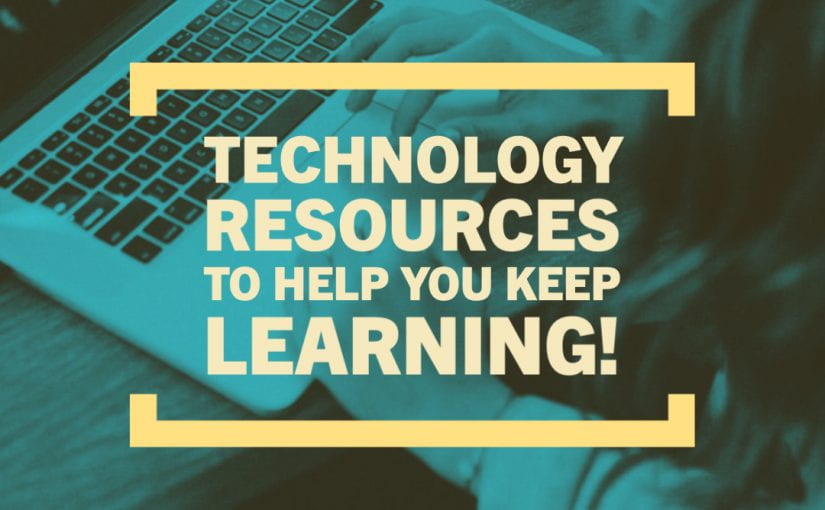As you continue your academic studies in a new format, please know that we are here to support you. There have been many changes in the past few days to provide you with the necessary software and services from your current location.
As you continue your academic studies in a new format, please know that we are here to support you. There have been many changes in the past few days to provide you with the necessary software and services from your current location.
Remember, if you have any technology issues that impact your ability to participate in a class or complete assignments, you need to communicate with your faculty early and reach out to the IT Help Desk to assist.
Adobe: Adobe Creative Cloud is now free for students through the end of the semester. Visit our blog for instructions.
Bloomberg and other Business School Software: Bloomberg is not available remotely. However, there are other solutions. You can request an account on FactSet, which has similar types of information. Please ask your faculty if they already submitted a class account request for you. If you need to complete the Bloomberg Market Concepts certification, you will need to sign up with your SMU email for it to be free. Ask a Business Librarian to clarify details.
GMetrix: If Microsoft Office Specialist (MOS) certification is part of your course requirement, we are working closely with faculty regarding options. They will provide additional information. You can access the Fondren Library classroom remotely to utilize the practice software if needed.
Microsoft Office: Remember, Microsoft office is available for free for all SMU students. Simply visit office.smu.edu to access the installers.
Other Lab Software:
Several applications are currently installed in various computer labs across campus that you may need to access. In order to make these available to you, we have implemented a procedure allowing remote desktop access to these devices on campus. This option will require the use of the SMU VPN at smu.edu/vpn and a remote desktop client. For step by step procedures, visit our wiki.
This solution is limited to one connection per computer just as if you were on campus. So we’ll need to work together and share access to these computers!
Zoom:
By now, you are probably getting really familiar with zoom! Here are a few tips if you encounter issues during the sessions:
- If you are having difficulties with the quality of your connection, consider stopping the video camera feed and just using the audio and screen sharing components.
- If you need to participate in a class while accessing one of the lab computers via the Remote Desktop Connection, connect to the zoom meeting from your phone. Using Zoom and RDP on the same machine is very difficult!
Library Resources:
Though library buildings are closed, library materials and services are accessible. Library staff will either scan or request library materials. Use the Interlibrary Loan form to request specific articles or books. Librarians are available online to answer questions or conduct one-on-one appointments with students. Find your Librarian or use Ask Us chat/email service. Additional library updates can be found at smu.edu/libraries/covid19.
Help and Support:
There are a number of technical resources to help you locate, learn, or use these technologies.
The IT Help Desk is available by phone at 214-768-HELP (4357) or email help@smu.edu, seven days a week. For hours of operation, visit smu.edu/OIT/Help. In addition to our internal support, we have 24/7 support with both Canvas and Zoom.
Canvas: 1-844-629-6842
Zoom: 1-888-799-9666, ext 2
We have published short videos, help guides, and frequently asked questions throughout our website at smu.edu/oit but have consolidated most of the information on the KEEPLEARNING.SMU.EDU website. Don’t forget, you also have access to thousands of tutorials on the LinkedIn Learning site smu.edu/linkedin.
If you have any questions or need additional assistance, please don’t hesitate to contact us.