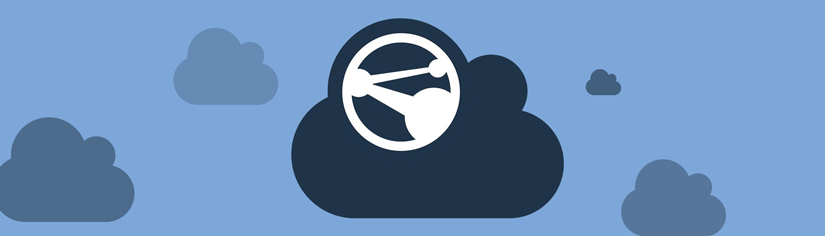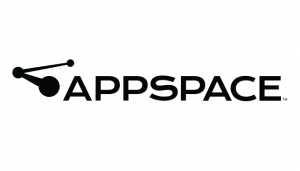 As we begin to wind down our Appspace to the Cloud Migration Project, we have a few questions asked of the IT Help Desk that we want to answer publicly, including questions about needing Adobe Flash, sign status, roles, and upcoming training.
As we begin to wind down our Appspace to the Cloud Migration Project, we have a few questions asked of the IT Help Desk that we want to answer publicly, including questions about needing Adobe Flash, sign status, roles, and upcoming training.
Do I still need to use Flash to edit the content on a digital sign?
As of December 1, Appspace Cloud no longer requires Flash! We are excited too.
Appspace is embracing Progressive Web App (PWA) technology for the tools in the Appspace Web App. To find out more about Appspace and PWA, please see “We are moving to a PWA” on the Appspace blog.
Are all the signs migrated?
Of the 155 digital signs on campus, all but a dozen are now pointing to the Appspace Cloud. Those remaining devices are in the process of being updated with Windows 10 and the new Appspace Universal Media Player application or needing to be replaced due to their age and inability to run Windows 10.
In one of the Appspace training sessions, they showed the Player Health for the devices in my network. I am no longer seeing that on my dashboard. Why?
Most users have been added to Appspace Cloud with the role of Content Administrator and Content Producers. These roles are not able to see the Network Health – that is reserved for Network Administrators. The Content roles are limited to managing “all content, channels, and widgets within a network and its sub-networks assigned” and “adds and manages all content items in the Library of his group.” Basically, create and manage the content for an established digital sign.
If we allow users to see the device’s health (Network Health in the Dashboard), they are also allowed to delete devices, invite new users, and make changes to the network. As we found after the last update, some users were inviting others to manage content on the digital signs without our knowing. We also had several users “delete” a device by accident, which could require one of our techs to physically revisit the device to get it registered again.
We do have a way for the Content Admins to see the status of a device; however, it is not as straightforward as it is for the network side. Within a channel, click on the “Publish.” At the bottom of that tab, it will show the device(s) the channel is pushed to as well as the health and status of the device(s).
How can I get trained on the new Appspace Cloud?
Glad you asked.
We are hosting a webinar for Getting Started with Appspace 7 (Cloud Edition) on Thursday, December 13, 2018, at 11 a.m. You can register for this webinar at smu.zoom.us/webinar/register/WN_j8hYawDlTzu-eFa9UU3cTw
If you are unable to attend the webinar, it will be recorded and shared within two weeks of the recording date.
Appspace also provides several 30-second explainer videos and tutorials available at appspace.com/tutorials.
If you have any questions about Appspace Cloud, please feel free to contact the IT Help Desk at 214.768.HELP (4357) or help@smu.edu.