 Every month in Canvas Corner, we discuss the new features and enhancements available in Canvas.
Every month in Canvas Corner, we discuss the new features and enhancements available in Canvas.
This month, we cover updates to the DocViewer in Canvas, and number of updates in the Canvas Mobile apps.
Canvas Courses Updates
DocViewer allows Non-Author Annotation Comments
Users can comment on annotations if they are not the author of the annotation. This change allows any user to comment on annotations made by another user if a comment does not already exist.
Annotation Comment Icons in DocViewer
Individual comments include an icon that displays the type and color of the annotation. This change helps associate each comment with its annotation. The annotation icon displays next to the commenter’s name and only displays in the primary comment for an annotation. Replies to a comment do not include the icon.
![]()
Free Draw Stroke Widths Now Available
The Free Draw annotation supports varied stroke widths. This change allows users to choose one of three different widths for line annotations. Each ink annotation can only have one width. Individual annotations must be saved before creating a new line with a different width.
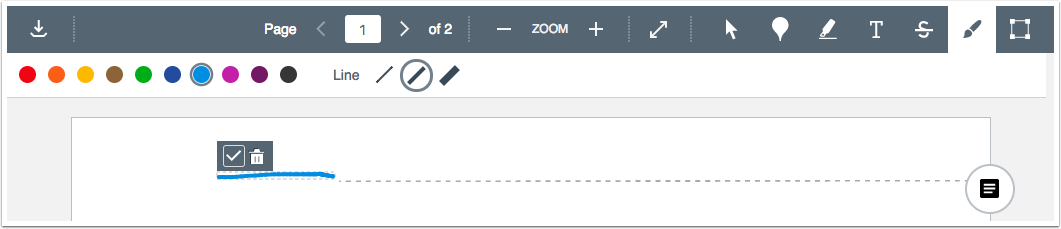
Individual Recording Deletion for Conferences
Conference recordings can be individually deleted. Previously, only the entire conference could be deleted, which would also remove all conference recordings. This change helps instructors who manage long-running conferences and create multiple recordings.
Additionally, concluded conferences display the date and time the conference was concluded.
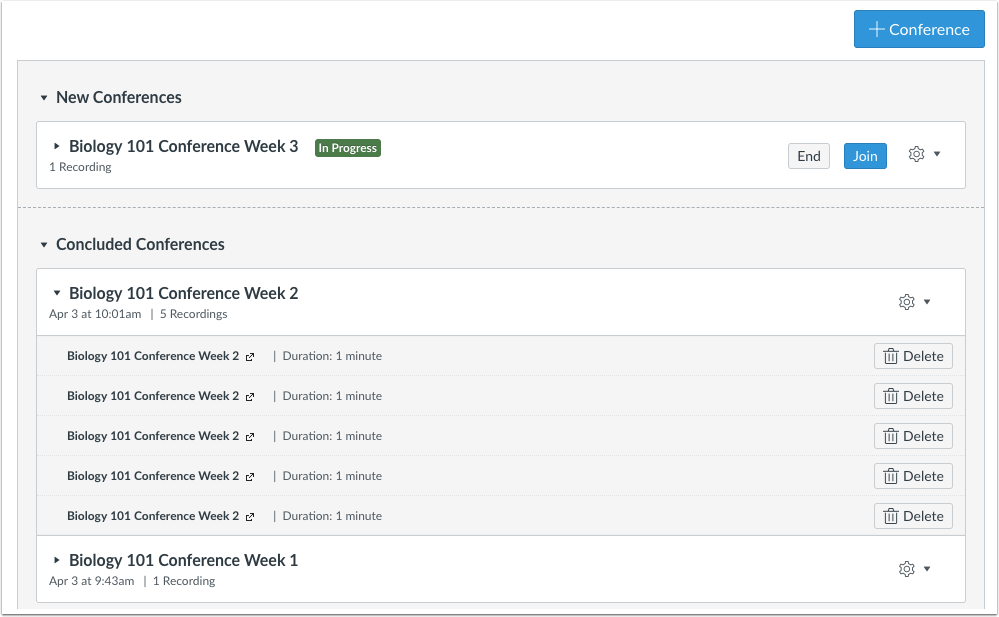
Canvas Mobile (Android)
Concluded Courses
Concluded courses can be viewed in the app and display in a student’s All Courses list. Concluded courses can also be added to the Dashboard.
Course Invitations
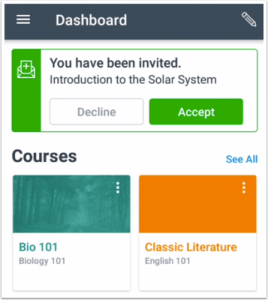 The Dashboard supports course invitations. Course invitations can be accepted or declined.
The Dashboard supports course invitations. Course invitations can be accepted or declined.
External Tool Access
External tools can be opened outside of the Student app by tapping the Open in Browser icon. Students can choose to open external tools in a mobile browser or, if applicable, another mobile application.
Canvas Mobile (iOS)
Concluded Courses
Concluded courses can be viewed in the app and display in a student’s All Courses list. Concluded courses can also be added to the Dashboard.
Login Page Redesign
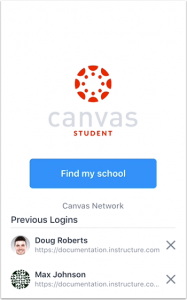 The login page has been redesigned for consistency with the Student app login page for Android. The Find My School button has been added to the login page for students to search for institutions.
The login page has been redesigned for consistency with the Student app login page for Android. The Find My School button has been added to the login page for students to search for institutions.
Section-Specific Announcements
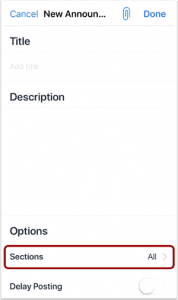
Announcements supports section-specific announcements. Instructors can select to send the announcement to all sections, one section, or multiple sections in a course.
External Tool Access
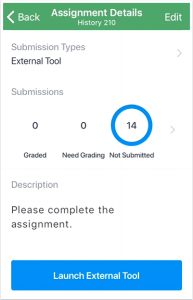 External tools can be opened in Safari by tapping the Launch External Tool button.
External tools can be opened in Safari by tapping the Launch External Tool button.
User Files
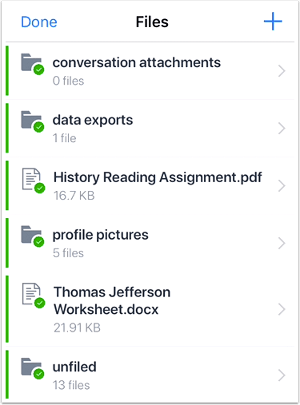 The User Menu supports User Files for instructors. In User Files, instructors can view their existing files and folders, create a new folder, and upload new files.
The User Menu supports User Files for instructors. In User Files, instructors can view their existing files and folders, create a new folder, and upload new files.
Context Card Links
SpeedGrader supports opening a student’s context card by tapping the student’s profile icon when grading an assignment.
Third-Party Media Uploads
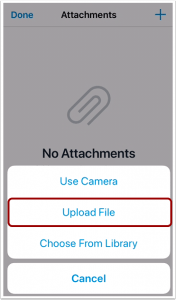 The Rich Content Editor supports media attachments from third-party apps. Media can be attached from a third party app by tapping the Image icon in the Rich Content Editor then using the Upload File option.
The Rich Content Editor supports media attachments from third-party apps. Media can be attached from a third party app by tapping the Image icon in the Rich Content Editor then using the Upload File option.
The Rich Content Editor is supported in Announcements and Discussions.
Grades Page Gets Redesign
The Grades page includes labels for late, missing, submitted, and unsubmitted assignments.


