 Every month in Canvas Corner, we discuss the new features and enhancements available in Canvas.
Every month in Canvas Corner, we discuss the new features and enhancements available in Canvas.
This month, we cover the New Gradebook, modules, the option to remove the front page, rubrics, and a few enhancements to the mobile app.
New Gradebook for Canvas
The New Gradebook is a beta feature that provides an improved version of the Gradebook. This version will make grading more flexible and intuitive and elevates your Gradebook user experience. To take advantage of the New Gradebook, you will need to enable it within the settings for each course.
Once enabled, the New Gradebook will replace the current Gradebook functionality. If at any time, you are unhappy with the New Gradebook, it can be disabled at any time without harming Gradebook data.
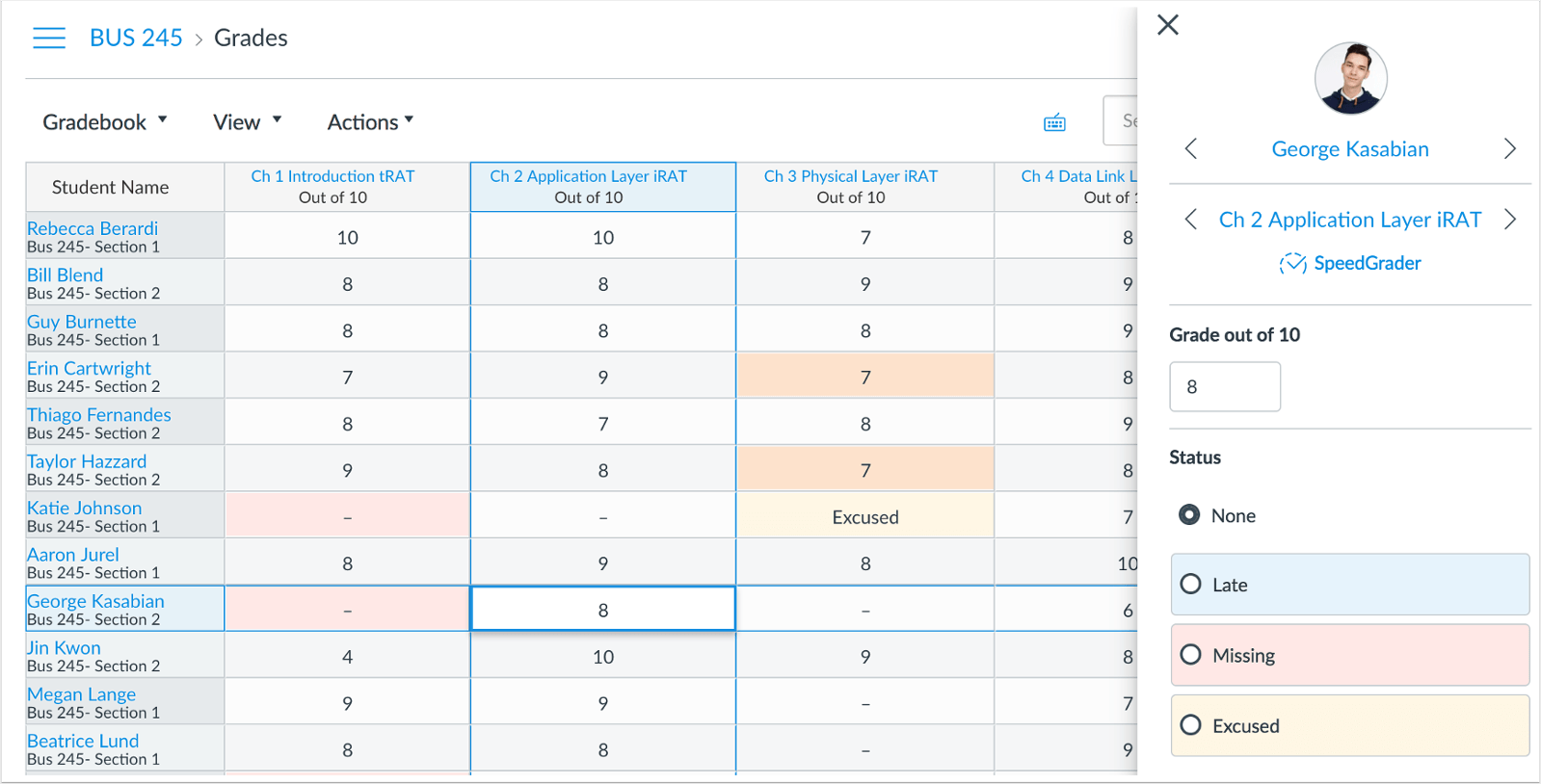
In the New Gradebook, the student Grades page includes a status column, displaying late and missing labels to students, and the following enhancements:
- Additional views to sort and filter assignments
- Custom color status options
- Improved keyboard accessibility on grade entry
For more information about the New Gradebook, please visit New Gradebook Users Group and the Canvas Release: New Gradebook document.
Duplicating Module Items
Assignments, graded discussions, and pages can be now be duplicated within a module. To duplicate an item, click on the Settings menu and choose Duplicate. This will have to be done for each module item you wish to duplicate. When a module item is copied, the word Copy is automatically added to the end of the item name.
Duplicating a module item defaults the copied item to an unpublished status. The item’s name and other supported options are duplicated except in situations as indicated by the item type. For details about specific item duplication limitations, please see Canvas Production Release Notes (2017-07-15) (assignments and pages), and Canvas Production Release Notes (2017-10-28) (graded discussions).
Items duplicated in the Modules page follow the same behavior as a new item created in a module. The item displays in the Modules page but is also visible in the item’s respective index page.
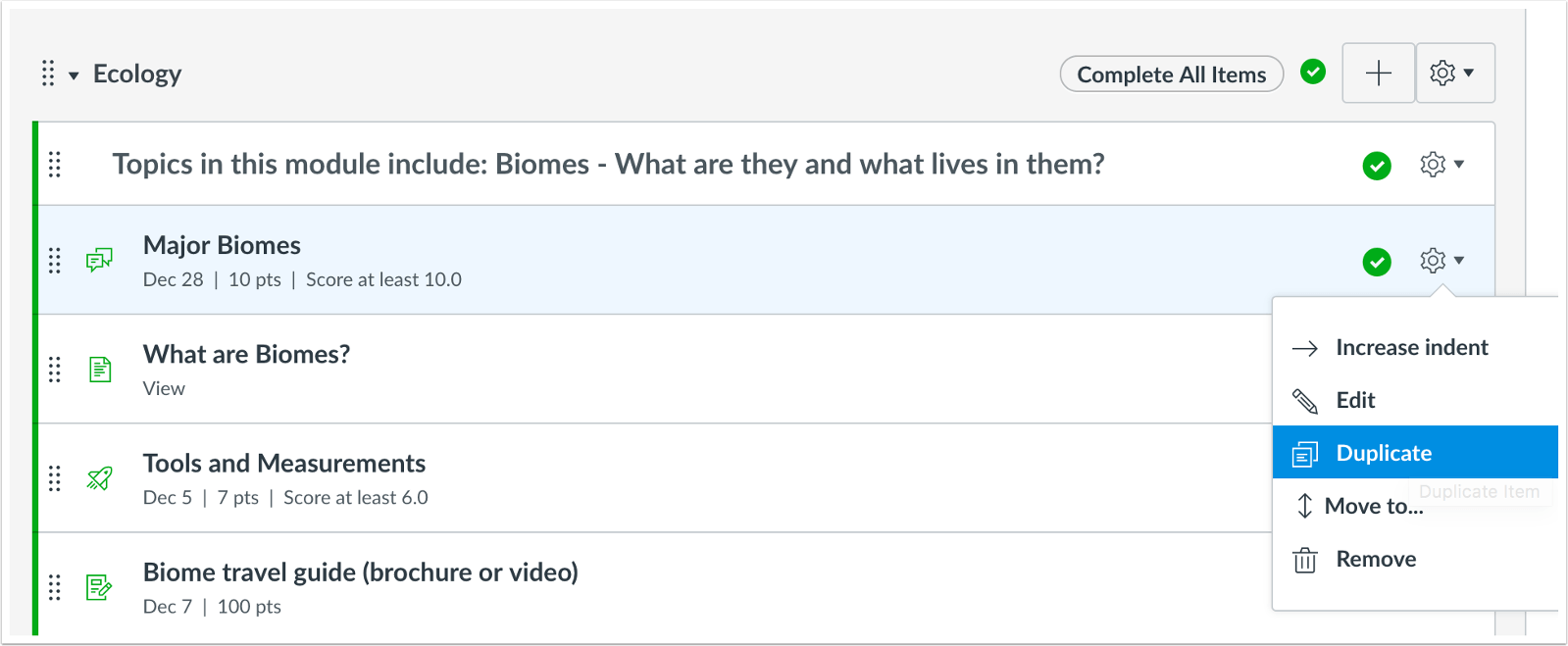
Front Page Removal
The new Remove as Front Page feature allows you to remove the Front Page designation from the Home page allowing the Pages Course Navigation link to directly link to the Pages Index Page.
Please Note: If a Course Home Page is set to the Front Page, removing the Front Page will automatically change the Course Home Page to Modules.
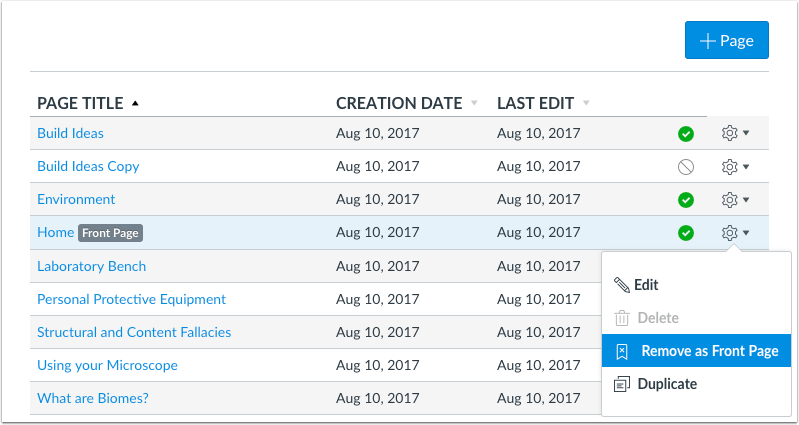
Rubrics
You are now able to duplicate criteria within a rubric. This Duplicate feature allows you as instructor or course designers to easily copy and modify existing criteria.
The duplication option is displayed as part of the link to add a new criterion. When a criterion is copied, the criterion is duplicated exactly as the original criterion, including the criterion title, ratings, and point value, and placed at the bottom of the rubric.
Please Note: Outcomes added to a rubric can also be duplicated in the rubric, be careful not to do this.
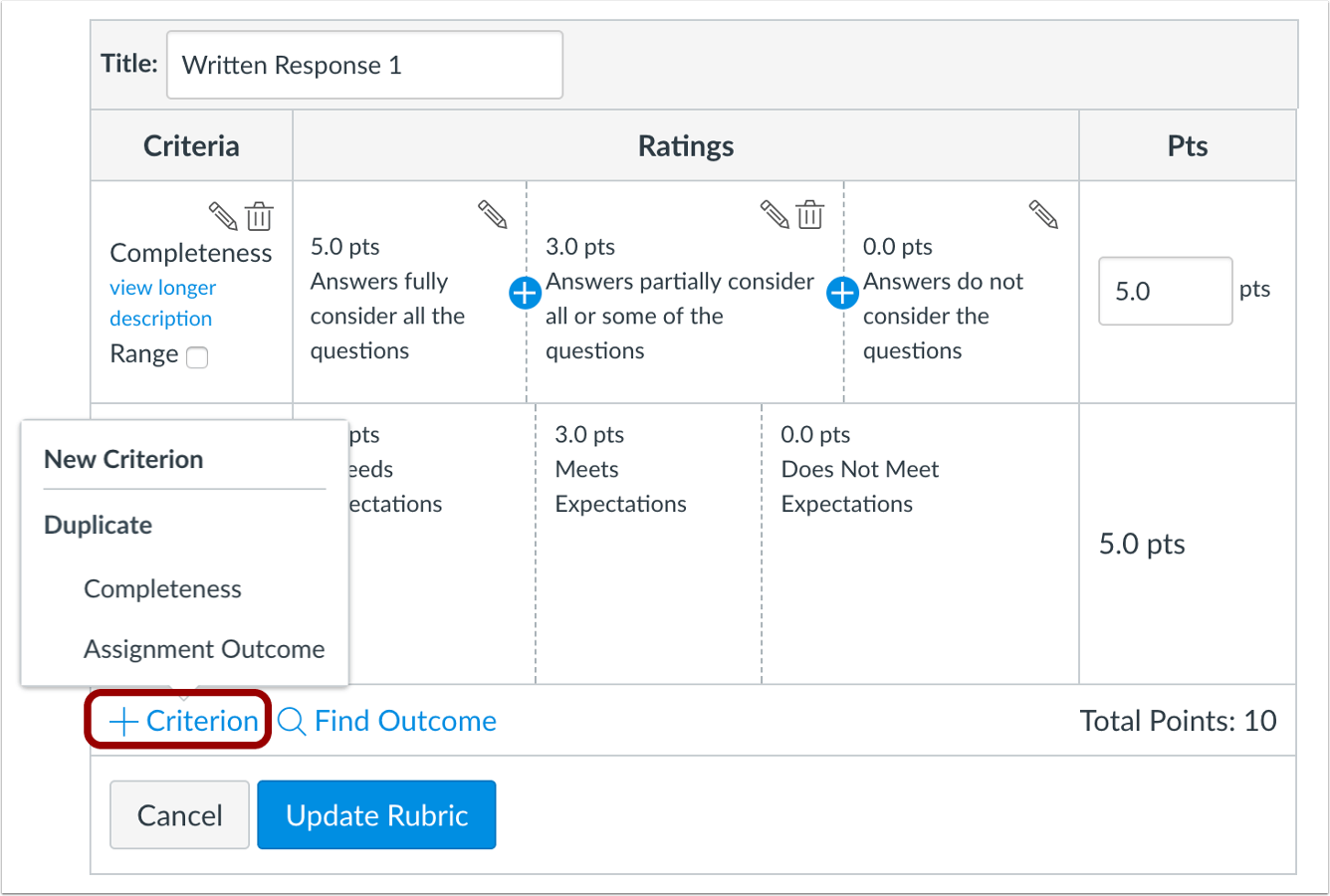
Canvas Mobile Improvements
Simplified Calendar Assignments and Events
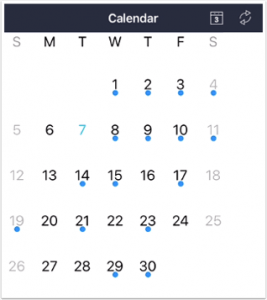 The Calendar in iOS has been simplified to display a single blue dot for any date that contains an event or assignment. Previously, a unique dot would display for each course with an event or assignment. This new method will cut down on the clutter in the Calendar feature.
The Calendar in iOS has been simplified to display a single blue dot for any date that contains an event or assignment. Previously, a unique dot would display for each course with an event or assignment. This new method will cut down on the clutter in the Calendar feature.
Conversations Enhancements on iOS
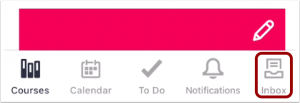 The Conversations tool has been updated for an enhanced user experience in iOS devices. For instructors will find these updates mirror the Conversations tool in the Canvas Teacher mobile app. Also, the “Messages” icon has been renamed “Inbox.”
The Conversations tool has been updated for an enhanced user experience in iOS devices. For instructors will find these updates mirror the Conversations tool in the Canvas Teacher mobile app. Also, the “Messages” icon has been renamed “Inbox.”
Inbox Filtering
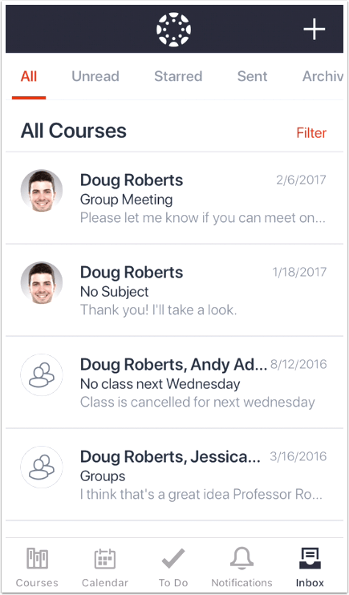 iOS users can now filter messages in the Inbox by unread, starred, sent, or archived messages. They can also filter messages by course. With this update, you will no longer be able to archive messages using the Canvas Student app. If you wish to archive messages, this can still be done using Canvas in a web browser. Messages can be still be deleted in the app
iOS users can now filter messages in the Inbox by unread, starred, sent, or archived messages. They can also filter messages by course. With this update, you will no longer be able to archive messages using the Canvas Student app. If you wish to archive messages, this can still be done using Canvas in a web browser. Messages can be still be deleted in the app
Courses Files with Canvas Teacher App
The Android version of the Canvas Teacher app now supports Files for courses, allowing you to view and manage course files and folders. You will also be able to upload new files and create new file folders.

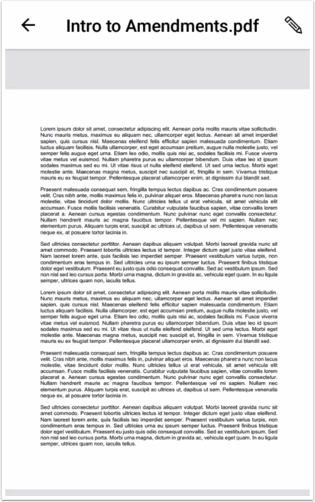
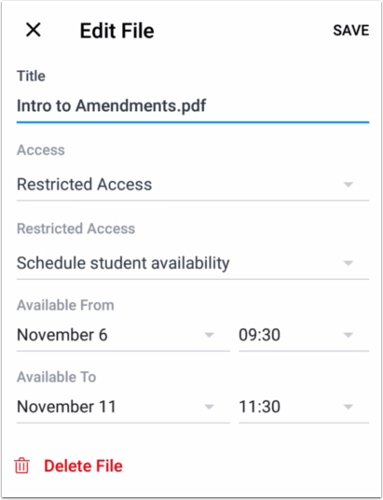 As an instructor, you can edit course files in the Teacher app for Android. Editing options include changing file names, publishing or unpublishing files, managing access settings, and deleting files.
As an instructor, you can edit course files in the Teacher app for Android. Editing options include changing file names, publishing or unpublishing files, managing access settings, and deleting files.
Pages with Canvas Teacher App
The Teacher app for Android supports Pages for courses, allowing you as an instructor to view and manage course pages and add new pages to a course. You can also edit page content, manage page settings, and delete pages.




