 Using video media in education is nothing new, but wouldn’t it be great to measure the effectiveness of video materials in reaching individual students in individual courses? Now, using Kaltura Media Analytics, all instructors can view powerful video statistics and analytics with ease.
Using video media in education is nothing new, but wouldn’t it be great to measure the effectiveness of video materials in reaching individual students in individual courses? Now, using Kaltura Media Analytics, all instructors can view powerful video statistics and analytics with ease.
Getting Started
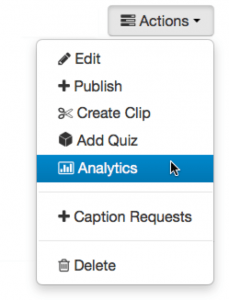 Go to smu.edu/Canvas and log in using your SMU ID and password
Go to smu.edu/Canvas and log in using your SMU ID and password- Navigate to the Canvas course with the video media
- Select

- Click the title of the video file
- Once the video is shown, go to “Actions” and select “Analytics”
Media Analytics
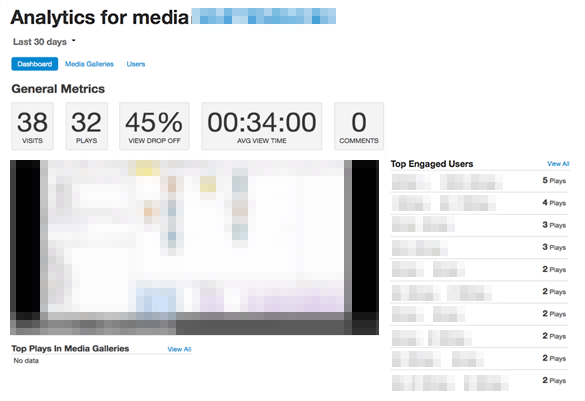 At the “Analytics for media” screen, the following general metrics are available:
At the “Analytics for media” screen, the following general metrics are available:
- Number of visits
- Number of plays
- View drop off percentage
- Average view time
The “Top Engaged Users” list is shown to the right of the video. To access an individual user’s statistics, click the blue “Users” link under “Analytics for media”
Using the Analytics
Course instructors can determine the effectiveness of the video by the viewing statistics. To further evaluate the student’s understanding of the subject matter in the video, course instructors can also utilize Kaltura’s video quiz function to pinpoint the specific area.
For questions or assistance with Kaltura, please contact your local Academic Technology Service Director or contact the IT Help Desk at 214-768-HELP or help@smu.edu.


